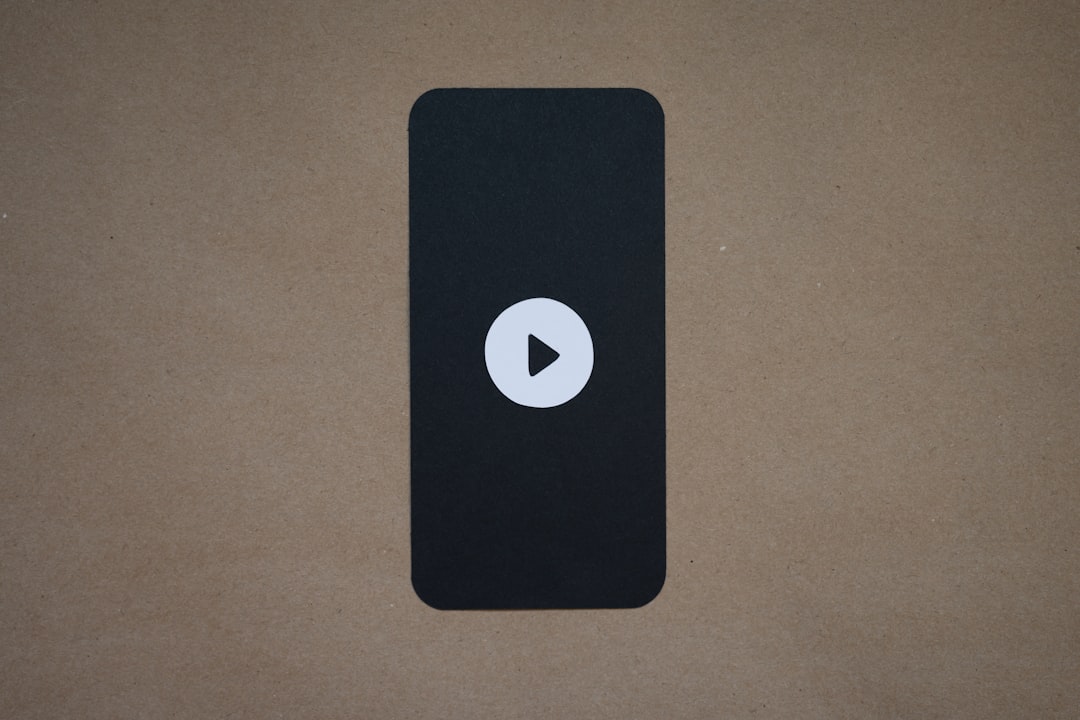You’re ready to binge-watch some YouTube videos. You get your snacks, prop up your feet, open the app—and boom! The Cast button is gone. What gives?
Don’t worry—this is more common than you think. Whether you’re trying to stream from your mobile phone or your PC, the missing YouTube Cast button can be seriously annoying… but it’s usually easy to fix!
In this guide, we’ll show you exactly how to get the Cast button back on your screen. You’ll be back to streaming to your smart TV or Chromecast in minutes.
Contents
🔍 What Is the YouTube Cast Button?
The Cast button looks like a little TV with Wi-Fi symbol on it. When you tap it, YouTube sends your video to a device nearby—like your smart TV, Chromecast, or a speaker. It’s a magical tool for couch potatoes.
But sometimes, that magic disappears. Let’s figure out why.
📱 Fix Missing Cast Button on Mobile
1. Double-Check Your Wi-Fi
Both your phone and your cast device (TV, Chromecast, etc.) need to be on the same Wi-Fi network. If they aren’t, YouTube won’t show the button.
- Go to your phone’s Wi-Fi settings.
- Make sure it’s connected to the right network.
- Do the same on your cast device.
If they’re on different networks, switch them to match.
2. Restart Everything
A classic fix—but it works!
- Restart your phone.
- Restart your TV or casting device.
- Unplug your router, wait for 10 seconds, then plug it back in.
Yep, sometimes the whole gang just needs a nap.
3. Update YouTube
If your YouTube app is out of date, that Cast button might stay hidden.
- Go to the App Store or Google Play Store.
- Search “YouTube.”
- Hit Update if it’s available.
After updating, reopen the app and check for the Cast button.
4. Clear YouTube App Cache (Android Only)
A corrupted cache can mess things up.
- Go to Settings → Apps → YouTube.
- Tap on Storage.
- Choose Clear Cache.
This doesn’t delete your data—just the app’s junk drawer.
5. Reinstall the YouTube App
Sometimes wiping the slate clean is best.
- Delete the YouTube app.
- Reinstall it from your app store.
Once it’s installed again, check if the Cast button is back. It usually is!
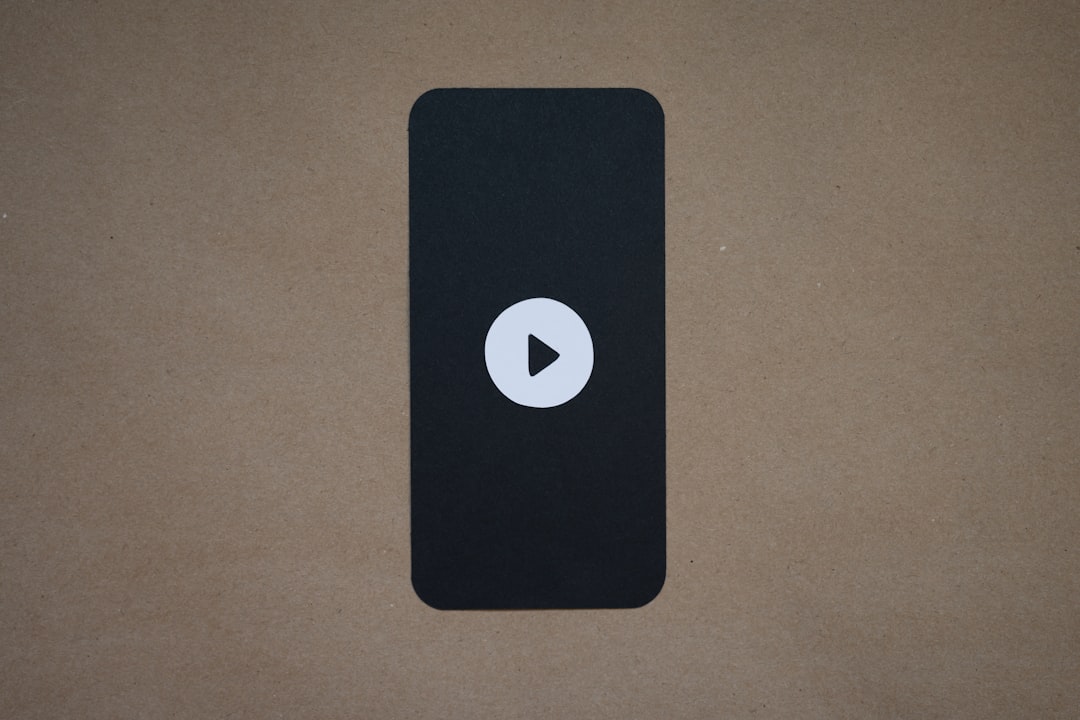
💻 Fix Missing Cast Button on PC
1. Use Google Chrome
The YouTube Cast feature works best with Google Chrome. If you’re using a different browser, switch to Chrome.
To cast from Chrome:
- Click the three-dot menu (top right).
- Select Cast….
- Choose your device.
That’s it! Even if the Cast icon isn’t on YouTube directly, this works as a backup.
2. Enable Media Router in Chrome
If the cast option isn’t showing, try this:
- Type
chrome://flags/in the URL bar. - Search for “Media Router.”
- Enable it, then restart Chrome.
This brings the Cast ability back into action.
3. Check Wi-Fi Networks
Just like on mobile, your PC and your casting device need to be under one Wi-Fi roof.
- Go to your PC’s network settings.
- Compare it to your smart TV’s Wi-Fi.
If they don’t match, connect them correctly. Done!
4. Disable Browser Extensions
Extensions can interfere with casting. You can disable them like this:
- Open Chrome.
- Go to
chrome://extensions. - Turn off anything suspicious or ad-blockers.
Sometimes security tools block casting features by accident.

5. Update Chrome
An old version of Chrome might be hiding the Cast button.
- Click the three-dot menu.
- Go to Help → About Google Chrome.
Chrome will update automatically if needed. After that, restart the browser and try again.
🎮 Bonus Tip: Cast Directly from Google Home App
If the YouTube app continues being stubborn, here’s a secret trick:
- Open the Google Home app on your phone.
- Select your TV or casting device.
- Tap Cast my screen.
Now anything you do—including YouTube—will show on your TV. It’s not as smooth as native casting, but it works!
🤔 Still Not Working?
Here are some final ideas:
- Try rebooting your router and modem.
- See if other apps (like Netflix or Spotify) can cast. If they can’t, the problem may be with your device.
- Do a factory reset on your Chromecast or casting device (only if nothing else works).
📺 Devices That Support YouTube Casting
Make sure you’re casting to the right kind of gadget. Here’s a quick list of supported devices:
- Google Chromecast & Chromecast Ultra
- Smart TVs with built-in Chromecast
- Amazon Fire TV (with some limitations)
- Xbox or PlayStation (YouTube app installed)
- Nvidia Shield
If your device isn’t on this list, it might not support casting. Time for an upgrade?
🧼 Final Thoughts
The missing YouTube Cast button can really ruin movie night. But luckily, it’s usually a quick fix. Check Wi-Fi, update apps, and restart everything. If that doesn’t work, the Chrome browser or Google Home app can come to your rescue.
Now you’re all set. Happy casting!