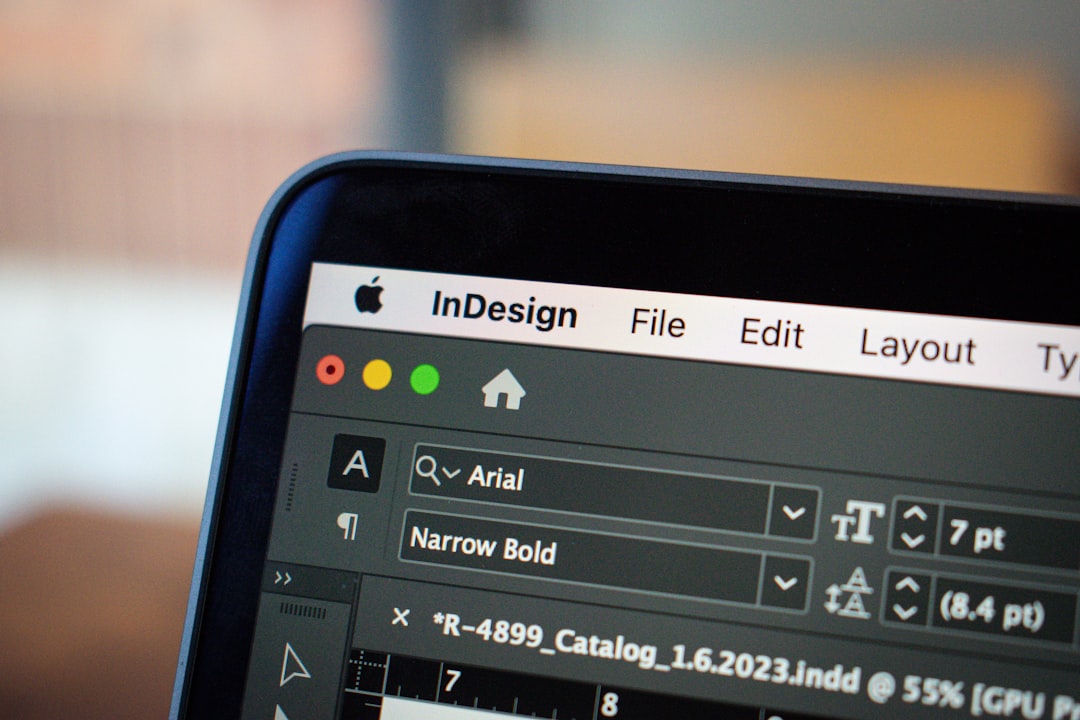Elementor is one of the most popular and powerful page builders for WordPress. With its intuitive drag-and-drop interface and ready-to-use templates, it helps users create visually stunning websites without having to write code. But like any software, it isn’t immune to occasional hiccups. One common issue many users encounter is a 500 Internal Server Error, especially when using shortcodes within Elementor widgets or templates. This article breaks down the causes behind this frustrating error and offers practical solutions to recover your site efficiently.
Contents
Understanding the 500 Internal Server Error
The HTTP 500 Internal Server Error is a generic error message given when your site’s server encounters an unexpected condition that prevents it from fulfilling the request. It doesn’t tell you exactly what went wrong, which makes diagnosis tricky. When it happens while using Elementor and shortcodes, it could stem from a variety of reasons:
- PHP execution timeout
- Plugin or theme conflicts
- Corrupt .htaccess file
- Server configuration limits
- Outdated WordPress core or plugin files
If these issues aren’t addressed promptly, this error can not only disturb the design process but also cause your entire site to go temporarily offline. Fortunately, with a little troubleshooting, most of the causes can be resolved quickly.
What Are Elementor Shortcodes?
Shortcodes in Elementor allow you to insert pre-formatted elements or dynamic functionality into pages. You can place shortcodes into the Elementor HTML widget, shortcode widget, or even within text editors inside Elementor. These are particularly useful for integrating third-party plugins, custom post types, or reusable content blocks into your Elementor layouts.
However, some shortcodes can be resource-intensive or poorly coded, leading your server to crash with a 500-level error. Knowing how to manage and troubleshoot shortcodes can save a lot of time and frustration.
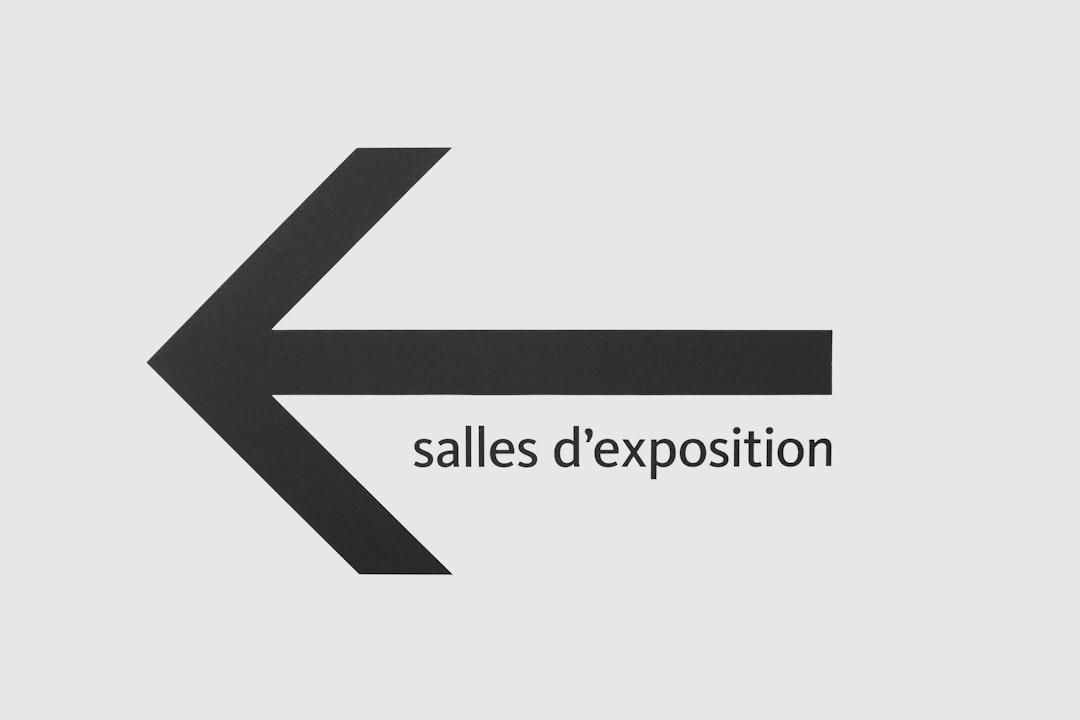
Common Causes and Fixes
1. Plugin Conflicts
One of the most common sources of server errors is a conflict between Elementor and another plugin, especially one that uses shortcodes.
How to Fix:
- Disable all other plugins except Elementor and Elementor Pro.
- Gradually re-enable each plugin one by one, clearing cache and checking the site for the 500 error after each activation.
- Identify any plugin that triggers the issue and seek alternative plugins or contact the developer for support.
2. Theme Conflicts
Sometimes, the theme itself may conflict with Elementor’s use of shortcodes, particularly if the theme overrides standard WordPress functions.
How to Fix: Temporarily switch your theme to a default WordPress theme like Twenty Twenty-Three. If the issue disappears, then your theme is the culprit. You may need to update the theme, adjust custom code, or consult the theme developer.
3. Faulty Shortcodes
If a shortcode is outdated, poorly written, or incompatible, it may trigger a server error when Elementor tries to render it on the front end or in the editor.
How to Fix:
- Check if the shortcode works outside of Elementor in a standard WordPress editor.
- Review the plugin or script that provides the shortcode and update it if needed.
- Replace or remove problematic shortcodes to see if the site becomes stable.
4. Increase PHP Memory Limit
Sometimes Elementor shortcodes may use too much memory, especially when involving dynamic content or complex scripts. If the PHP memory limit is too low, the server can’t complete the request, leading to a 500 error.
How to Fix:
You can increase the PHP memory limit by adding the following to your wp-config.php file:
define( 'WP_MEMORY_LIMIT', '256M' );Be sure to check with your hosting provider if this change doesn’t take effect, as some hosts enforce their own limits.
5. Check Error Logs
Server error logs can provide clues about what caused the 500 error.
How to Fix:
- Access your hosting control panel (like cPanel) and locate the “Error Logs” section.
- Look for any recent entries at the time the error occurred.
- Use keyword clues from the log to determine which plugin, function, or server limit triggered the issue.
Preventive Measures
Avoiding future server errors involves best practices and maintaining a clean and efficient site environment:
- Keep everything updated — WordPress core, themes, and plugins.
- Use optimized plugins — vet any plugin that adds shortcode functionality or interacts deeply with Elementor.
- Clear cache — server and browser cache can sometimes serve outdated resources that contribute to errors.
- Use a staging site — test new shortcodes, plugins, or sources of dynamic content in a controlled safe environment.
- Backup regularly — ensure full backups before introducing new shortcodes or templates that could destabilize your site.

When to Call for Help
Although many 500 errors can be fixed by following the steps above, some may stem from server-level misconfigurations that require professional help. If none of the fixes work, you should:
- Contact your web hosting provider and share your server logs for deeper inspection.
- Reach out to Elementor support, especially if the issue seems to stem directly from the editor or specific widget.
- Hire a WordPress developer to audit your site if the problem is complex or involves custom code.
Tools That Can Help
Several tools and plugins can aid your debugging and optimization process:
- Query Monitor: Great for pinpointing slow database queries or PHP errors.
- Health Check plugin: Temporarily disables plugins and themes in your current session without affecting other visitors.
- WP Debug Mode: Enable it in wp-config.php for more verbose error reporting:
define( 'WP_DEBUG', true );
define( 'WP_DEBUG_LOG', true );
define( 'WP_DEBUG_DISPLAY', false );Final Thoughts
An Elementor shortcode causing a 500 Internal Server Error might seem daunting at first, but it’s usually a sign of a deeper issue that can be diagnosed and fixed systematically. Always remember to maintain a secure and updated website environment. A consistent backup strategy, synchronized plugin updates, and a cautious approach to adding custom shortcodes can make all the difference.
With Elementor, you have the power to design stunning websites. Just make sure that the elements you incorporate — especially via shortcodes — are lightweight, updated, and fully compatible with the overall ecosystem of your WordPress site.