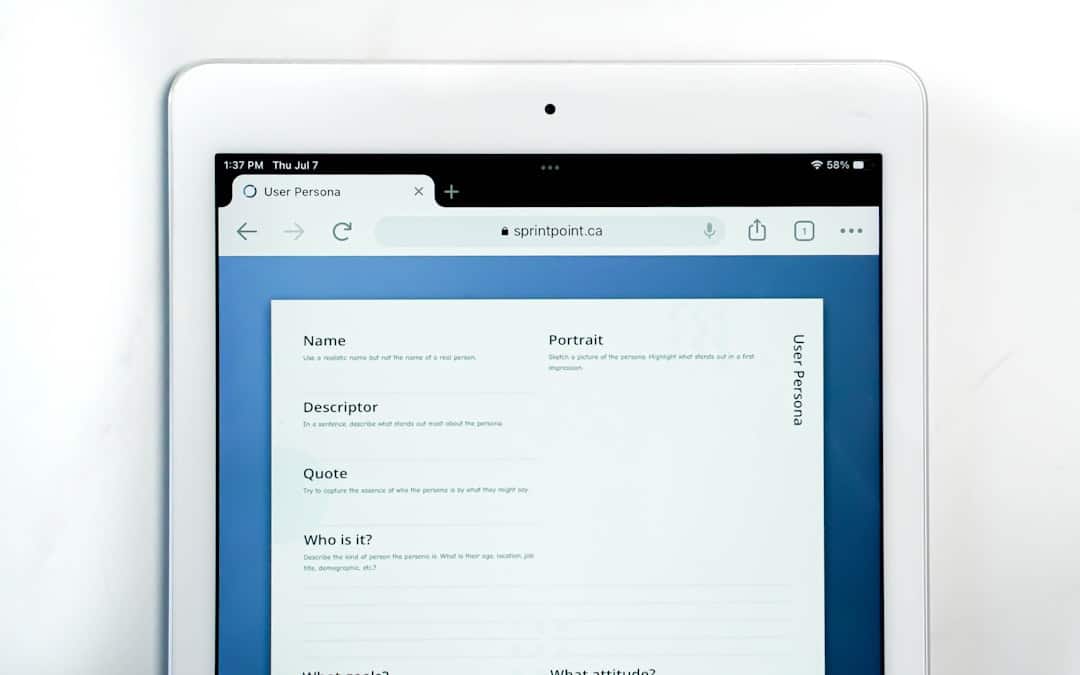Customizing the WordPress comment form is an excellent way to match the look and feel of your website while improving user experience. The default form provided by WordPress might serve its purpose functionally, but with a few styling tips and tweaks, you can elevate your comment section to better reflect your site’s brand and enhance reader interaction.
Contents
The Importance of Styling the Comment Form
Many website owners underestimate the power of the comment section. A clean, attractive, and well-organized comment form not only encourages engagement but also boosts credibility and trust. Whether you run a blog, portfolio site, or online store, an inviting comment area enhances user interaction and keeps visitors coming back.
Where is the WordPress Comment Form Code?
If you’re not using a page builder or comment-related plugin, your WordPress theme typically handles comment form rendering via the comments.php template file. The actual form is generally called using the comment_form() function.
To customize styling, you don’t need to change function calls. Instead, you can target and style the HTML elements output by this function using CSS.
Understanding the HTML Structure of the Comment Form
WordPress generates a comment form with specific IDs and classes for different fields like:
#commentform– The main form container#author– Name input field#email– Email input field#url– Website input field#comment– Text area for writing comments.form-submit– Container for the submit button
Knowing these elements makes it easier to write CSS rules that style your form effectively.
Basic CSS Styling for the Comment Form
To start, add your styles in your theme’s style.css file, or via the WordPress Customizer under Appearance > Customize > Additional CSS.
Here’s a simple, clean styling example:
#commentform {
background-color: #f9f9f9;
padding: 20px;
border-radius: 6px;
box-shadow: 0px 0px 10px rgba(0,0,0,0.1);
}
#commentform input,
#commentform textarea {
width: 100%;
padding: 10px;
margin-bottom: 12px;
border: 1px solid #ccc;
border-radius: 4px;
}
#commentform input[type="submit"] {
background-color: #0073aa;
color: #fff;
border: none;
padding: 10px 18px;
border-radius: 4px;
cursor: pointer;
transition: background-color 0.3s ease;
}
#commentform input[type="submit"]:hover {
background-color: #005177;
}
This CSS gives your form a light background, padding, modern input boxes, and a beautifully styled submit button.
Adding Placeholders and Custom Labels
To improve usability, especially on mobile devices, placeholders can guide users. You can hook into WordPress filters to modify form fields.
Here’s a function you can add to your functions.php file:
function custom_comment_placeholders($fields) {
$fields['author'] = str_replace('id="author"', 'id="author" placeholder="Your Name"', $fields['author']);
$fields['email'] = str_replace('id="email"', 'id="email" placeholder="Email Address"', $fields['email']);
$fields['url'] = str_replace('id="url"', 'id="url" placeholder="Website (optional)"', $fields['url']);
return $fields;
}
add_filter('comment_form_default_fields', 'custom_comment_placeholders');
This function injects placeholder text into the input fields, enhancing document flow without cluttering your layout.
Using Flexbox for Better Form Layout
With CSS Flexbox, you can position the name and email fields side by side on larger screens, saving vertical space.
Add this CSS:
.comment-form-author, .comment-form-email {
display: inline-block;
width: 48%;
margin-right: 2%;
}
.comment-form-email {
margin-right: 0;
}
This makes your form look modern and space-efficient on tablets and desktops, while still stacking properly on mobile.
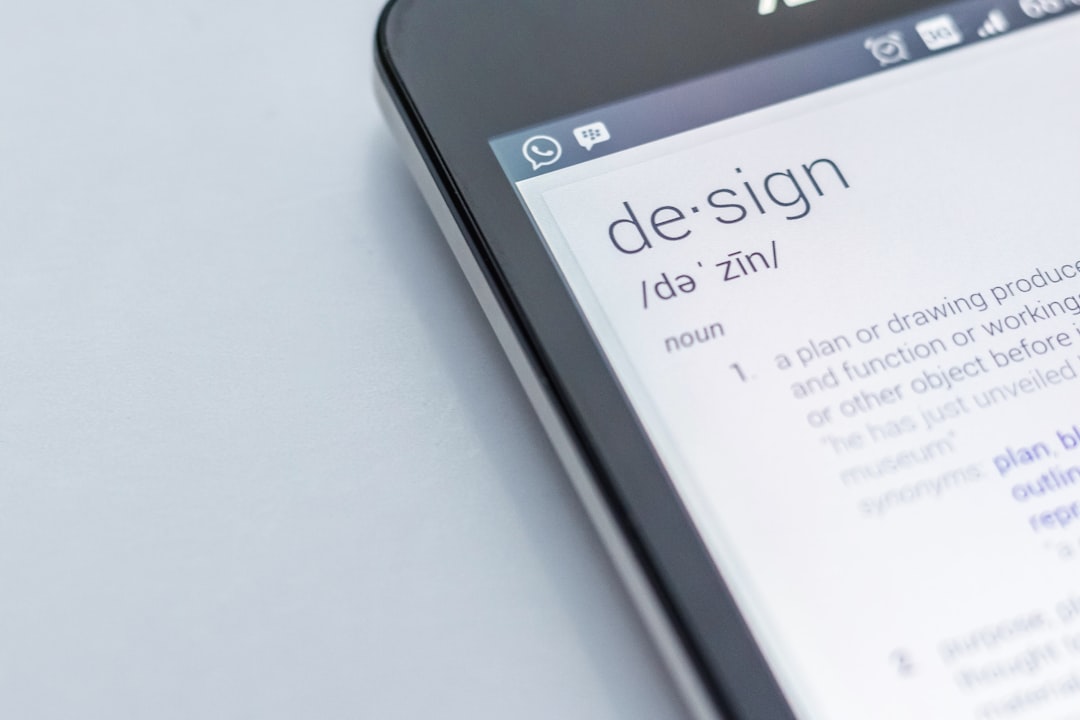
Customizing the Submit Button
The default submit button can be bland. Use gradients, shadows, or icons to make it more appealing.
#commentform input[type="submit"] {
background: linear-gradient(135deg, #6366f1, #2563eb);
font-weight: bold;
text-transform: uppercase;
box-shadow: 0px 4px 6px rgba(0, 0, 0, 0.1);
}
You can integrate icons with Font Awesome or custom fonts for added flair.
Removing Unwanted Fields
Not everyone wants to display the ‘Website’ field, as it often invites spam. Here’s how you can remove it:
function remove_comment_url_field($fields) {
unset($fields['url']);
return $fields;
}
add_filter('comment_form_default_fields', 'remove_comment_url_field');
This keeps your form cleaner and discourages low-quality or promotional comments.
Using JavaScript for Inline Validation
To improve form usability, add inline validation to highlight missing or incorrectly filled fields before submission.
Example using basic JavaScript or jQuery:
document.getElementById("commentform").addEventListener("submit", function(e) {
let email = document.getElementById("email").value;
let comment = document.getElementById("comment").value;
if (!email.includes("@") || comment.length < 1) {
e.preventDefault();
alert("Please enter a valid email and comment.");
}
});
Though optional, validation can greatly improve the form’s interactivity and reduce submission errors.
Responsive Styling: Make it Mobile-Friendly
Use media queries to optimize your form layout for phones and tablets.
@media screen and (max-width: 600px) {
.comment-form-author, .comment-form-email {
display: block;
width: 100%;
margin-right: 0;
}
}
This ensures that the split-form layout collapses neatly on smaller displays, preserving usability across devices.
Advanced Customizations with Plugins
If you’re not comfortable editing code or want more features, try comment customization plugins like:
- wpDiscuz – A versatile, AJAX-powered replacement for the default comment system with built-in styling options
- Jetpack Comments – Adds social login and clean forms with minimal setup
These plugins often come with settings panels where you can change colors, labels, field order, and more without writing a single line of CSS or PHP.
Tips for Keeping It Clean and Accessible
Keep WCAG accessibility in mind when styling your comment forms:
- Ensure sufficient contrast between text and background colors
- Use appropriate
labeltags linked withforattributes - Allow keyboard navigation and screen reader compatibility
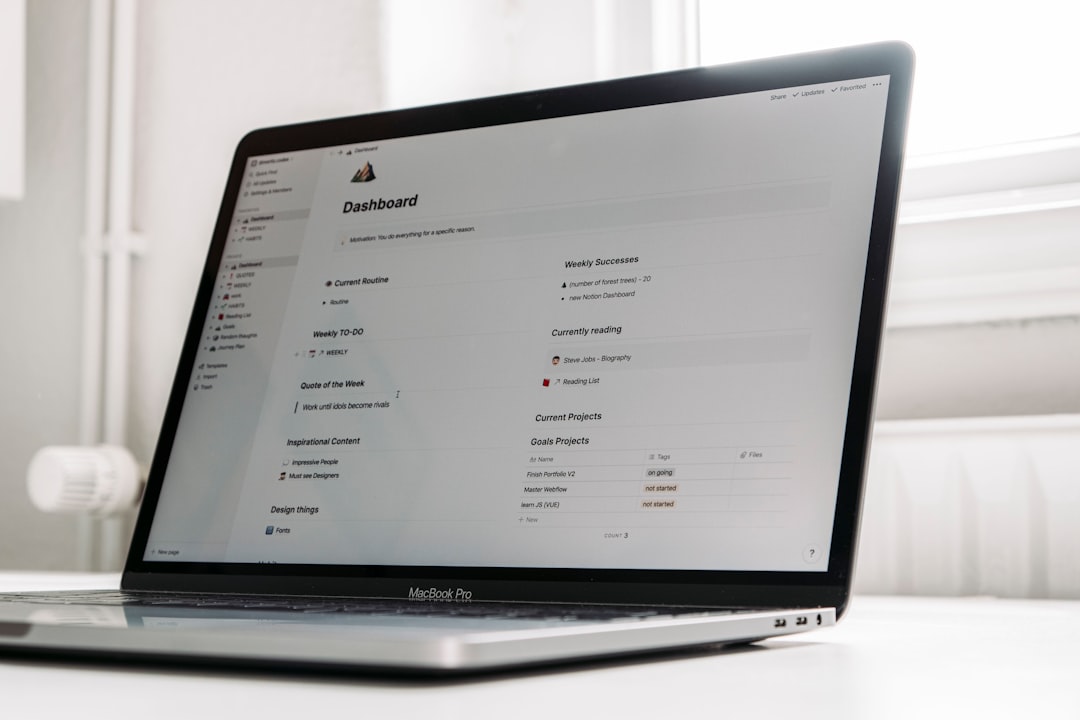
Final Thoughts
Styling your WordPress comment form doesn’t require expert-level knowledge of web design. With an understanding of HTML and CSS, or the use of some well-chosen plugins, you can enhance your comment section significantly. A well-designed comment form fits seamlessly into your site, encourages visitor interaction, increases engagement, and reinforces brand identity.
Take the time to experiment, preview changes, and get feedback from users. Even subtle improvements in form design can make a big difference in how users perceive and interact with your website.
Have fun designing — and let your comment section become a lively part of your community!