Substack has become a popular platform for writers and creators to publish newsletters and build an audience. However, many users eventually seek more control, flexibility, and customization than Substack offers. That’s where WordPress comes in—providing full control over content, design, SEO, and monetization. If you’re planning to migrate from Substack to WordPress, importing your emails and posts is key. In this guide, you’ll learn exactly how to import Substack content into WordPress efficiently.
Contents
Why Choose WordPress Over Substack?
Substack is easy to use and great for newsletters. But WordPress gives you the power to:
- Customize every aspect of your site using themes and plugins.
- Own your content and user data completely.
- Utilize advanced SEO tools to attract more readers.
- Monetize using ads, memberships, or product sales—not limited to subscriptions.
- Integrate with thousands of third-party services for analytics, marketing, and more.
Whether you’re a writer, publisher, or business owner, importing your Substack content into WordPress unlocks much greater potential.
Step-by-Step Guide to Import Substack Content into WordPress
Step 1: Export Your Substack Data
First, you’ll need to export your content from Substack:
- Log into your Substack account.
- Go to Settings from your dashboard.
- Scroll to Export Your Data and click on it.
- Substack will email you a ZIP file. Download and extract it.
The ZIP file contains your posts in .html format, along with subscriber data in .csv format.

Step 2: Prepare the Content for Import
Once you have your files, it’s necessary to make sure your content is in a format that WordPress can use. Here’s what to do:
- Open the HTML files from your Substack export folder.
- Copy the body of each post.
- Paste it into a clean document or use a WordPress plugin to batch convert HTML into WordPress posts.
If you’re tech-savvy, you can script this using tools like Python or third-party HTML to WordPress converters. Alternatively, use plugins like HTML Import 2.
Step 3: Install a Fresh WordPress Site (If Needed)
If you’re starting a new site:
- Choose a hosting provider like Bluehost, SiteGround, or WP Engine.
- Use their auto-installer to set up WordPress.
If you already have a site, proceed to install a plugin for content importation.
Step 4: Import Posts Using a Plugin
To import your Substack content easily, the best option is using a WordPress plugin. Here are two good approaches:
Option 1: Use HTML Import 2
- Install and activate HTML Import 2.
- Go to Tools > Import and choose HTML.
- Select the folder where your HTML files are stored.
- Configure settings like category selection, image handling, and formatting.
- Run the import.
Option 2: Manual Entry (If Low Number of Posts)
If you have under 20-30 posts, you might want to manually copy-paste the content:
- Create a new post in the WordPress admin panel.
- Paste your content into the WordPress block editor.
- Add images and set featured images if necessary.
- Publish the post when ready.

Step 5: Import Your Substack Subscribers
WordPress doesn’t have built-in email features, so integrating a newsletter plugin is essential. Here’s how to bring your list over:
- Open the subscribers.csv from your Substack export file.
- Install a plugin like MailPoet or Newsletter on WordPress.
- Go into the subscriber import feature of the plugin.
- Upload your .csv file and map fields (email, name, subscription status).
- Save and manage your list within the plugin’s dashboard.
Now, you can continue mailing your subscribers right from WordPress and even automate sequences, track opens, and segment the list.
Tips for a Smooth Transition
- Preserve permalinks: Use a plugin like Redirection to maintain your old Substack URL structure for SEO.
- Use Categories and Tags: Organize your posts in WordPress for better site structure and readability.
- Design for Email and Web: Use themes and plugins that optimize content for both readers on your site and email subscribers.
- Track Metrics: Add Google Analytics or other tracking to gather more insights than Substack typically allows.
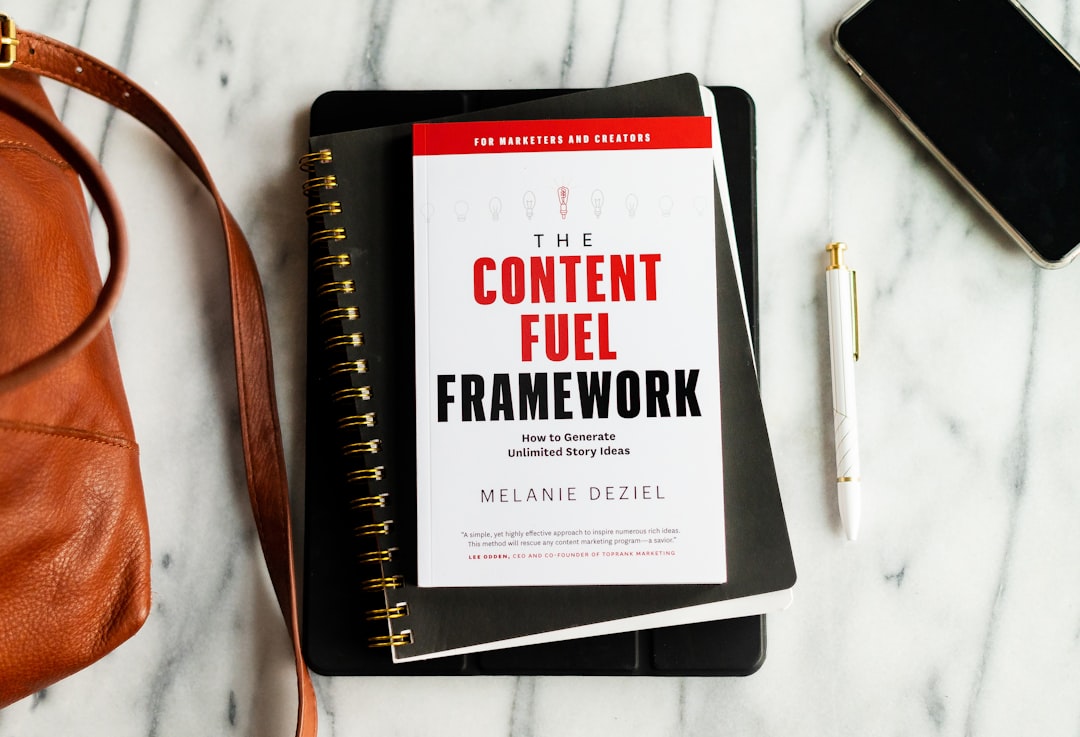
By importing your Substack content into WordPress, you’re not just changing platforms—you’re upgrading to a system that gives you more options, better control, and the ability to grow your content into a brand.
FAQs: Importing Substack to WordPress
- Q: Can I automatically sync new Substack posts with WordPress?
A: Not directly. You’ll need to manually migrate new content or use a custom integration using tools like Zapier or RSS feeds. - Q: What happens to images and videos in my Substack posts?
A: If using a plugin like HTML Import 2, it may fetch images automatically. Otherwise, you’ll need to manually reupload and insert them in your WordPress posts. - Q: Is it possible to continue sending newsletters via WordPress?
A: Yes. Plugins like MailPoet, Newsletter, or ConvertKit integrate email marketing right inside WordPress, allowing for newsletter publishing, automation, and subscriber management. - Q: Will I lose SEO benefits or traffic when I leave Substack?
A: You may experience a dip if you don’t set up proper 301 redirects. Use a tool like Redirection plugin in WordPress and update newsletter readers about your new site regularly. - Q: Can I import my subscriber payment data from Substack?
A: No. Substack does not share detailed payment data due to privacy restrictions. You’ll need to encourage paying users to re-subscribe on WordPress using a membership plugin like MemberPress or Paid Memberships Pro.
Making the shift from Substack to WordPress can seem complex, but with the right tools and methodical steps, it’s entirely manageable. You retain full control over your content and gain access to powerful new options for growth, branding, and monetization. Whether you’re running a personal blog, a media outlet, or an email-first publication, WordPress serves as a long-term home for your audience and ideas.

