Opening and accessing .BIN files can be a daunting task for many users, particularly if they’re unsure what the file contains or how it is supposed to be used. BIN files have been around for years in various formats and serve a wide range of purposes. Whether you encounter a BIN file while downloading apps, installing games, or unloading data from old CDs, having the right tools and knowledge will help you use these files across various devices and platforms.
Contents
What Is a .BIN File?
A .BIN file is a binary file, meaning it contains raw binary data. It’s not human-readable and usually designed for use by specific programs. The contents of a BIN file vary depending on the context in which it’s used — it could be a game ROM, firmware update, software installer, or CD/DVD image file.
Some common uses of BIN files include:
- Disc images of CDs or DVDs
- Game ROMs for platforms like PlayStation or Sega
- Firmware for electronics devices
- Backup files or system images
How to Open .BIN Files on Different Devices
1. Opening .BIN Files on Windows
Windows doesn’t have a built-in utility for viewing or extracting BIN files, but third-party programs make the job simple:
- ISO to BIN: Many BIN files are associated with ISO image files. You can convert BIN files back to ISO using tools like WinBin2Iso.
- Virtual Drive Software: Mounting BIN files as virtual drives using tools such as Daemon Tools or PowerISO allows you to access contents without burning them to physical discs.
- Archiving Software: Programs like 7-Zip, WinRAR, or MagicISO can open BIN files directly if they’re simple archives or container files.
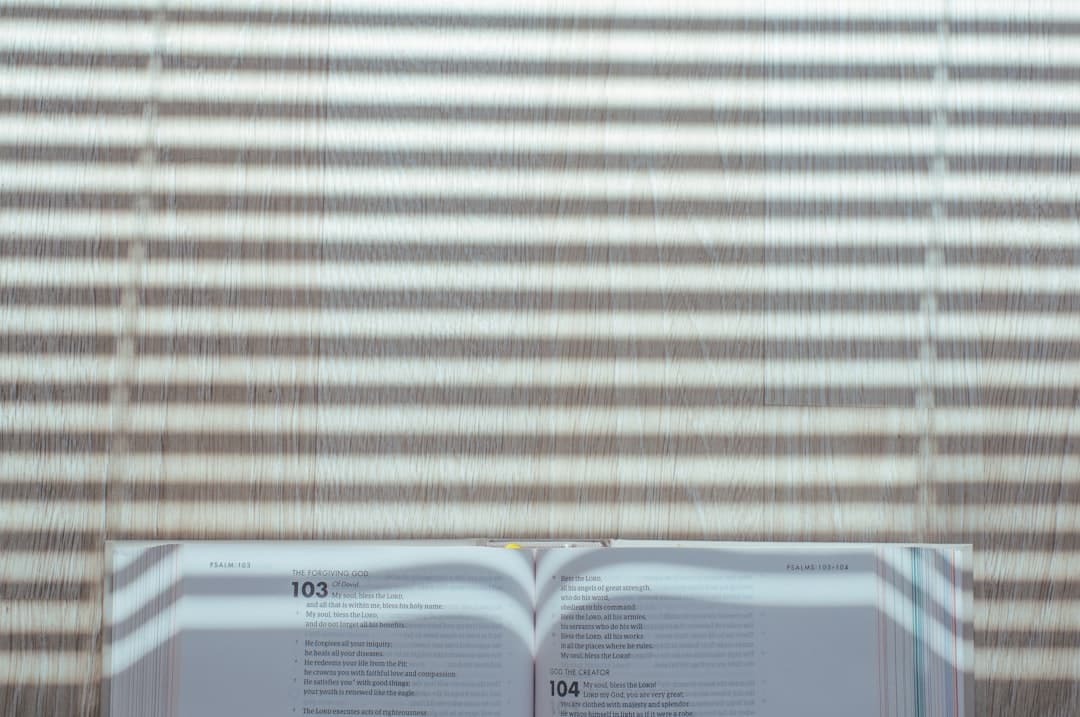
2. Accessing .BIN Files on macOS
Macs, like Windows systems, don’t directly support BIN files. However, you can use several utilities:
- The Unarchiver: A free tool that can open .BIN files and extract their contents.
- StuffIt Expander: Often used for older Mac archive formats, this tool can be used for BIN files too.
- Disk Utility: If the BIN file is a disk image with an accompanying .CUE file, you might be able to convert or mount it through Disk Utility with some tweaks.
3. Using BIN Files on Android Devices
Accessing .BIN files on Android can be a bit complex since the platform doesn’t natively support binaries directly unless used by specific apps:
- File Manager Apps: Files by Google and other advanced file managers might open small BIN files if they represent text or readable data.
- Game Emulators: If it’s a BIN ROM for consoles like PSX, using apps like ePSXe or RetroArch can load them, especially with a .CUE file.
- BIN Viewer: You can download apps that view binary content for educational or development use, though they won’t run the file.
Note: Installing firmware using a .BIN file on Android requires root access in many cases and is recommended only for experienced users.
4. Opening BIN Files on iOS (iPhone/iPad)
Apple’s iOS is even stricter than Android when it comes to file formats. To view or open BIN files on iPhones or iPads:
- Cloud Conversion: Use cloud services like Zamzar or Convertio to turn BIN into readable formats before downloading it to your iOS device.
- Third-Party Apps: Some file manager apps on the App Store, like FileApp or Documents by Readdle, may detect contents of simple BIN files.
If it’s a game ROM, you may require jailbroken devices to load and run these with an emulator — this is not recommended due to security and legality concerns.
Working with .BIN Files: Tools and Tips
When Used for CD / DVD Images
Often, BIN files are part of a disk image and are paired with a .CUE file, which acts like a table of contents for data stored in the BIN file.
Here’s what to do:
- Check that both the .BIN and corresponding .CUE files are present in the same folder.
- Use mounting tools like Daemon Tools, WinCDEmu, or Alcohol 120% to mount the virtual drive.
- Navigate to the mounted volume like any regular disk or USB drive.
When Used with Game Emulators
For classic console fans, many retro games come in .BIN format. Make sure you also have the .CUE file, and then load it using an appropriate emulator:
- PlayStation: ePSXe, PCSX-Reloaded, or DuckStation
- Sega Saturn: Yabause or Mednafen

Converting .BIN Files to Other Formats
If you need your BIN file in another format, you can convert it safely using utilities like:
- WinISO – Convert BIN to ISO and open with virtual drives.
- AnyToISO – Allows BIN to ISO conversion usable on macOS.
- Zamzar: Online, no-download necessary for quick conversions.
Opening .BIN Firmware Files
Located on routers, printer firmware, or embedded devices, these often contain executable code written specifically for hardware. To open or apply a .BIN firmware file:
- Identify your device’s manufacturer and model.
- Find the correct firmware update page.
- Never try to open firmware with a text or image editor.
- Upload or flash through the device’s interface as instructed by the vendor.
Using improper firmware or uploading BINs randomly can permanently damage your device.
Helpful Software for Working With .BIN Files
Here’s a quick rundown of highly useful tools across platforms:
- PowerISO: Great for mounting and editing BIN files
- MagicISO: Supports BIN, ISO, and RAW formats
- 7-Zip: Free, lightweight, and handles multiple archive types
- RetroArch: For loading BIN ROMs across emulated systems
- UltraISO: Supports conversion, editing, and burning
Precautions When Dealing with .BIN Files
While many BIN files are legitimate, always make sure they come from trusted sources. Here are a few precautions to take:
- Scan with antivirus software before opening
- Do not download unknown BIN attachments from emails
- Keep your software up-to-date to open file types more securely
 antivirus warning file safety</ai-img]
antivirus warning file safety</ai-img]
Conclusion
Understanding how to open and access .BIN files across devices—whether it’s a Windows PC, Mac, Android phone, or iPad—unlocks new levels of tech flexibility. Whether used for classic game emulation, file backups, installation data, or firmware upgrades, BIN files play a critical role in various digital workflows.
Armed with a few free tools and the knowledge shared above, you’ll never be left guessing when you come upon the mysterious .BIN extension again.

