For writers and creators using Substack to reach their audience, the robust blogging capabilities and customization features of WordPress can offer a logical next step in growing a web presence. Importing Substack emails and posts into WordPress may sound complex at first, but with the right approach and tools, it’s a straightforward process. Whether you’ve outgrown Substack or simply want to centralize your content, moving your valuable content to WordPress gives you better ownership, flexibility, and monetization options.
Contents
Why Consider Moving from Substack to WordPress?
There are several compelling reasons to import your Substack content into WordPress:
- Full Ownership: WordPress offers complete control over your content, design, and user experience.
- Monetization Options: Unlike Substack, WordPress allows you to integrate various monetization tools like memberships, courses, and digital products.
- Advanced Customization: Themes, plugins, and page builders let you customize your site in ways Substack cannot match.
- SEO Benefits: WordPress is optimized for search engines, providing better discoverability for your content.
Step 1: Export Your Substack Data
Substack doesn’t offer a direct method to export your content to WordPress, but it does allow you to download your data in a ZIP file. Here’s how:
- Log into your Substack account.
- Navigate to your publication dashboard.
- Click on Settings > Account.
- Scroll down to the Export your data section.
- Request the ZIP file containing your posts, emails, subscriber list, and other data.
This archive will typically come with posts in HTML format, which makes it easier to import into WordPress with some extra work.
Step 2: Prepare Your Substack Posts for WordPress
Once you have downloaded and extracted the ZIP archive, you will find your Substack posts saved as individual HTML files. To import these into WordPress, you’ll need to make some modifications:
- Open each HTML file: Use a text editor (e.g., VS Code, Atom) to review the formatting.
- Copy the relevant content: Extract only the article portion—ignore headers, footers, and navigation.
- Preserve formatting: Ensure that styling such as bold text, italics, and links are preserved.
To streamline this step, you may want to use a tool or script to batch extract and clean the content if you have dozens or hundreds of posts.
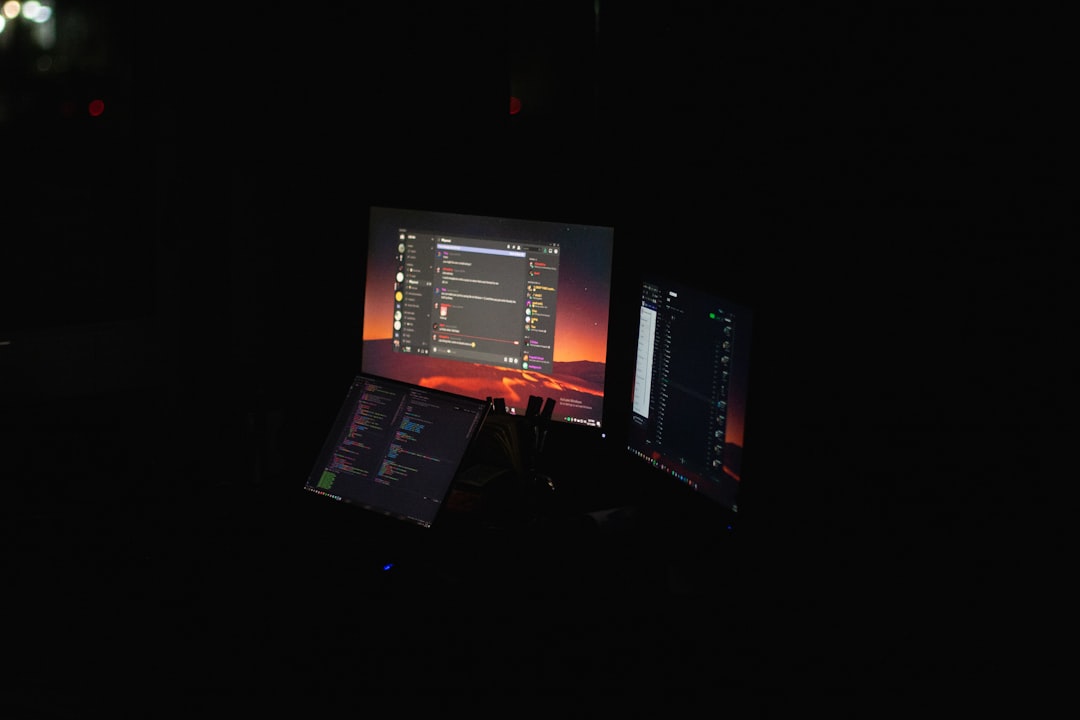
Step 3: Create a New WordPress Site or Use an Existing One
If you haven’t set up a WordPress site yet, you have two options:
- WordPress.com: Easier to start, but more limited in customization unless you get a premium plan.
- Self-hosted WordPress (WordPress.org): Offers complete freedom and access to all plugins and themes.
Once your site is ready, log in to your WordPress dashboard and decide where you want the posts to go (e.g., within the blog or a dedicated archive section).
Step 4: Manually Import Substack Posts into WordPress
This may be the most time-consuming part, but it’s the most reliable. Here’s how to manually import your Substack content:
- Go to the WordPress dashboard and click Posts > Add New.
- Use the WordPress block editor (Gutenberg) to paste and format your content.
- Add a title, select a category, and insert any images you want.
- Use the Publish button to make your post live, or save it as a draft.
If your HTML files contain inline styles or styled divs, try switching to the Code Editor in WordPress to paste that HTML directly. Review each post visually to ensure formatting is not broken.
Step 5: Automate the Process Using Plugins (Optional)
If the manual process feels too tedious, you can opt for automation, although it requires some technical tweaks. Here are a couple of tools that can help:
- Feedzy RSS Feeds: If your Substack is still live, this plugin can pull your RSS feed into WordPress posts.
- WP All Import: If you convert your Substack posts to a compatible CSV or XML file, this tool helps bulk upload them with custom fields, categories, and images.
- HTML Import 2: This plugin (mostly for older WordPress installs) can directly import HTML files into WordPress and create posts automatically.
These tools still require some configuration, and cleaning up imported posts afterward is often necessary, but they can save hours of effort.
Step 6: Import Subscribers from Substack
Your Substack archive will include a subscriber list in CSV format. To use the list in WordPress you can:
- Upload the CSV to your email marketing platform (e.g., Mailchimp, ConvertKit, or MailPoet).
- Ensure you’re compliant with GDPR or CAN-SPAM if you’re emailing users again.
- Use plugins like Newsletter or MailPoet to sync your email list directly and start building campaigns.
This will help retain your audience and allow for continued communication from your new site.

Step 7: Maintain Your SEO and Content Structure
SEO can be heavily impacted when switching platforms, especially if URLs change. Take the following steps to preserve your search presence:
- Set up redirects: Use a plugin like Redirection to map old Substack URLs to new WordPress ones.
- Edit permalinks: Maintain clean and related slug structures (e.g., /title-name/).
- Install an SEO plugin: Tools like Yoast SEO or All in One SEO help you boost the visibility of each post.
If possible, keep Substack live at least temporarily and include a redirect or message pointing readers to your new site.
Step 8: Enhance Your Imported Posts
Adding visuals, formatting improvements, and interactivity can elevate your imported Substack posts on WordPress:
- Add featured images: These enhance click-throughs and appearance in archives or social shares.
- Use header tags (H2, H3): Organize content for better readability and SEO.
- Embed media: Include videos, Twitter posts, or YouTube embeds where relevant.
- Add internal links: Guide readers to other related posts on your site.
Don’t settle for a simple copy-paste. Treat each post as a chance to improve upon the original and create a more compelling experience.
Making the Most of WordPress After Migration
Now that your content is live, consider these next steps:
- Install analytics: Use Google Analytics or Jetpack Stats to track visitors.
- Enable comments: Foster more engagement than Substack’s limited comment system.
- Start monetizing: Add donation buttons, memberships, or gated premium content.
WordPress isn’t just where your content lives—it’s a platform to grow and monetize your audience in new ways.
Conclusion
Moving your content from Substack to WordPress can seem like a daunting migration, but the benefits make it worth the effort. You gain full control over your work, far greater customization options, and the ability to integrate marketing and monetization tools that fit your goals. With a systematic approach—starting from data export to post enhancements—you’ll soon have a WordPress site that doesn’t just host your previous work but takes your publishing journey to the next level.
Whether you’re a seasoned blogger or just growing out of the simplicity of Substack, WordPress offers a scalable, powerful platform to build your brand. Put these steps into action and start transforming your content footprint today.

