Windows Movie Maker remains a widely used video editing tool, especially among beginners and casual editors looking for a simple way to produce good quality videos. Despite being discontinued by Microsoft, older versions of Windows Movie Maker are still in use today, and many users continue to rely on it for basic video editing needs. However, as intuitive as Movie Maker appears, some common issues and errors can disrupt your workflow. This article provides guidance on how to edit effectively in Windows Movie Maker, while also offering solutions to frequent problems users might encounter.
Contents
Getting Started: Basic Editing in Windows Movie Maker
Before diving into troubleshooting, it’s essential to master the fundamentals of video editing in Windows Movie Maker. Familiarity with the interface and its core functions forms the foundation for efficient use.
Steps to Start Editing:
- Import Your Media: Begin by clicking Add videos and photos to import the media files you wish to edit. Movie Maker supports formats like .wmv, .avi, .mp4, and .jpg for images.
- Arrange Clips: Drag and drop your clips into the timeline in the desired order. This allows you to determine the sequence of your final video quickly.
- Trim and Split: Use the Trim tool if you want to remove unwanted parts from a clip. The Split function divides a single clip into parts for more flexible editing.
- Add Transitions: Go to the Animations tab and apply fade effects or transitions between clips. Avoid overusing transitions, as they can distract rather than enhance.
- Insert Titles and Captions: Under the Home tab, you can add captions, titles, and credits to personalize and provide context to your video.
- Apply Effects: In the Visual Effects tab, you can adjust lighting, color, and more. Use sparingly to maintain a professional appearance.

Fixing Common Movie Maker Issues
While Movie Maker is user-friendly, many people encounter persistent errors during editing. Below are solutions to some of the most common issues, categorized by type.
1. Movie Maker Crashes Frequently
Cause: Crashes are typically caused by incompatible video formats, corrupted video files, or system resource limitations.
Solution:
- Convert all video files to .wmv format before importing them. Free converters such as Handbrake or Any Video Converter can help.
- Close unnecessary programs to free up RAM and CPU resources before running Movie Maker.
- Update your graphics drivers, as outdated drivers are a known cause of instability.
- Check for damaged files by playing them outside Movie Maker. Replace corrupted clips if necessary.
2. Audio and Video Are Out of Sync
Cause: This typically occurs when you’re editing high-definition footage or working with unsupported formats.
Solution:
- Convert your videos to a supported format like .wmv or .avi at a lower resolution if syncing issues persist.
- Ensure you’re not running multiple audio or media players in the background.
- Try trimming the clip slightly; sometimes syncing improves by adjusting the start point of the audio or video track.
3. Exported Video Is Poor Quality
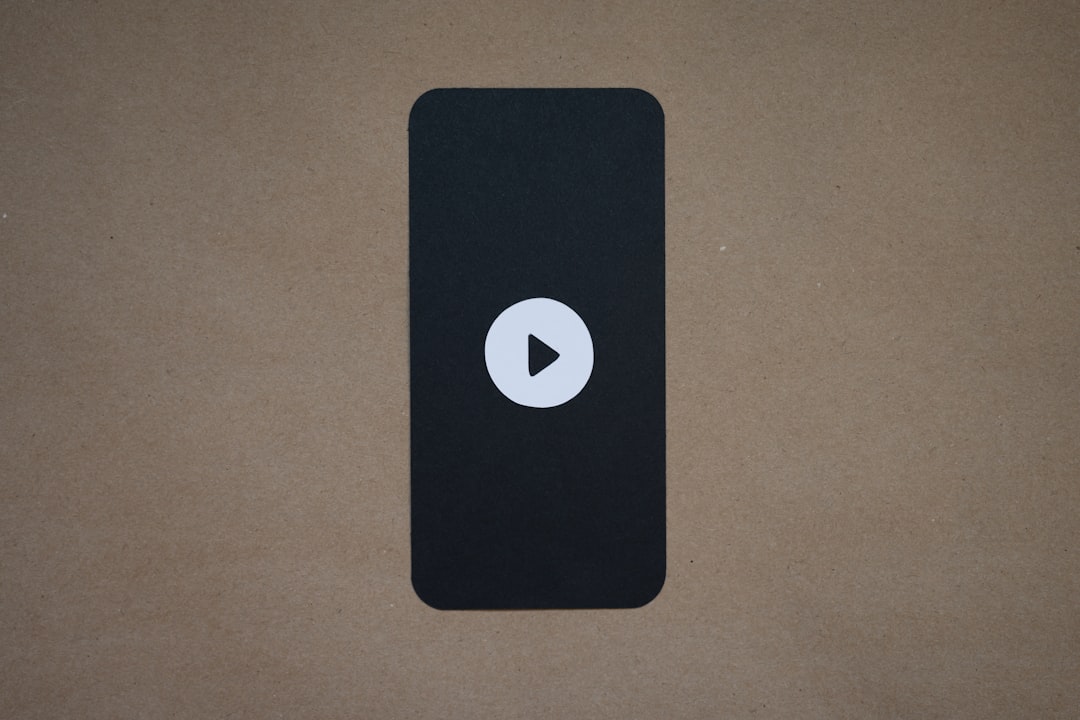
Cause: This could result from low export settings or low-quality source material.
Solution:
- Choose the option Save movie > For high-definition display for better output quality.
- Ensure the original clips are of good quality to begin with; software cannot improve low-resolution source material significantly.
- Avoid heavy use of visual effects and transitions, as these can sometimes lead to artifacts during export.
4. Unable to Import Some Files
Cause: Windows Movie Maker supports only specific file types.
Solution:
- Only use supported formats, such as .wmv, .avi, .mp3, and .jpg.
- Use third-party software to convert files before importing them into Movie Maker.
- Install necessary codecs from trusted sources. The K-Lite Codec Pack is often recommended for extended compatibility.
Optimization Tips for Smoother Editing
Even when everything appears to be functioning correctly, editing in Movie Maker can sometimes feel sluggish. Here are a few best practices to ensure you get the best performance:
- Work with Shorter Clips: Break larger video files into smaller segments to reduce processing load.
- Regularly Save Your Project: Save progress every few minutes using the .wlmp project file format to avoid data loss.
- Limit Effects and Overlays: Overloading your timeline with visual effects, music, and text can significantly slow performance.
- Keep Your Working Directory Organized: Ensure that all media files used in the project remain in the same folder throughout editing to avoid broken file paths.
Recovering from Errors and Glitches
No matter how careful you are, glitches can occur. Here are some quick fixes for unpredictable errors:
- Project Won’t Open: Attempt to open the .wlmp file in Notepad to see if it’s been corrupted. If so, restore from a backup.
- Missing Media Files: If a project can’t find a specific file, you will need to re-link it by locating the original media used.
- Unexpected Freezing: Save the project, close Movie Maker, and re-open the software. Avoid running large software programs simultaneously.
For more persistent issues, reinstalling Windows Movie Maker or running it in compatibility mode (for example, Windows 7 mode) may solve the problem.
When to Consider Alternatives
Windows Movie Maker is ideal for quick edits, basic family videos, and small projects. However, if you regularly encounter export errors, need more features, or want to work with more modern formats and resolutions, it may be time to upgrade.
Modern substitutes include:
- DaVinci Resolve (Free): A professional-grade editor with extensive tools and support for 4K video.
- Shotcut (Free): Open-source video editor with advanced timeline capabilities and format support.
- Adobe Premiere Elements (Paid): A more user-friendly cousin of Premiere Pro, ideal for home and prosumer use.
Conclusion
Windows Movie Maker, while showing its age, continues to serve as an easy-to-use editor for many video creators. Understanding how to navigate its limitations, fix common errors, and apply basic editing techniques can dramatically enhance your final output. Whether you’re crafting a travel vlog, a presentation video, or a personal family movie, solving issues proactively ensures your content shines without technical distractions.
Keep your editing process efficient by working with compatible media formats, saving your project frequently, and maintaining a clean workspace within the software. And when you’re ready to move on, remember that more powerful editing tools exist and can take your video projects to new heights.

