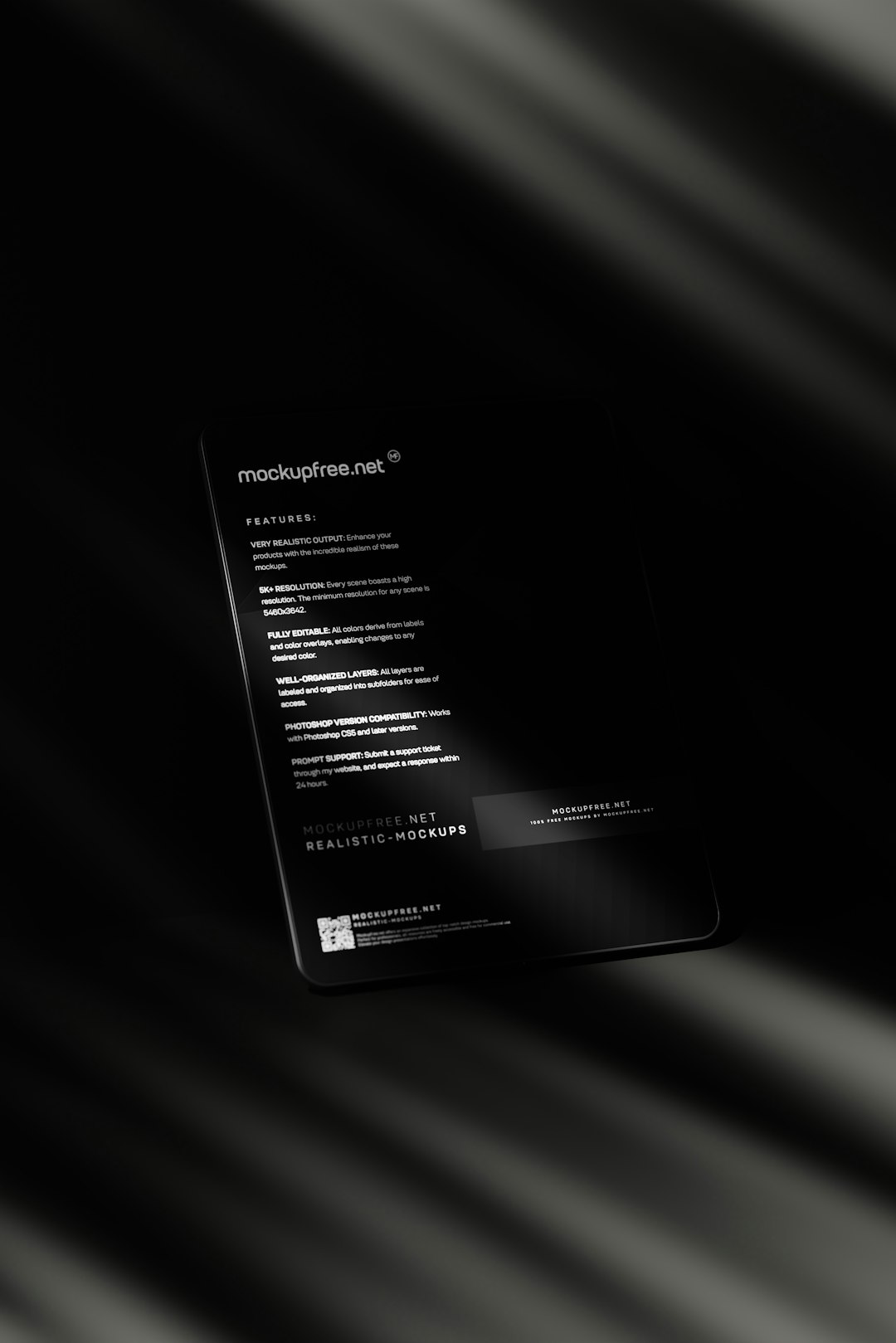So, you’ve had your fun with Valorant, but now you’re thinking about reclaiming some precious space on your gaming laptop. Maybe you need room for the next big title. Or perhaps you’re just taking a break from high-stakes headshots. Whatever the reason, uninstalling Valorant is easier than surviving an eco-round rush — and we’re here to make it a breeze!
Contents
Why Uninstall Valorant?
Let’s be real. Valorant takes up a decent chunk of space. Not to mention, it installs a kernel-level anti-cheat driver (Vanguard). While it’s designed to keep the game fair, it can feel like an over-enthusiastic bodyguard — always there, even when you’re not playing.
Here are a few reasons to click that Uninstall button:
- Free up storage space for those epic RPGs or indie gems.
- Make room for updates and other software.
- Reduce background processes — that anti-cheat can be clingy.
- Take a break from the intense competitive scene.
So let’s dive in. But don’t worry — we’ll help you preserve your drivers and system integrity along the way.
Step 1: Make Sure Valorant Isn’t Running
Before uninstalling, make sure Valorant is completely closed — and that includes the background processes.
Here’s how:
- Press Ctrl + Shift + Esc to open Task Manager.
- Look for anything labeled Valorant or Riot Vanguard.
- Select them and click End Task.
Done? Great. Onward!
Step 2: Uninstall Vanguard (Riot’s Anti-Cheat)
This one is slightly sneaky. Vanguard isn’t bundled inside the game uninstall — it’s separate. Good news: it only takes two clicks.
- Go to your Start Menu.
- Search for Riot Vanguard.
- Right-click and select Uninstall.
- Follow the prompts.
If you skip this step, Vanguard will stay and continue running in the background. No one wants that ghost hanging around!
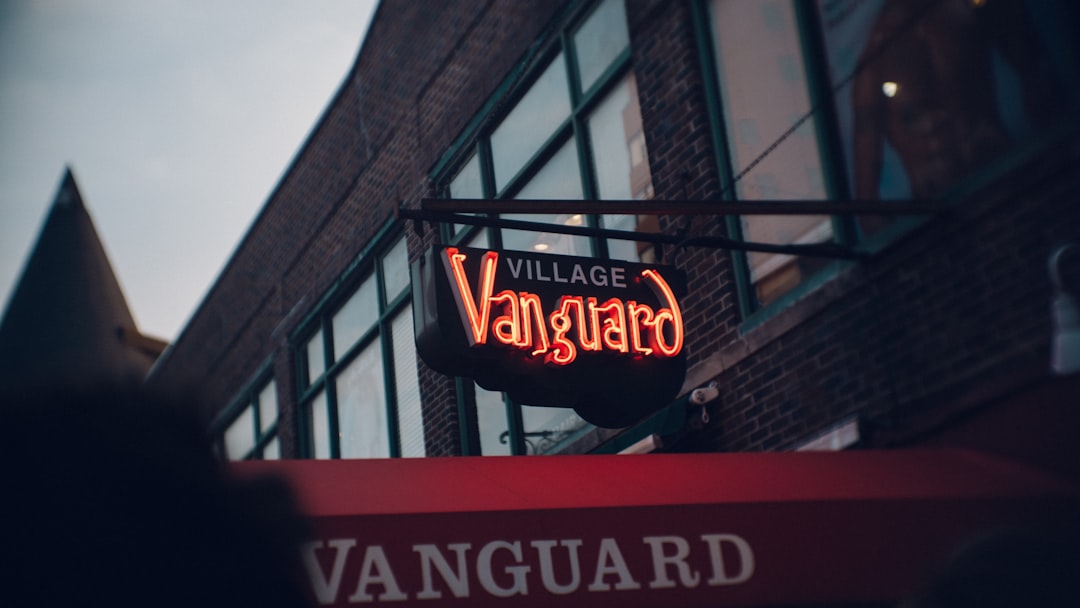
Step 3: Uninstall Valorant Itself
Time to say goodbye — at least for now. Here’s how to uninstall Valorant safely:
- Open the Start Menu and go to Settings.
- Click on Apps > Installed Apps (or Apps & Features).
- Find Valorant in the list.
- Click the three-dot menu and select Uninstall.
- Confirm and follow the uninstallation wizard.
Valorant will wave a digital goodbye and ride into the sunset. 🎮
What Happens to Your System Drivers?
Here’s something important — uninstalling Valorant and Vanguard will not remove or damage your actual device drivers. Your GPU, audio, and network drivers? Totally safe.
This is because:
- Vanguard is a separate service and doesn’t interact with hardware drivers.
- The uninstall process is clean and doesn’t mess with your OS.
Breathe easy — your RTX is untouched!

How Much Space Do You Free Up?
Let’s talk numbers. Valorant and Vanguard together take up:
- Between 20-30 GB on your SSD or HDD.
- A chunk of background RAM depending on system load.
By removing them, you make space for:
- New games like Cyberpunk 2077 or Elden Ring.
- Clean downloads without that pesky low-space warning.
- Faster performance thanks to fewer background tasks.
Feels good, doesn’t it?
Clean Leftover Files (Optional But Satisfying)
If you want the best results — and a cleaner system — go a step further and delete leftover files.
Here’s how:
- Open File Explorer and go to C:\Program Files.
- Look for any folder named Riot Games or Valorant.
- If they’re still there after uninstall, delete them.
- Empty your Recycle Bin.
It’s like sweeping the crumbs off your gaming desk.
Re-enable Any Disabled Startup Apps
Sometimes, Vanguard may have messed with startup configurations. No worries — you can fix this fast.
- Press Ctrl + Shift + Esc to open Task Manager.
- Head to the Startup tab.
- Review what apps are disabled or enabled.
- Right-click and re-enable items you want starting with Windows.
Example: If your RGB keyboard app or Discord isn’t starting like it used to, check it here.
Install Something New!
With Valorant gone, you’ve got fresh space and a lighter load on your processor.
Now’s the fun part:
- Install a new game you’ve been eyeing.
- Download creative software like Blender or Ableton Live.
- Organize files or create a streamlined media library.
Think of it like rearranging your gaming room — with extra elbow room for epic adventures.
Can You Reinstall Later?
Absolutely. Riot’s client is always ready for a reinstall party.
If you decide you miss the tactical tension, just:
- Visit the official Valorant website.
- Download the installer and follow the prompts.
Your account and progress are saved online, so no worries. Plus, updates are automatic.
Heads-up: Vanguard will come back too. So be prepared for that silent bodyguard to return.
Quick Recap
Let’s sum it all up with a quick checklist:
- ✅ Close all Valorant and Vanguard processes.
- ✅ Uninstall Vanguard first.
- ✅ Then uninstall Valorant from Settings.
- ✅ Check that your system drivers are untouched (they are!).
- ✅ Optionally remove leftover files.
- ✅ Enjoy the newfound space.

Final Thoughts
Uninstalling Valorant doesn’t mean saying goodbye to gaming — it just opens up new doors. Whether you’re upgrading, switching games, or just taking a break, your laptop (and your sanity) will thank you.
And remember, when you’re ready to jump back into the action, the game will be waiting with open arms — and perfectly preserved drivers.
Happy gaming!