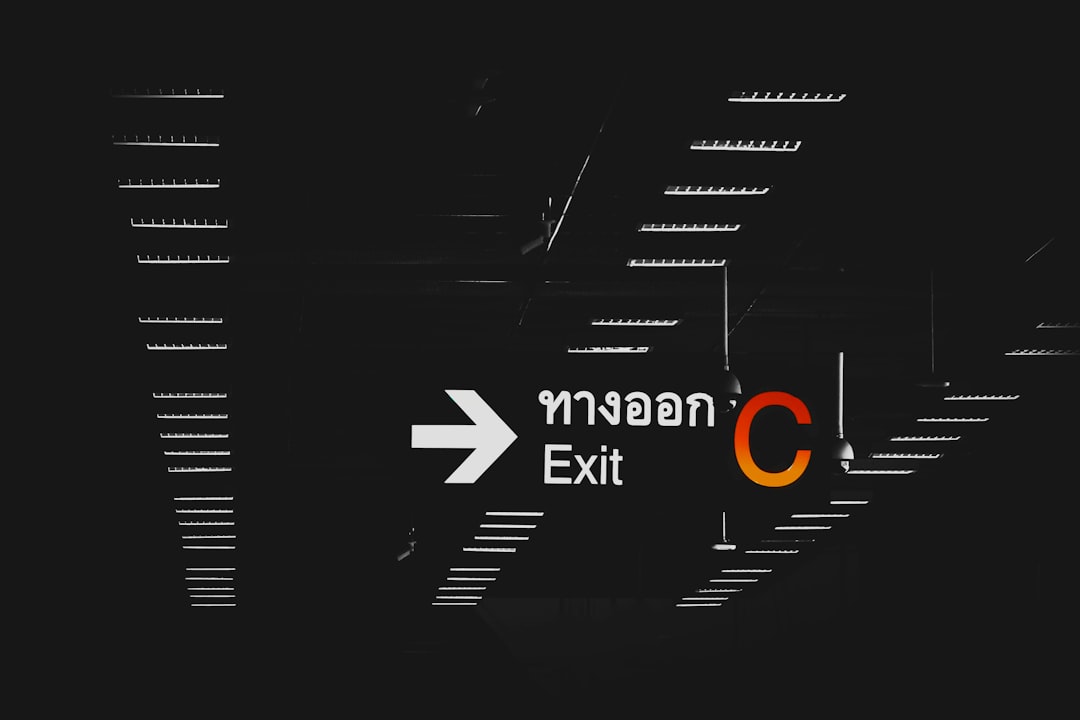You’re ready to jump into Roblox. The excitement is real. You type in your details, hit the login button… and boom! 😱 A “Verification Failed” error appears. What gives?
Don’t worry. You’re definitely not alone. Many players see this error pop up, and luckily, it’s not too hard to fix. We’ll walk you through everything you need to know—from what causes this annoying error to quick solutions that actually work.
Contents
What Is the Roblox Verification Failed Error?
The “Verification Failed” error typically appears when Roblox can’t confirm your identity during login or account creation. It’s Roblox’s way of saying, “Hmm… your info doesn’t look quite right.”
This usually happens when:
- Your internet connection is shaky
- Your device’s time and date are off
- There’s a glitch on the server
- You’re using incorrect login info
- Browser settings are causing issues
The error might stop you from logging in, signing up, or even verifying your age.
What Does the Error Message Look Like?
Here’s how it usually appears:
“Verification Failed. Please try again later.”
Sometimes it may have an error code like Error Code: 403 or something similar. Don’t panic—it’s not your fault most of the time.
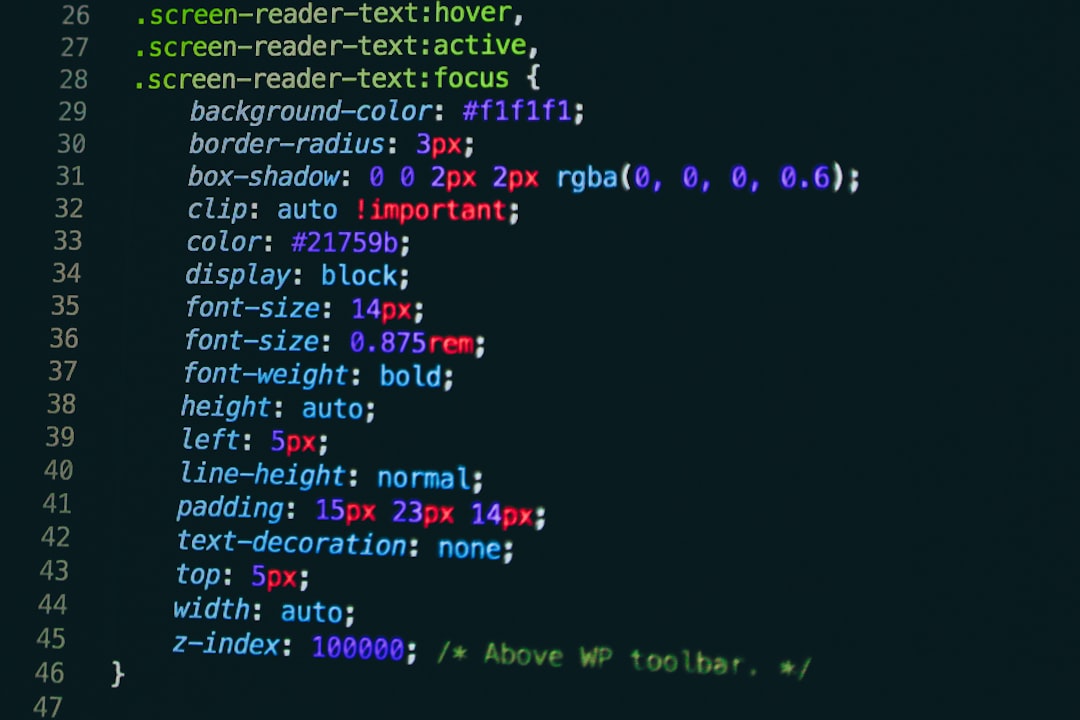
Why This Error Happens: Common Causes
Let’s get into the nitty-gritty (but keep it fun, of course 😄). Here are some typical reasons:
1. Internet Issues
If your Wi-Fi is lagging or cuts out while logging in, Roblox may not fully process your verification. You’ll get hit with a failed error.
2. Server Downtime
Sometimes Roblox servers take a nap. When that happens, you can’t verify anything. Not your fault!
3. Device Time Not Matching
If your device’s time and date don’t match your actual location, Roblox might think something fishy is going on.
4. Bad Cache and Cookies
Your browser saves info—called cache and cookies—to make loading sites faster. But sometimes, this stored info messes with Roblox verification.
5. Wrong Login Info
It happens to the best of us. A small typo—or using the wrong email or password—and next thing you know, you’re locked out.
Okay, How Do I Fix It?
We’ve got your back. Try these simple fixes, starting from the easiest:
1. Check Your Internet Connection
- Make sure your Wi-Fi or mobile data is strong
- Reset your router if needed
- Try switching networks (from Wi-Fi to mobile or vice versa)
2. Refresh the Page or Restart the App
Sounds basic, but it works! Close Roblox completely and open it again. Or, refresh the webpage if you’re using a browser.
3. Clear Browser Cache and Cookies
If you’re on a browser like Chrome or Firefox:
- Go to your browser settings
- Find “Clear browsing data”
- Clear cache and cookies
- Restart your browser
Then, try logging in again on Roblox.
4. Sync Your Time
Your device’s time and date matter. Follow these quick steps:
- On Windows: Settings > Time & Language > Sync Now
- On Mac: System Settings > Date & Time > Automatic
- On mobile devices: Enable “Set Automatically” in date & time settings
This ensures your device is aligned with Roblox servers.
5. Try a Different Browser or Device
If Roblox isn’t working on Chrome, give Firefox or Edge a try. Or switch from your phone to a laptop.

6. Disable Browser Extensions
Some browser plugins (like ad blockers) can interfere with Roblox.
- Go to your browser’s Extensions or Add-ons menu
- Disable them temporarily
- Reload Roblox and try verifying again
7. Update the Roblox App
Old versions can cause bugs. Tap that update button in the App Store or Play Store or download the latest from Roblox’s website.
8. Check Roblox Server Status
Visit https://status.roblox.com to see if the servers are down. If they are, just sit tight and try later.
9. Use a VPN (Carefully!)
Sometimes your region may block access. A VPN might help, but use it wisely—some VPNs are blocked by Roblox.
What If You’re Stuck on the CAPTCHA?
So, you’re asked to click on all the buses. Or the traffic lights. But no matter how many you click, the CAPTCHA just loops forever? That’s a common issue too!
Fix the Endless CAPTCHA
- Clear your cookies and cache
- Try a different browser
- Disable browser extensions
- Use incognito or private mode
Still Doesn’t Work?
If you’ve tried everything and the error won’t budge, it’s time to contact Roblox Support.
Here’s how:
- Go to https://www.roblox.com/support
- Select your issue (Login Problems or Verification Error)
- Fill out the form with your username and details
Be clear and polite. Roblox Support is more likely to help if they understand the problem.
Tips to Avoid Verification Errors in the Future
No one likes repeating the same issue. Here’s how to stay clear:
- Keep your browser and Roblox app updated
- Double-check your login info
- Use a stable internet connection
- Clear cache regularly
- Keep your device’s time in sync
A Quick Recap
If you get the “Verification Failed” error on Roblox, try these first:
- Check your internet
- Clear cache and cookies
- Sync your device’s time
- Use a different browser or device
- Disable extensions
- Update Roblox
- Check server status
And if nothing works? Contact support. They’ve helped others, and they can help you too.
Final Thoughts
Roblox is awesome—but error messages, not so much. Luckily, the “Verification Failed” error is fixable with a few handy tricks.
Try each method patiently, and before you know it, you’ll be back in action creating games, battling enemies, or just hanging out with friends. 😎

May your connection stay strong and your verification smooth! 💪