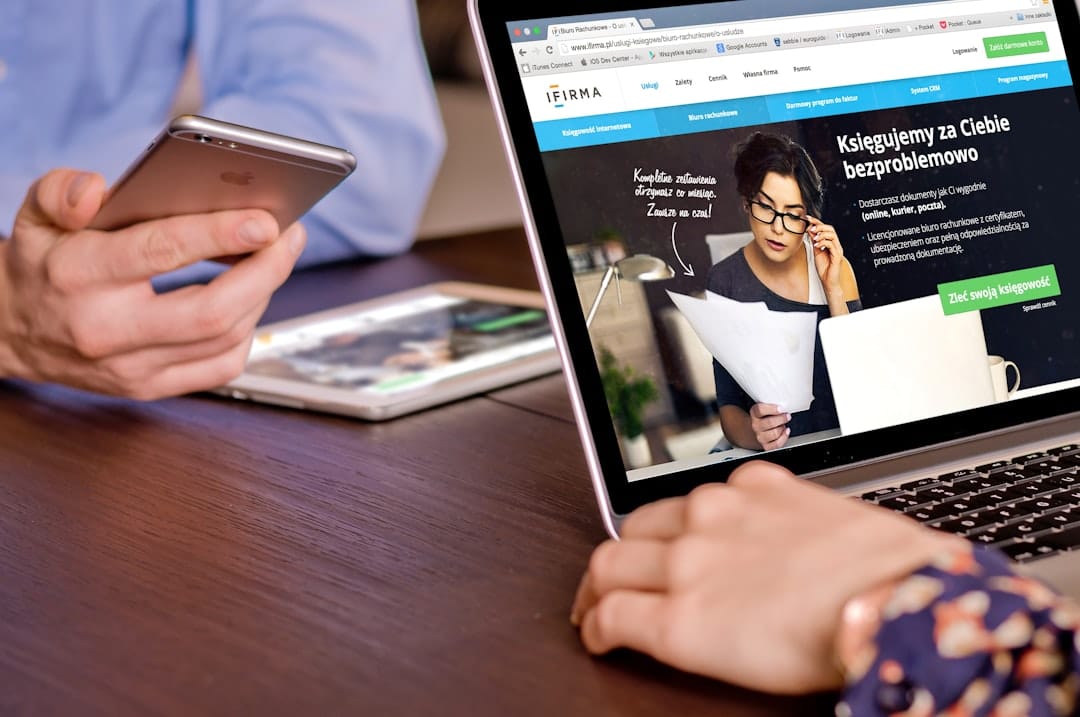So you just got a shiny new laptop. Everything smells new, feels fast, and runs like a dream. But wait — your files aren’t syncing. That “My files aren’t up to date” realization hits hard. OneDrive is pouting in the taskbar, and none of your files are showing their synced status. Ugh. Now what?
Don’t panic. Let’s breathe, sip some coffee, and walk through the fixes to get your new laptop and your Microsoft account back in harmony.
Contents
Why Isn’t OneDrive Syncing?
Before jumping into solutions, let’s understand what could be going wrong. When you sign into your new laptop, it takes a few things to get OneDrive up and running:
- Your Microsoft account must be properly linked.
- OneDrive must be signed in with the same account.
- Your files must be allowed to sync.
Simple enough, right? But sometimes, even when everything looks okay, it just… doesn’t sync.

Quick Checks First
Let’s run through some basic checks. You’d be surprised how often these small steps fix the issue:
- Is OneDrive Running?
Look for the little white or blue cloud icon in the taskbar. If it’s not there, OneDrive isn’t running. Hit Start, type “OneDrive” and launch it. - Check Internet Connection
Might sound silly, but a flaky Wi-Fi connection can stall syncing. Make sure you’re online. - Pause/Resume Syncing
Click the OneDrive icon, click the gear icon > Pause Syncing > wait a few seconds > Resume Syncing.
If these tricks didn’t work, don’t worry — we’ve got more ammo.
Sign Into the Correct Microsoft Account
Here’s a curveball: you might be looking at an empty OneDrive folder because you’re signed into the wrong account.
To check:
- Click the OneDrive icon in your taskbar.
- Click the settings gear in the upper-right corner.
- Go to Accounts and see which one is listed. Is it your usual Microsoft account?
If not, click Add an Account and enter the correct credentials. After that, OneDrive should slowly bring your synced files onto the new laptop.
Set Up OneDrive on a New Laptop
If that cloud icon isn’t showing or the folders are empty, it might be that OneDrive needs a fresh setup.
Here’s how to do it right:
- Launch OneDrive from the Start menu.
- Sign in using your Microsoft account.
- Choose your OneDrive folder — this is usually under
C:\Users\YourName\OneDrive. - Select which folders to sync if prompted.
This approach usually kicks things into gear. Be patient; the first sync can take time.
Turn On Files On-Demand
Your files might actually be there — just not downloaded. That’s because Windows uses something called Files On-Demand to save space. You’ll see icons instead of full files.
Let’s check if this feature is turned on:
- Right-click the OneDrive cloud icon.
- Click Settings.
- Go to the Settings tab.
- Make sure Files On-Demand is checked.
This option lets you see your files, and download them only when you need them.
Still nothing showing up? The problem might go deeper.
Fix Microsoft Account Sync Issues
Sometimes your laptop and Microsoft account aren’t communicating properly. This can cause OneDrive — and other services like Windows Store or Mail — to behave strangely.
Let’s refresh your account settings:
- Open Settings (Press
Windows + I). - Go to Accounts > Email & accounts.
- Check if your Microsoft account is listed under Accounts used by other apps.
- If not — add it!
If it’s there but says Attention required, click it and follow instructions. Often, removing and re-adding the account also helps.
Check for Windows Updates
It’s boring but important. Sometimes syncing breaks due to a missing update.
To check:
- Go to Settings > Windows Update.
- Click Check for updates.
- Install any pending updates.
Once your PC reboots, launch OneDrive and see if it behaves better.
Reset OneDrive
Still stuck? Let’s reset OneDrive. This won’t delete your files, but it will clear the app’s data and settings.
Here’s how:
- Press
Windows + Rto open Run. - Type
%localappdata%\Microsoft\OneDrive\onedrive.exe /reset - Click OK.
After a few seconds, OneDrive should reappear and start re-syncing. If not, launch it manually from the Start menu.

Also Check OneDrive Folder Permissions
If OneDrive isn’t allowed to sync to its own folder, nothing will work. You may have to check folder permissions.
Try this:
- Navigate to your OneDrive folder.
- Right-click and choose Properties.
- Under the Security tab, click on your username.
- Make sure you have Full Control.
If not, click Edit and give your user full access.
Use the OneDrive Troubleshooter
Microsoft has a built-in troubleshooter for fixing sync problems. It’s like a detective — it finds and solves weird things automatically.
To use it:
- Go to Microsoft Support.
- Search for “OneDrive troubleshooter”.
- Follow the tool’s instructions.
It might just be the helping hand you need.
Prevent Future Sync Problems
Now that everything’s working, keep it that way! Here are a few tips:
- Keep your laptop updated.
- Make sure you stay signed into your Microsoft account.
- Give OneDrive startup permission so it launches automatically.
- Never mess with the OneDrive folder structure unless you know what you’re doing.
The Happy Ending
Once you go through these steps, your files should spring back into action. Check the little cloud icon — if you see green checkmarks on your files, you did it!
Your new laptop is now in sync with your digital life.
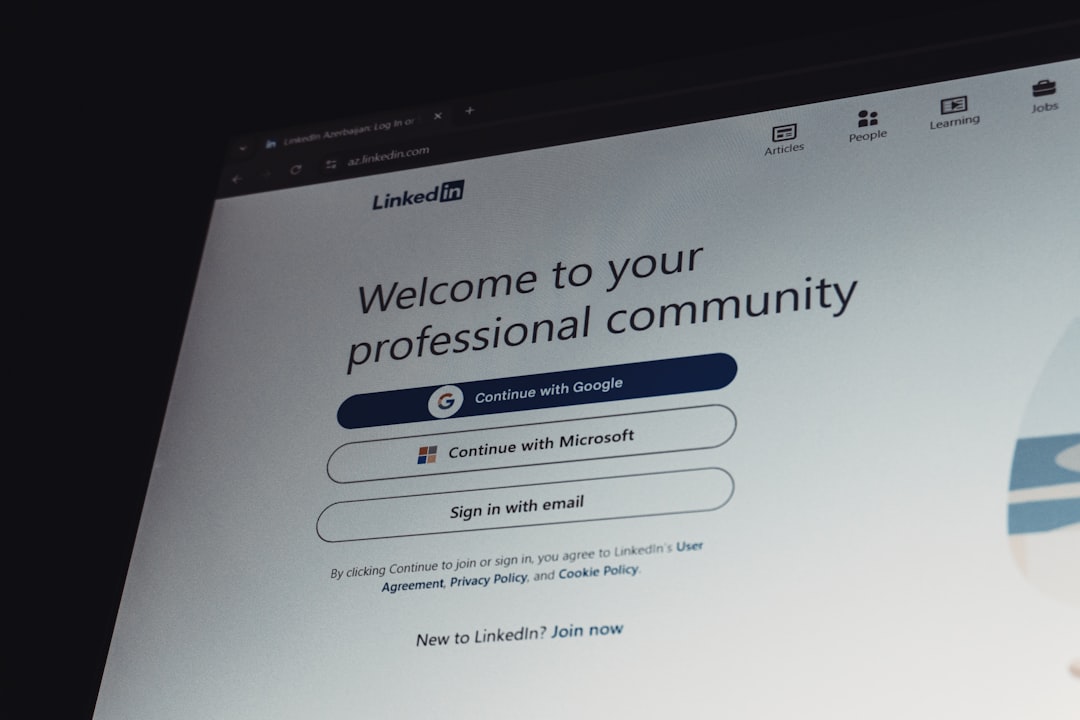
Congrats! Now go back to enjoying that crisp new keyboard and that speedy SSD… with all your files exactly where they should be.