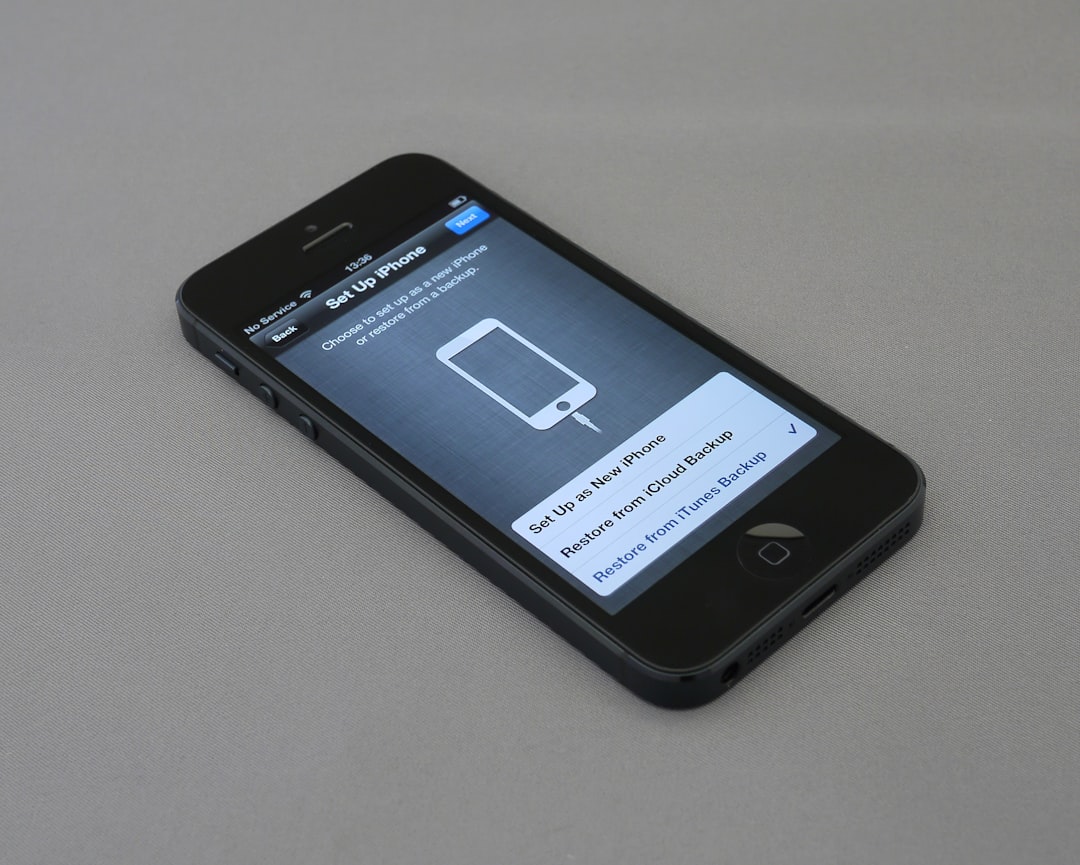So, you’ve been brushing up on your Spanish, French, or Klingon (no judgment!) with Duolingo. But maybe it’s time to take a break. Maybe you’ve mastered the language, or perhaps you’re just not into talking to that green owl every day anymore. No worries — canceling your Duolingo subscription is totally doable. And we’re going to walk through it together, step by step.
Contents
First Things First: Are You on Super Duolingo?
If you’re reading this, you’re probably subscribed to Super Duolingo — formerly known as Duolingo Plus. This is the premium version that removes ads, offers unlimited hearts, and gives you some cool features like progress tracking and mastery quizzes.
But subscriptions cost money. And sometimes money needs to go to… tacos instead.
Before You Cancel: A Quick Word
Canceling your subscription will stop future payments. But you get to keep using the premium features until the end of your current billing cycle.
Also important: Just deleting the app won’t cancel your subscription. We repeat — deleting the app won’t do the trick.
 duolingo owl phone cancel</ai-img]
duolingo owl phone cancel</ai-img]
Step-by-Step: Cancel Duolingo Subscription on Mobile (iOS and Android)
You probably subscribed via the App Store (iPhone users) or Google Play (Android users). Each one has its own method for canceling. Pick your path!
🌟 iPhone (App Store)
- Open the Settings app on your iPhone.
- Tap your name at the top (your Apple ID).
- Select Subscriptions.
- Find and tap on Duolingo.
- Tap Cancel Subscription.
- Confirm the cancellation.
That’s it! Your subscription won’t renew at the next billing cycle.
🤖 Android (Google Play)
- Open the Google Play Store app.
- Tap your profile icon (top right corner).
- Go to Payments & Subscriptions.
- Select Subscriptions.
- Tap Duolingo.
- Tap Cancel Subscription and confirm your choice.
Now you can take a little language-learning sabbatical if needed.
Canceling Duolingo Subscription from the Web
Some folks sign up directly via the Duolingo website (especially if you’re learning on a laptop). Here’s how to cancel from the browser.
- Visit duolingo.com and log into your account.
- Click on your profile picture (top right corner).
- Select Settings from the drop-down menu.
- Click on Super Duolingo in the left menu (used to be called Plus).
- Look for a link that says Cancel Subscription.
- Click it and follow the instructions to confirm.
Poof! No more monthly charges.
 laptop user interface website settings</ai-img]
laptop user interface website settings</ai-img]
But Wait…What If You Don’t See the Cancel Option?
This can happen. Sometimes you don’t see the cancel button in your Duolingo account. Don’t panic. Here’s why:
- You subscribed via the app store (Apple or Google Play). In this case, you must cancel through the same platform.
- You have multiple Duolingo accounts. Make sure you’re logged into the correct one (it’s easy to forget which email you used!).
- Your subscription is through a family/shared plan. You may need to contact the main account holder.
Still confused? You can always contact Duolingo’s Support Center for help.
Were You Just on the Free Trial?
Ah yes, the ol’ seven-day free trial. Easy to forget, isn’t it?
If you signed up for a free trial and don’t cancel before it ends, you’ll automatically be charged. To avoid that:
- Follow the cancellation steps above before the 7 days are up.
- You’ll still get access to premium features until the end of the trial period.
No harm, no foul. Just make sure your brain enjoyed the free language gym!
How to Check If It Really Got Canceled
Maybe you clicked those buttons already, but still feel unsure. Want to double-check? Here’s how:
📱 On Mobile (App Store / Google Play)
- Revisit the Subscriptions section (just like we walked through).
- If you see Duolingo listed as “Expired” or “Canceled” — success!
🖥️ On the Website
- Go back to duolingo.com.
- Log in and go to Settings > Super Duolingo.
- If it’s no longer active, your account should show the option to “Subscribe” again.
Now you can breathe easy.
What Happens After Cancellation?
Here’s what you go back to with the free version:
- Ads (yes, the green owl will now interrupt lessons with enthusiasm)
- Limited hearts, meaning more mistakes = more timeouts
- No offline mode
- No progress trackers or advanced quizzes
 language learning offline app smartphone</ai-img]
language learning offline app smartphone</ai-img]
But hey, it’s still a fun and useful tool. Nothing wrong with learning for free!
Thinking of Switching Apps?
If you’re canceling because you want a new way to learn a language, here are a few cool alternatives:
- Babbel: More structured and grammar-focused.
- Busuu: Has conversations with native speakers.
- Memrise: Great for vocabulary and memory tricks.
- Anki: Must-have if you love flashcards.
Whatever you choose, remember: learning a new language is awesome. Go you!
In Summary: Easy as Uno, Dos, Trois
Canceling Duolingo shouldn’t need its own translation guide. Here’s the gist again:
- Find out where you subscribed from — App Store, Google Play, or Duolingo.com.
- Follow the right steps depending on the platform.
- Double-check that the subscription is gone.
Simple. Clear. And you can now break up with that pushy owl (until next time).
Ready to cancel without stress? Now you know exactly what to do!