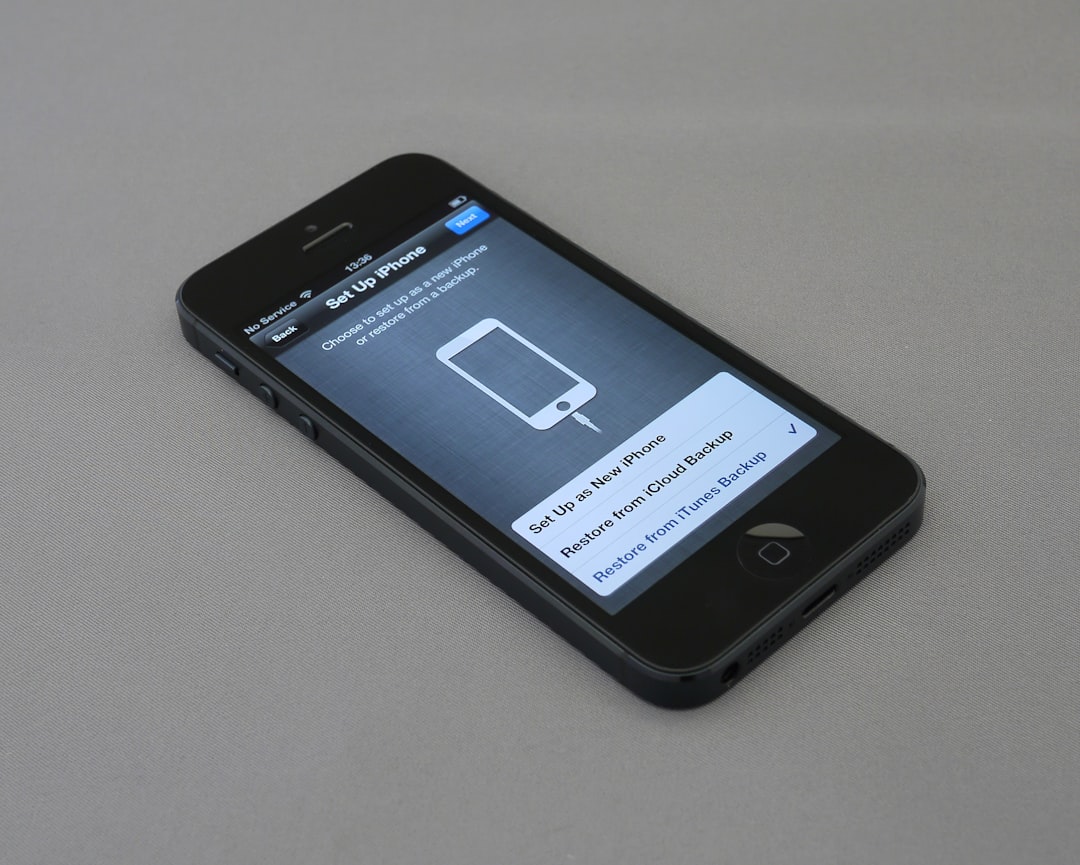Want to jazz up your phone with a custom look? Changing the Duolingo app icon is a fun way to personalize your home screen! Whether you’re team iPhone or all-in on Android, giving your favorite language app a fresh look is easier than you’d think.
Let’s walk through how to do it—step by step—so your beloved green owl can show up a little more stylishly on your phone.
Contents
Why Change the Duolingo App Icon?
- It makes your phone look cool!
- Match your home screen theme.
- Show off your creativity.
- Keep things fun while you’re learning languages.
Now, here we go!
For iPhone Users (iOS)
If you have an iPhone, good news—you can customize app icons using the Shortcuts app. It’s free and comes pre-installed on all iPhones.
Step-by-Step Guide
- Open the Shortcuts app.
- Tap the + icon in the top-right corner to create a new shortcut.
- Tap Add Action.
- Search for Open App and tap it.
- Tap the word App in the action box and choose Duolingo from the list.
- In the top-right corner, tap the small circle with three dots (⋯).
- Give your shortcut a name, like “Duolingo Custom.”
- Tap Add to Home Screen.
- Tap the app icon next to your shortcut’s name.
- Choose Choose Photo to select a custom icon from your gallery.
- Pick your favorite image and hit Choose.
- Tap Add—and voilà!
You’ll now see your new Duolingo icon on the home screen! Just remember, tapping it will run the Shortcut, then open the app—which takes a moment longer than usual.

Tips for Choosing an Icon
You can:
- Download a custom Duolingo icon pack online (just search for it!)
- Use a personal photo like your pet, a flag, or your doodle of Duo!
- Stick to a color theme (aesthetic pink, vintage, minimalistic—you name it!)
Anything that makes you smile when you tap that little owl.
Important iPhone Notes
- You won’t get notification badges on the new icon.
- The original Duolingo app will still be on your phone—but you can hide it in your App Library.
- If you delete the real app, the shortcut won’t work!
For Android Users
Android phones are all about freedom. You’ve got more wiggle room here, and customizing an app icon is quick and stress-free.
Step-by-Step Guide (Using a Launcher)
Most Android devices let you change icons using a launcher. These are apps that replace your home screen interface. One of the most popular is Nova Launcher—free and easy to use!
- Download and install Nova Launcher from the Play Store.
- Set it as your default launcher (prompt will pop up).
- Long-press on the Duolingo app icon.
- Tap Edit (pencil icon).
- Tap the app icon image.
- Choose from:
- Built-in icons
- Gallery to use a custom image
- Icon packs you installed
- Select your image and hit Done.
That’s it! Your Duolingo app now has its new look.
Don’t Want to Use a Launcher?
No worries. Android users can also use apps like:
- X Icon Changer
- Awesome Icons
These let you change icons without changing your whole home screen style. Though, you’ll still need to give them some permissions.
Where to Get Cool Icons
You’ve got tons of creative choices:
- Search “Duolingo Custom Icons” on Pinterest or Etsy
- Freebie sites like Flaticon or Icons8
- Some artists on Twitter and Instagram share free themed icon sets
Make Your Own Icon!
Feeling crafty? You can create your own Duolingo icon using free design tools like:
Create something fun, classy, or totally hilarious—it’s all yours!
Bonus: Match Your Widget Style
Now that you have a glam new icon, pair it with a cute widget. Add a calendar, a motivational quote, or even a daily language tip on your screen.
Use apps like:
- Widgetsmith (for iPhone)
- KWGT (for Android)
Themed widgets + custom icons = a screen you’ll never get tired of.
Quick Troubleshooting
Icon not showing? Double-check that your custom app icon is linked properly to the real Duolingo app. On iPhone, that’s via Shortcuts. On Android, make sure you didn’t accidentally remove the app!
Tapping the icon opens the shortcut screen? That’s normal on iOS. For smoother transitions, make sure iOS is up-to-date. On Android, this usually isn’t an issue.
Final Owl-Thoughts
Changing the Duolingo icon doesn’t just look great—it adds a sprinkle of fun to your language journey. It’s a small touch, but it can make your learning time feel more you.
Whether you go for pastel, punk rock, or pixel art, your green owl will still be cheering you on. 🎉
So go ahead—show your style and DUO it your way!