Hulu is a fantastic streaming platform that offers access to a vast library of movies, TV shows, and original content. However, like any streaming service, it’s not immune to technical issues. One such annoying hiccup is the Hulu Error Code P-TS207. This error typically points to a playback issue and can be caused by buffering problems, poor network connection, or outdated software. Fortunately, there are proven steps to fix it.
In this article, we’ll walk you through a step-by-step guide to troubleshooting and resolving Hulu Error Code P-TS207 so you can get back to binge-watching your favorite shows uninterrupted.
Contents
What Does Hulu Error Code P-TS207 Mean?
Before jumping into the fixes, let’s understand what this error means. The Hulu error code P-TS207 is primarily a video playback error. It might display a message like “We’re having trouble playing this” or “Playback failure.” The sources of this issue can range from unstable internet connections to bugs within the Hulu app.
This error can occur on a variety of devices, including Smart TVs, streaming sticks (like Roku or Amazon Fire Stick), gaming consoles, and mobile devices.
Step-by-Step Guide to Fix Hulu Error Code P-TS207
Follow these comprehensive steps to eliminate this playback error:
1. Check Your Internet Connection
Most playback issues are related to an unstable or slow internet connection. Hulu requires a minimum speed of:
- 3 Mbps for standard streaming
- 8 Mbps for live streaming
- 16 Mbps for 4K content
Here’s what to do:
- Run an internet speed test using tools like Speedtest.net or Fast.com.
- Restart your modem and router.
- Move closer to your Wi-Fi router if you’re using a wireless connection.
- Consider using a wired Ethernet connection for a more stable stream.
2. Restart Your Device
Many times, the simplest solution is to just restart your device. Whether you’re using a smart TV, smartphone, or streaming stick, a fresh start can clear up any temporary software glitches.
Steps:
- Turn off your device completely.
- Unplug it for 30 seconds (if applicable).
- Plug it back in and turn the device back on.
3. Update the Hulu App
An outdated version of the Hulu app can cause compatibility issues and bugs, including the P-TS207 error.
To update the Hulu app:
- Go to your device’s app store.
- Search for Hulu and check if there’s an update available.
- If an update is available, click “Update.”
- Once updated, restart the Hulu app and try again.
4. Clear App Cache and Data
Over time, the app builds up cache and data which can become corrupted. Clearing this can resolve playback issues.
For Android devices:
- Go to Settings > Apps > Hulu.
- Tap on Storage.
- Select Clear Cache and Clear Data.
For Fire TV or Fire Stick:
- Go to Settings > Applications > Manage Installed Applications > Hulu.
- Click on Clear Cache and then Clear Data.
Note: Clearing data may log you out of the app, so be prepared to re-enter your credentials.
5. Check for System Updates
Sometimes the error is not with the Hulu app but with the operating system of your device. An outdated OS might cause compatibility issues with Hulu.
- Navigate to your device’s Settings.
- Look for System Updates or Software Updates.
- Download and install any available updates.
- Restart your device once updates are completed.
6. Try Using a Different Device
If you’re not sure whether the issue is with your account, the Hulu app, or your device, try accessing Hulu on a different device.
For example:
- If you’re seeing the error on a Smart TV, try logging in on a mobile device or computer instead.
- If playback works fine there, the issue likely lies with the original device or its settings.
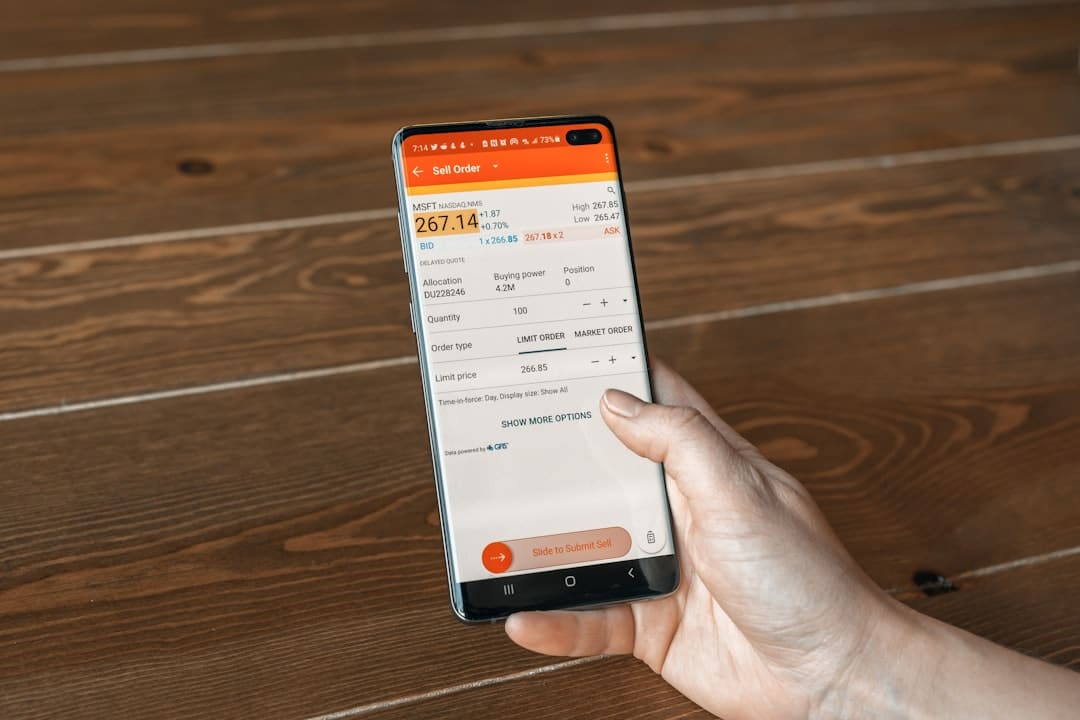
7. Reinstall the Hulu App
If clearing the cache didn’t help, a full reinstallation might be necessary.
- Uninstall the Hulu app from your device.
- Restart your device.
- Reinstall the Hulu app from the app store.
- Log in and check if playback works normally now.
8. Disable VPN or Proxy Servers
Using a VPN or proxy can interfere with Hulu’s geo-location services and lead to Error Code P-TS207. Hulu’s terms of service do not support content viewing through VPNs.
How to fix:
- Disable any VPN or proxy service running in the background.
- Restart your Hulu app and see if the error persists.
9. Contact Hulu Support
If you’ve tried all the above steps and the problem remains, it may be time to get in touch with Hulu’s customer support team.
- Visit the Hulu Help Center.
- Click on Start Chat, or request a callback service.
- Have useful details ready, like the device you’re using and when the error occurs.
Bonus Tips to Prevent Future Playback Issues
To avoid Hulu playback errors in the future, consider these preventive measures:
- Keep your streaming apps and devices regularly updated.
- Disconnect unused devices from your Wi-Fi to preserve bandwidth.
- Use the 5 GHz band on dual-band routers for faster connection.
Conclusion
Dealing with Hulu Error Code P-TS207 can be frustrating, especially when you’re in the middle of your favorite show. Luckily, the issue is usually manageable with a few quick troubleshooting steps from checking the internet to clearing your app data or updating the Hulu app and your device.
By following this guide, you should be well on your way to skipping the errors and getting back to smooth and uninterrupted streaming. And remember, if all else fails, Hulu’s stellar support team is just a chat away!

