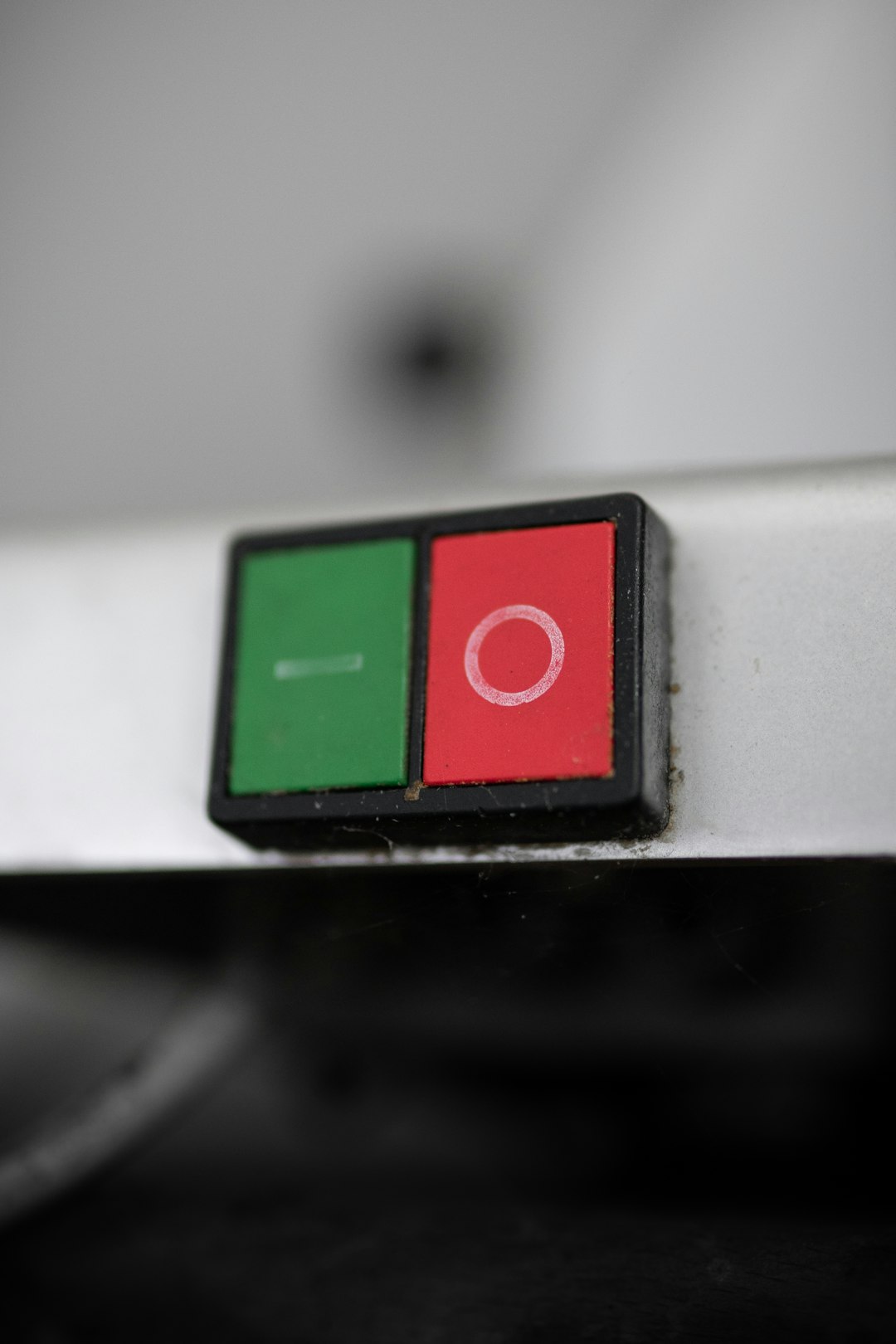You’re working away on your Windows computer when suddenly, everything seems to slow to a crawl. You open up Task Manager and spot something suspicious — a process called Windows Modules Installer Worker consuming a huge percentage of your CPU. First things first: don’t panic. This isn’t a virus or malware, but rather a standard Windows process. Still, high resource usage from this service can be annoying and disruptive. Let’s take a deep dive into what the Windows Modules Installer Worker is and how you can reduce or fix its high CPU usage.
Contents
What Is Windows Modules Installer Worker?
The Windows Modules Installer Worker, also known as TiWorker.exe, is a legitimate part of the Windows operating system. Its job is to check for and install Windows updates, and it usually runs in the background during these processes. Most of the time it operates silently and efficiently, but occasionally it might use extreme amounts of system resources, including CPU and disk space.
This usually happens:
- After installing major system updates
- When Windows Update is working in the background
- During scheduled maintenance periods
While this is mostly normal behavior, if the high CPU usage persists for hours or digresses into system instability, it’s time to take action.
Should You Be Concerned?
If your system only occasionally experiences high CPU usage from Windows Modules Installer Worker, it’s probably routine maintenance. However, if the problem is consistent and impacts your workflow, it might indicate a deeper issue.
Signs you should troubleshoot include:
- High CPU usage lasting longer than 30 minutes
- Computer becoming unresponsive
- Frequent freezing or crashing
Once you’ve confirmed that the issue is recurring or affecting your device’s performance, you can start exploring some remedies.
Fixes for Windows Modules Installer Worker High CPU Usage
1. Wait It Out (If It’s the First Time)
If you’ve recently updated your Windows system or installed fresh software, the Windows Modules Installer Worker may just be completing its routine tasks. In this case, the best action may simply be patience. This service often reverts to lower CPU usage after a cycle. Monitor it for about 20–30 minutes before jumping into solutions.
2. Set Windows Updates to Manual
By default, Windows checks for and installs updates automatically. However, you can change this setting to reduce background usage.
Steps:
- Press Windows + R, type services.msc and hit enter.
- Locate Windows Update in the list of services.
- Right-click and choose Properties.
- In the drop-down menu next to Startup type, choose Manual.
- Click Apply and OK.
Keep in mind that this does not stop updates altogether—you’ll just need to check for and install them manually from now on.
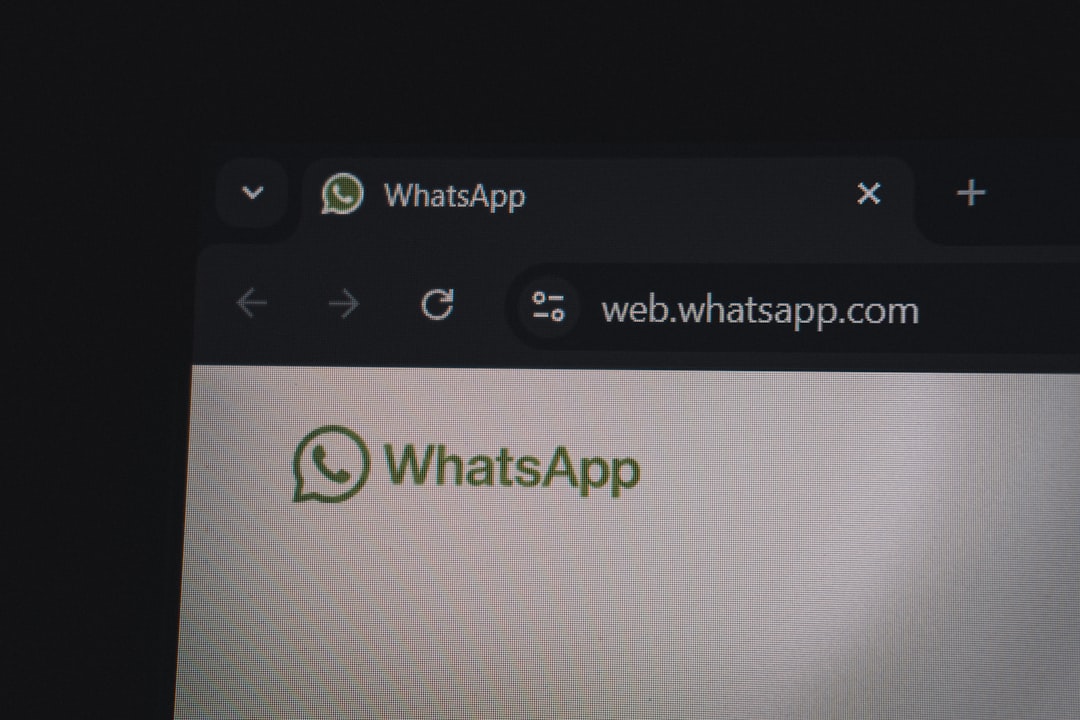
3. Run the Windows Update Troubleshooter
Windows comes with built-in troubleshooters that can identify and fix issues with system components, including updates. The Windows Update Troubleshooter is particularly useful if something is going wrong with how the Modules Installer Worker functions.
To run the troubleshooter:
- Go to Settings > Update & Security > Troubleshoot.
- Select Windows Update, then click Run the troubleshooter.
- Follow the on-screen prompts to complete the process.
This tool scans your system and applies fixes automatically where possible.
4. Disable Windows Modules Installer Worker (Not Recommended)
You can disable this service, but it comes with significant trade-offs. Without it, your system won’t automatically install future updates, including crucial security patches. That being said, it’s an option to stop high CPU usage, especially if you’re planning to manually manage updates.
Steps to disable:
- Open services.msc again.
- Find Windows Modules Installer.
- Right-click and select Properties.
- Set the Startup type to Disabled.
- Click Stop if it is currently running.
Warning: Only do this if you plan to update Windows manually or have another method in place for securing your PC.
5. Perform a System Cleanup
Sometimes the Modules Installer Worker gets caught in a loop or finds difficulties processing updates because of bloated or corrupt system files. Performing a system cleanup can help in those scenarios.
To clean up system files:
- Open the Start menu and type Disk Cleanup.
- Select your main drive (usually C:), then click OK.
- Click Clean up system files.
- Once the scan completes, check options like Windows Update Cleanup and Temporary Files.
- Click OK to delete the selected items.

This can often resolve bugs or conflicts that cause processes like TiWorker.exe to run abnormally.
6. Scan for Malware
While TiWorker.exe is a legitimate Windows process, malware can sometimes disguise itself as system processes. It’s wise to rule out malware if you’re seeing unusual CPU spikes or behavior.
To scan for malware:
- Run Windows Defender or any trusted antivirus software.
- Perform a full system scan, not just a quick scan.
- Remove any threats that are detected.
Pro Tip: Use a secondary tool like Malwarebytes for a more thorough analysis.
7. Use System File Checker (SFC) and DISM
Corrupt system files can interfere with background processes such as the Windows Modules Installer Worker. Windows offers tools like SFC (System File Checker) and DISM to fix them effectively.
Steps for SFC scan:
- Open Command Prompt as Administrator.
- Type
sfc /scannowand press Enter.
Steps for DISM scan:
- Open Command Prompt as Administrator.
- Type
DISM /Online /Cleanup-Image /RestoreHealthand press Enter.
These processes may take some time but are invaluable for long-term system stability.
8. Update Your System Drivers
Outdated or incompatible drivers, especially for hardware components, can cause background services like TiWorker.exe to behave unpredictably. Keep your drivers updated through Windows updates, or visit the manufacturer’s website for the latest versions.
Commonly affected drivers to check:
- Chipset drivers
- Display adapters
- Network adapters
Conclusion
High CPU usage by the Windows Modules Installer Worker can be frustrating, but it’s typically connected to routine system operations like updates. That said, continuous or extreme resource use shouldn’t be ignored. By following the steps outlined above—from checking system health with built-in tools to managing update settings—you can greatly reduce or eliminate the slowdown without compromising system functionality.
Remember, updates are crucial for keeping your system secure and optimized, so be cautious about turning off or disabling related processes entirely. Tweak settings intelligently, clean up unnecessary files, and ensure your device runs efficiently and reliably for the long haul.