Whether you’re uploading an image to a government portal, submitting a photo for a visa application, or simply looking to save space on your device or in the cloud, reducing the size of JPG files is an essential skill for most computer users. This guide provides a trustworthy, step-by-step tutorial on how to convert JPG images to a smaller size on both Windows and Mac systems specifically for users in the United States. We’ll explore the most reliable built-in tools, as well as popular third-party apps, without compromising your image quality more than necessary.
Contents
Why File Size Matters
Large JPG files not only consume valuable storage but also slow down uploads and can exceed size limits on forms, email attachments, and web portals. Many U.S. government websites—including those related to immigration, the IRS, and public service applications—have strict limits for file submissions.
Before proceeding, keep in mind that reducing JPG file size may lower the image quality, especially if the image is overly compressed. The key is to strike a balance between size and legibility, particularly for official use cases.
Step-by-Step Guide for Windows Users
Using Microsoft Paint (Built-In Tool)
- Right-click on the JPG file you want to compress, then select Open with > Paint.
- Once the image opens inside Paint, click on File > Save As and choose JPG format again.
- Give your file a new name to save it as a new, smaller version. Paint automatically reduces the image dimensions slightly, which helps reduce the file size.
While this method is simple, it doesn’t offer control over compression levels. For better scalability, consider the method below.
Using Photos App with Resize Options
- Right-click your image and select Open With > Photos.
- In the Photos app, click the three-dot icon in the top-right corner, then choose Resize.
- Choose an option like Best for profile pictures and thumbnails or Custom dimensions.
- Click Save resized copy.
This approach provides reliable size reduction for U.S. users needing to submit digital images, such as passport photographs, with specific dimension requirements.
Using Online Tools for More Control
There are safe and reliable online tools that let you adjust compression and image dimensions:
To use these:
- Visit the website.
- Click Upload and select your JPG file from your system.
- Let the tool compress the file automatically using smart algorithms.
- Download the optimized version.
These tools are particularly helpful when you must meet a file size requirement—e.g., less than 240 KB for some USCIS or DS-160 visa portals.
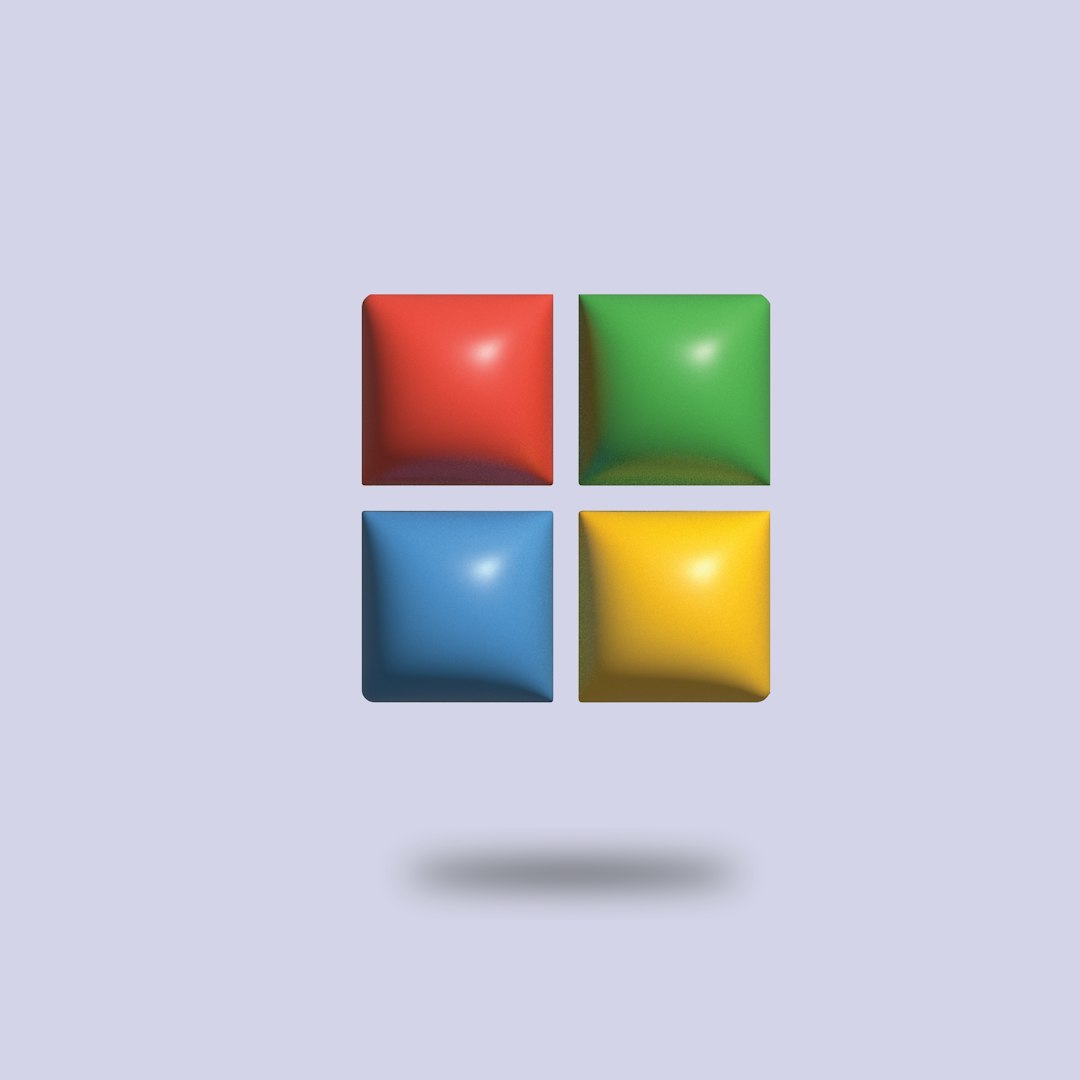
Step-by-Step Guide for Mac Users
Using Preview App (Built-In Tool)
Preview is the default macOS application for viewing images and PDFs. It’s also powerful for basic editing and size reduction:
- Double-click your JPG image to open it in Preview.
- In the menu bar, click File > Export.
- In the dialog box, ensure the format is set to JPEG.
- Use the Quality slider to reduce image quality. You’ll see a projected file size below.
- Click Save.
This method is straightforward and ideal for compressing images quickly for online forms and email use.
Using Photos App on Mac
- Open the Photos app and select the photo you want to resize.
- Click File > Export > Export 1 Photo.
- Choose your desired JPEG Quality (High, Medium, Low).
- Select the image size (Full, Large, Medium, Small).
- Click Export and select the destination folder.
This is a great option if you already use iCloud Photos and want to reduce the size locally before uploading.
Third-Party Compression Software (Mac)
For advanced control or batch compression, consider trusted Mac apps such as:
- ImageOptim (Free, Open Source)
- JPEGmini (Paid, with Trial)

Install your chosen app, drag the JPG files into the interface, and let the tool reduce the size intelligently. These apps are particularly useful for professional U.S. photographers and designers who need high performance with smaller file sizes.
Best Practices for U.S. Compliance
Many U.S. platforms have unique requirements for uploaded JPG images, especially in HR, legal, or governmental environments. Make sure your compressed files remain compliant by following these recommendations:
- Always keep an original copy before compressing in case re-editing is needed.
- Don’t reduce the resolution below 600×600 pixels if the image is intended for official identification use.
- Use RGB color mode and avoid grayscale unless specifically required.
- If submitting to a federal form (like USCIS or IRS), check the official portal for current image specifications.
Tips to Further Reduce Size Without Affecting Quality Too Much
If your file is still too large, try these additional techniques:
- Cropping: Remove unnecessary parts such as large borders or background space.
- Lower DPI: If you’re using printing software, set the DPI (dots per inch) to 72 for screen display instead of 300.
- Convert to Progressive JPG: Tools like Adobe Photoshop or GIMP allow saving as a “progressive” JPG, which often reduces size.
Final Thoughts
Compressing JPG files is an essential digital skill, particularly for users in the U.S. where online services demand quick uploads and strict file limitations. Whether you’re on Windows or Mac, you have several built-in and third-party options at your fingertips for getting your images into the right size range—without unnecessarily sacrificing quality.
By following the steps above, you ensure your images are resized responsibly, legally compliant, and ready for any professional, official, or personal application.

