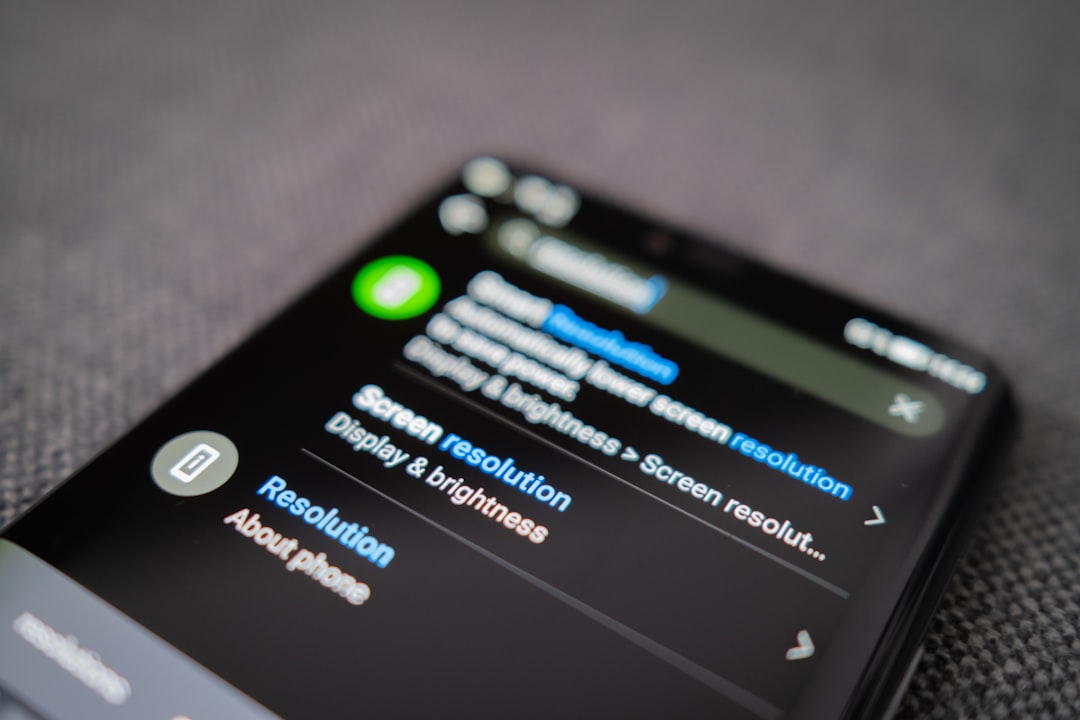If you’re a frequent Skype user and suddenly encounter the error message “The content of this message is unsupported”, you’re not alone. This issue has puzzled many, especially when trying to view messages, media, or files sent from others. Fortunately, this error is usually easy to fix with a few straightforward steps. This article will guide users through the essential methods to resolve this issue effortlessly, ensuring seamless communication once again on Skype.
Contents
What Causes the Unsupported Message Error?
The error usually occurs due to compatibility issues between different versions of Skype, corrupted media files, limited device capabilities, or an outdated app. Sometimes, improper installation or network issues may also prevent Skype from properly displaying certain content formats.

Step-by-Step Guide to Fix “The Content of This Message Is Unsupported” Error
1. Update Skype to the Latest Version
The most common reason for this error is using an outdated version of Skype. Updates often include patches for bugs and improvements for newer content formats.
- Open the Skype app
- Go to Help > Check for updates
- Download and install any available updates
Once updated, restart Skype and check if the issue persists.
2. Restart the App or Your Device
Sometimes, a simple restart is all that’s needed. If the app is temporarily unable to render a message due to a system glitch, restarting can clear cache and load components correctly.
- Close Skype completely
- Reopen the app or reboot your device
3. Reinstall Skype
If updating didn’t work, reinstalling is the next best option. This helps address any corrupted files or improper configuration from a previous installation.
- Uninstall Skype from your device
- Visit the official Skype website or app store
- Download and install the latest version
- Log back in and check your messages
4. Check Compatibility of Attached Files or Messages
Sometimes the content you’re trying to view was sent from a different platform or an older version of Skype, resulting in compatibility limitations.
- Ask the sender to resend the content in a different format
- Or, request the item through email or another communication platform
5. Try Accessing Skype on a Different Device
If you’re encountering the issue on a mobile device, try accessing your Skype messages on a desktop or vice versa. This could help in identifying whether the issue is isolated to the platform or device.
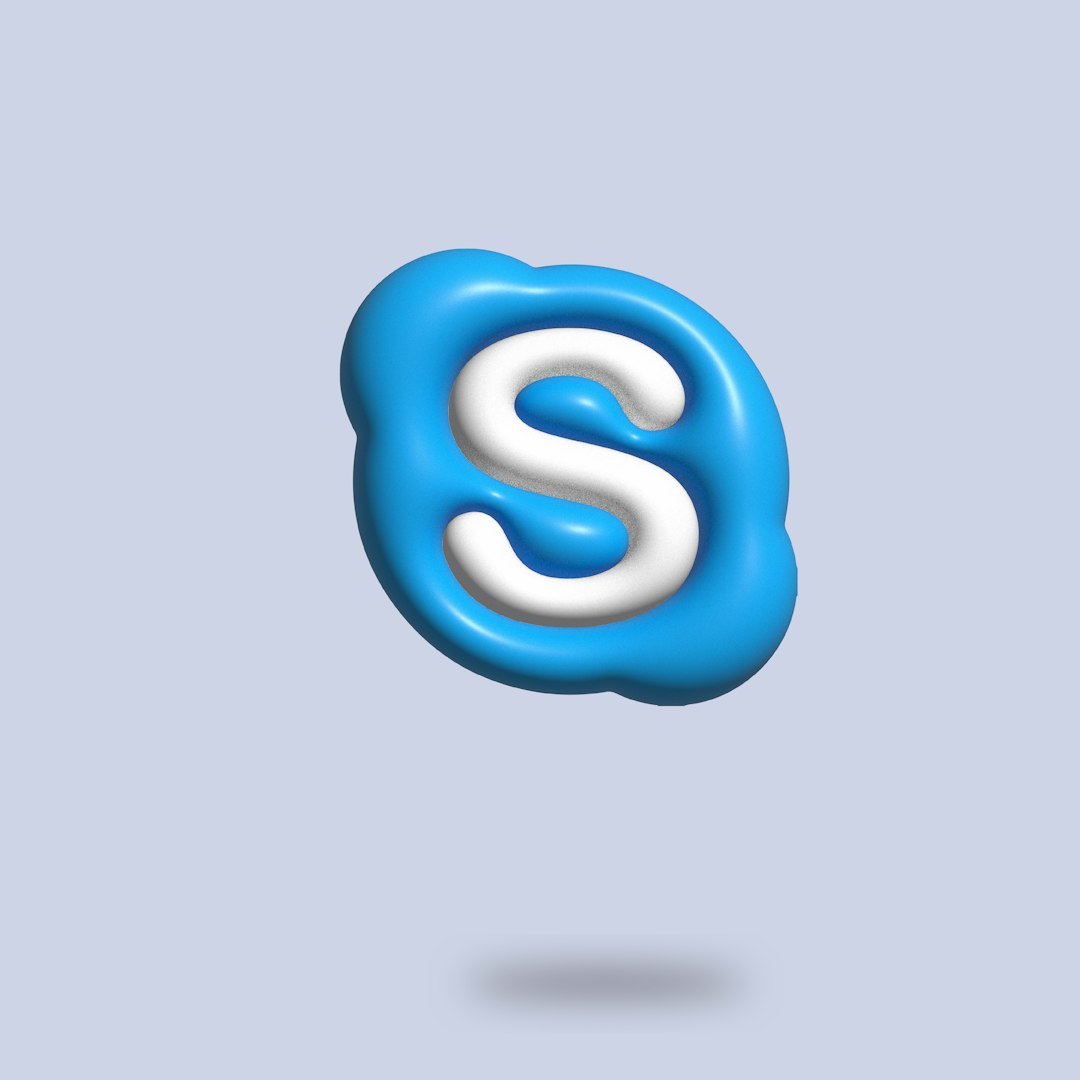
6. Ensure Stable Internet Connection
A weak or unstable internet connection may prevent Skype from completely loading or decoding media-rich messages.
- Switch to a stronger Wi-Fi network if possible
- Try toggling airplane mode on and off on mobile devices
- Perform a speed test to check your internet bandwidth
Preventing the Error in the Future
To avoid encountering the same message error in future conversations:
- Keep Skype updated regularly
- Avoid sending or receiving unsupported file types
- Use consistent devices and platforms when chatting
- Backup your messages periodically
By staying on top of Skype’s developments and maintaining app health, you can enjoy glitch-free chats.
FAQs
Q1: What does “The content of this message is unsupported” mean on Skype?
A: It means Skype is unable to display the content due to format compatibility issues, corrupted data, or outdated software.
Q2: Is the issue caused by my device or the sender’s device?
A: It could be caused by either. Outdated versions of Skype or incompatible formats between devices can trigger this message.
Q3: Can reinstalling Skype delete my messages?
A: Reinstalling Skype may remove local chat history unless your messages are synced to the cloud. Always back up important chats beforehand.
Q4: Will switching devices help resolve the issue?
A: Yes, viewing the message on another device may bypass the error if that device supports the content format.
Q5: How can I contact Skype support?
A: Visit the official Skype support website for live chat, help articles, or to submit a ticket directly.
By following the fixes outlined above, users can quickly restore full message visibility and continue using Skype efficiently without disruptions.