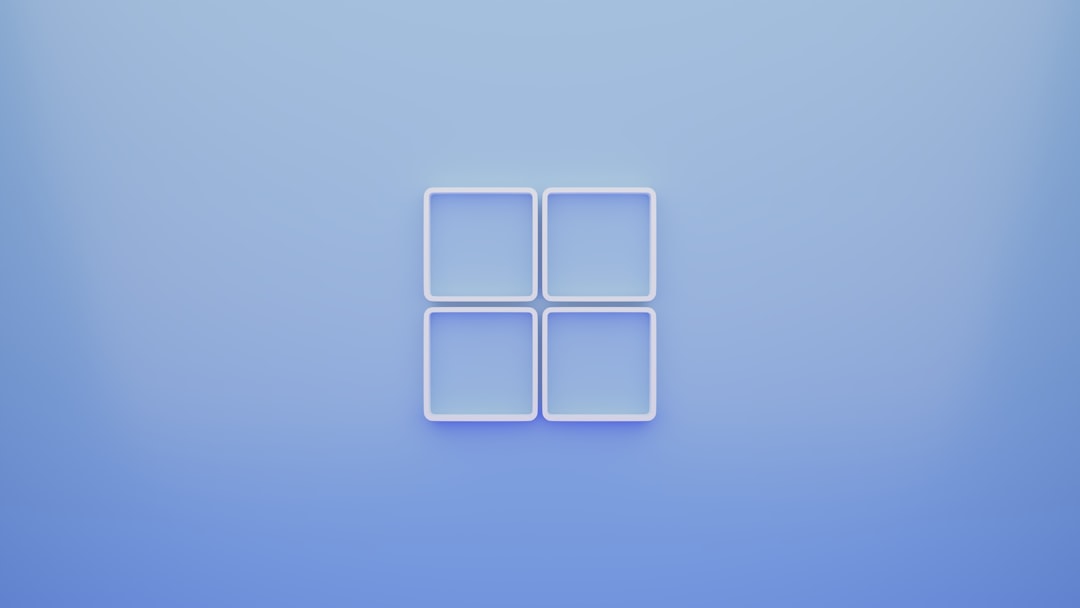Few things are more frustrating for Windows users than opening a file—only to find it’s no longer associated with your preferred app. Instead, a notification suddenly appears stating: “An App Default Was Reset.” This issue, while minor on the surface, can quickly undermine productivity and user experience. In this article, we’ll explore what causes this problem, and more importantly, how to fix it and regain total control over your Windows app defaults.
Contents
Understanding the Root Cause
Windows 10 and Windows 11 sometimes reset default apps when the operating system encounters instability, missing updates, or identifies an app it doesn’t trust as compatible with a particular file type. Although this might seem like a useful safeguard, it can become intrusive—especially when you’ve consciously changed those settings and Windows keeps reverting them.
This kind of behavior is most commonly seen with web browsers, image viewers, PDF readers, or media players. For example, setting a third-party PDF reader as the default only to have Windows reset it to Microsoft Edge can become a recurring annoyance.
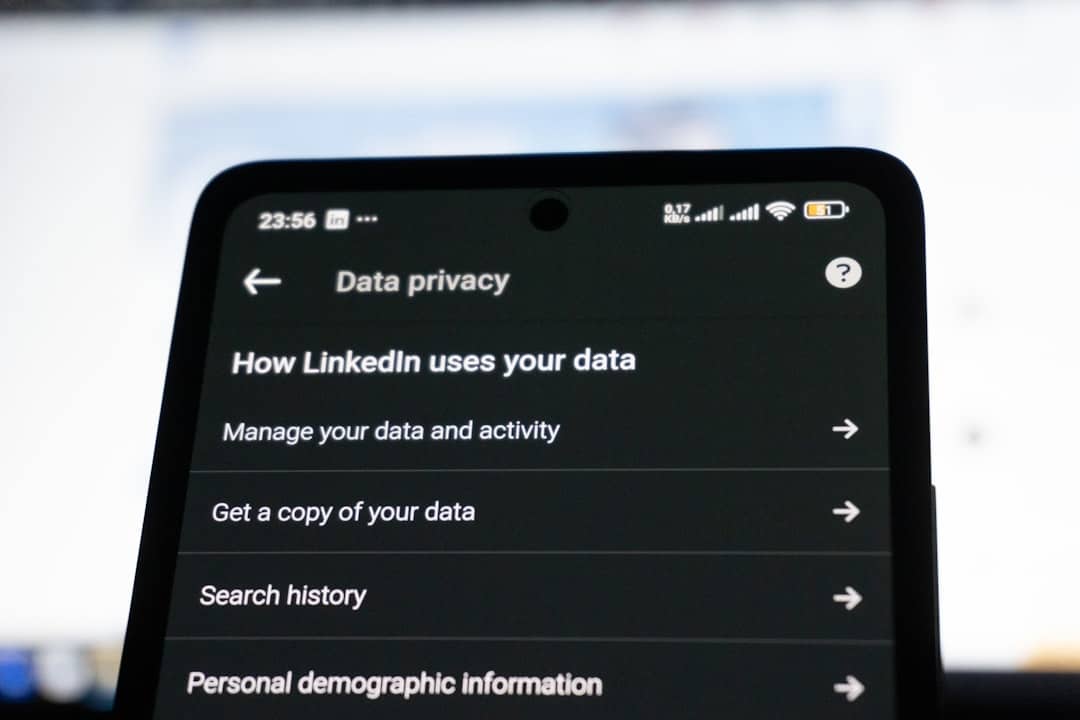
How to Stop the Default Apps from Being Reset
To put an end to these unwanted resets and notifications, follow the step-by-step strategies below:
1. Set Defaults Properly via Settings
Manually assigning a default app the right way helps signal Windows that your preference is intentional.
- Open Settings and navigate to Apps > Default apps.
- Select the application category, such as Web browser or Photo viewer.
- Click on the current default app and choose the one you prefer from the list.
Doing this avoids assigning defaults from within the third-party app itself, which Windows sometimes interprets as unauthorized or insecure.
2. Use “Open With” and Check “Always Use”
If you want a specific app to open certain file types, right-click on the file, choose Open with, select your app, and check the box labeled Always use this app to open .xyz files before clicking OK.
This manual adjustment for individual file types can help retain the setting.
3. Disable “App Defaults Was Reset” Notifications
If the notifications are overly frequent, you can disable them, though this won’t prevent the reset itself. Here’s how:
- Open Settings and go to System > Notifications.
- Scroll down to the notification list and find Windows Default App Reset.
- Toggle it Off.
While the setting won’t stop the underlying behavior, it will eliminate the constant interruptions and alerts.
4. Fix Registry Settings (Advanced Users)
If all else fails, editing the registry can sometimes lock in your app preferences:
Important: Editing the registry can lead to system instability if done incorrectly. Always back up the registry before making any changes.
- Press Win + R, type regedit, and hit Enter.
- Navigate to HKEY_CURRENT_USER\Software\Microsoft\Windows\CurrentVersion\Explorer\FileExts.
- Find the file extension you want to modify (e.g., .pdf).
- Remove the UserChoice subkey, which resets Windows’ override flag.
After removing the subkey, go back to the Default Apps section in Settings and reassign your preferred program.
Prevent Future Resets
To minimize future resets:
- Keep both Windows and your preferred third-party apps updated.
- Download apps from trusted sources to avoid compatibility flags.
- Avoid using “portable” versions of apps, which lack proper registration in Windows settings.
When to Consider a Third-Party Utility
For power users, tools like Stop Resetting My Apps or Winaero Tweaker can help prevent Windows from changing defaults, though with limited guarantees. These utilities attempt to block specific Windows functions responsible for resets—proceed with caution and ensure you download them from legitimate sources.
Conclusion
“An App Default Was Reset” might seem like a minor annoyance, but over time it can hinder productivity and cause unacceptable disruptions. By understanding the root cause and applying the detailed fixes above, you can make sure your preferred apps remain the default, free from interference. Stay in control of your Windows experience, and don’t let the platform dictate how your software should behave.