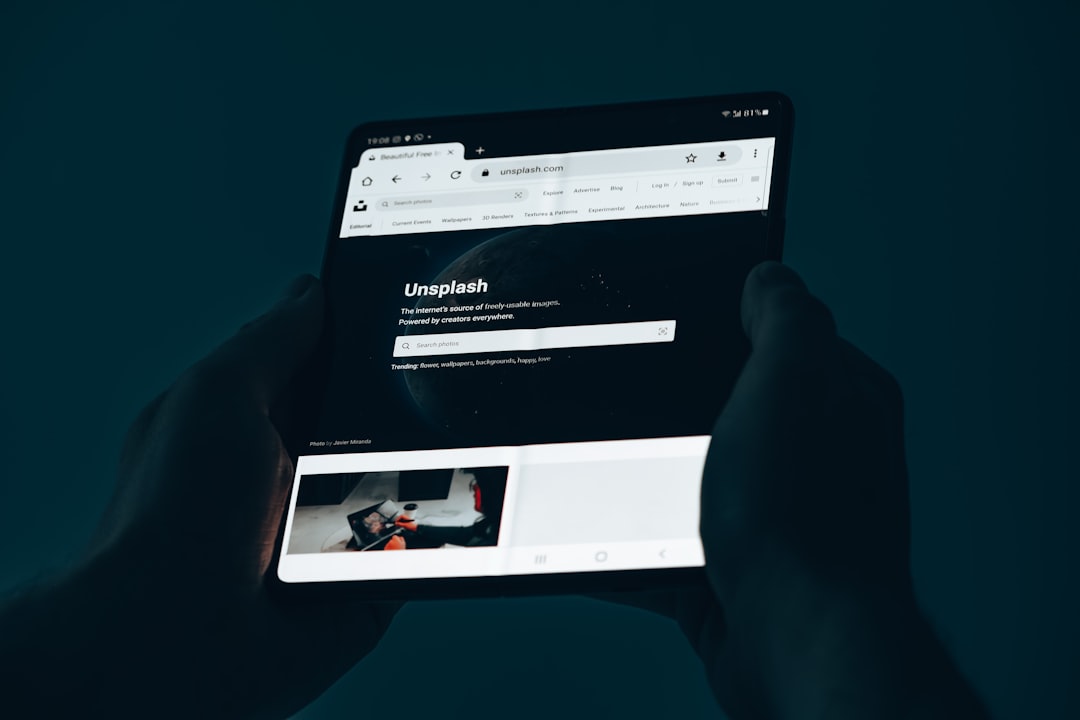Have you ever noticed how some web pages scroll fluidly from one section to the next, while others jump abruptly as you use your mouse or keyboard? That difference comes down to a feature known as smooth scrolling. This subtle but impactful browser behavior can enhance your reading experience or, in some cases, make navigation more difficult, depending on your preferences and hardware setup. Let’s explore what smooth scrolling is, how it works, and how you can enable or disable it to tailor your browsing experience.
Contents
What Is Smooth Scrolling?
Smooth scrolling is a browser feature that makes the page scroll feel more gradual and fluid instead of jumping line-by-line or chunk-by-chunk. When this setting is enabled, scrolling with a mouse wheel, keyboard arrows, or touchpad results in a gliding motion that mimics natural movement. It’s especially noticeable on long web pages or documents where content moves in a seamless wave rather than a choppy stair-step motion.
In essence, smooth scrolling applies an animation effect to the scroll action. It doesn’t change content or the speed of scrolling, but it influences how that movement is displayed on screen. This creates a more visually appealing browsing experience for many users.
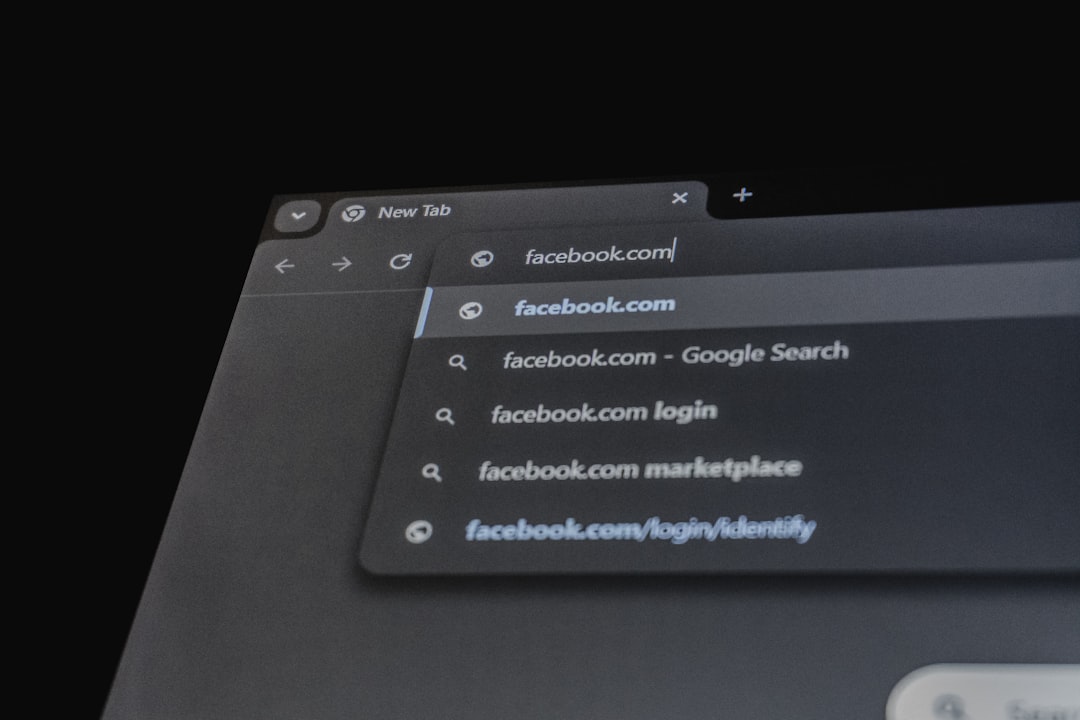
Why Use Smooth Scrolling?
There are several reasons why users might prefer to enable smooth scrolling:
- Enhanced Readability: Fluid motion helps maintain visual continuity, which can reduce eye strain, especially when scrolling through long articles or documents.
- Improved Aesthetics: Smooth transitions offer a polished look and feel, making websites appear more modern and user-friendly.
- Better Navigation: Gradual scrolling helps you maintain context as you move around the page, preventing you from losing your place.
However, smooth scrolling isn’t ideal for everyone. On some devices, particularly older machines or low-refresh rate monitors, the animations can cause sluggishness or lag. Additionally, for users who prioritize speed and responsiveness, the gentle glide of smooth scrolling may feel like an unnecessary delay.
How to Enable or Disable Smooth Scrolling in Popular Browsers
Fortunately, major browsers make it relatively easy to toggle smooth scrolling on or off. Here’s a quick guide for each:
Google Chrome
As of recent updates, smooth scrolling is enabled by default in Chrome. However, if you want to explicitly manage this setting:
- Type chrome://flags into the address bar and press Enter.
- Search for “Smooth Scrolling.”
- Use the dropdown menu to Enable or Disable the feature.
- Click “Relaunch” to apply the changes.
Mozilla Firefox
Firefox gives users more built-in control:
- Go to Settings by clicking the three-bar menu icon.
- Select General from the sidebar.
- Scroll down to Browsing and check or uncheck “Use smooth scrolling”.
Microsoft Edge
Similar to Chrome, Edge also has it enabled by default. To change it:
- Navigate to edge://flags.
- Search for “Smooth Scrolling.”
- Enable or disable as desired and restart the browser.
Safari (macOS)
Safari’s scrolling is tightly integrated with macOS, and smooth scrolling is usually managed at the system level:
- Go to System Preferences > Accessibility > Mouse & Trackpad.
- Adjust scroll speed and turn on options like “Scroll with inertia”.
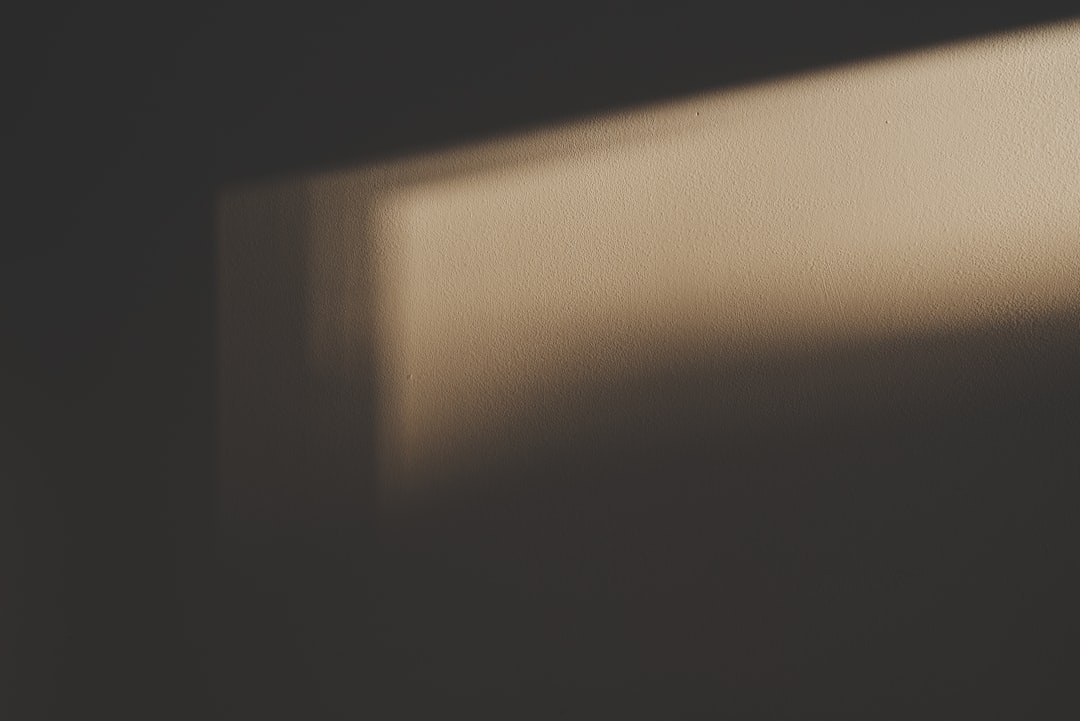
Other Tools to Customize Scrolling
If you’re not satisfied with browser controls, third-party extensions and system utilities can help. Extensions like SmoothScroll for Chrome and Firefox offer more precise control over scroll speed, acceleration, and friction. On Windows, tools like WizMouse or AlwaysMouseWheel let you alter how scrolling behaves across all apps, not just browsers.
Is Smooth Scrolling Right for You?
Ultimately, whether to enable smooth scrolling depends on your personal preference, system performance, and browsing habits. If you frequently read long-form content or work with documents online, smooth scrolling may make your experience more comfortable. On the other hand, if you’re a power user who navigates quickly and doesn’t want any perceived lag, disabling it might improve your efficiency.
Luckily, testing it out is easy and reversible across all major browsers. Try enabling it for a few days—pay attention to how it affects your comfort and concentration. If it seems to slow down your productivity or cause delays, simply revert the setting.
Conclusion
Smooth scrolling adds a layer of polish and ease to the way we interact with digital content. Whether you’re reading articles, scrolling through forums, or navigating work documents, the choice to enable or disable this setting can have a noticeable impact. With just a few clicks, you can tailor your browser’s behavior to meet your needs and enhance your daily internet experience.