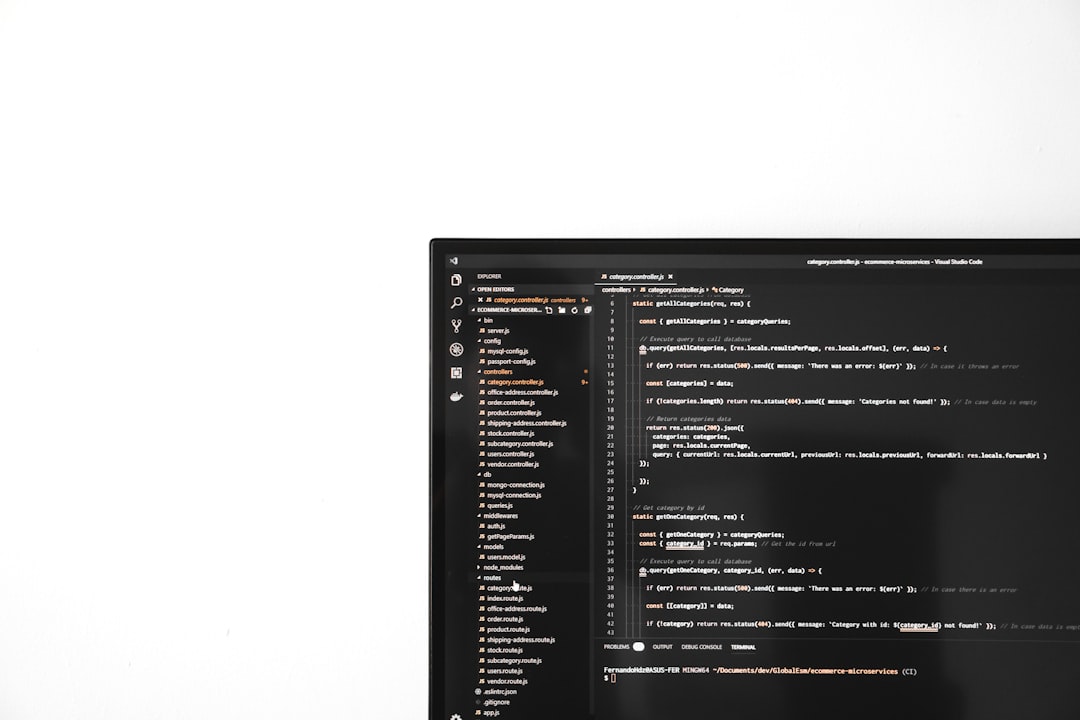So you’re trying to install a program, everything looks fine, and then… BAM! You get slapped with an error that looks like this:
“Error 1722: There is a problem with this Windows Installer package.”
Annoying, right? But don’t worry. We’ve got your back. Let’s fix this pesky problem without all that complicated tech talk.
Contents
First Things First: What is Error 1722?
This is a Windows Installer error. It usually pops up when something goes wrong during an installation. Maybe a program script didn’t run properly. Or maybe Windows itself had a hiccup.
The good news? It’s totally fixable.
Step 1: Restart Your Computer
Yes, the oldest trick in the book. But it works way more often than you’d think. Sometimes, all your PC needs is a quick nap.
Restart and try installing the program again.
Step 2: Run the Program as Administrator
Some programs need extra power to install correctly. Here’s what you do:
- Right-click the installer file (like setup.exe).
- Select “Run as administrator.”
Try installing again. Did that work? Great! If not, keep reading.
Step 3: Use the Windows Troubleshooter
Microsoft actually has a handy tool for fixing install issues.
- Open your browser and search for “Microsoft Program Install and Uninstall Troubleshooter.”
- Download and run it.
- Select the program you were trying to install or uninstall.
- Let the tool do its magic.
This tool can detect and fix problems automatically. *High five!*
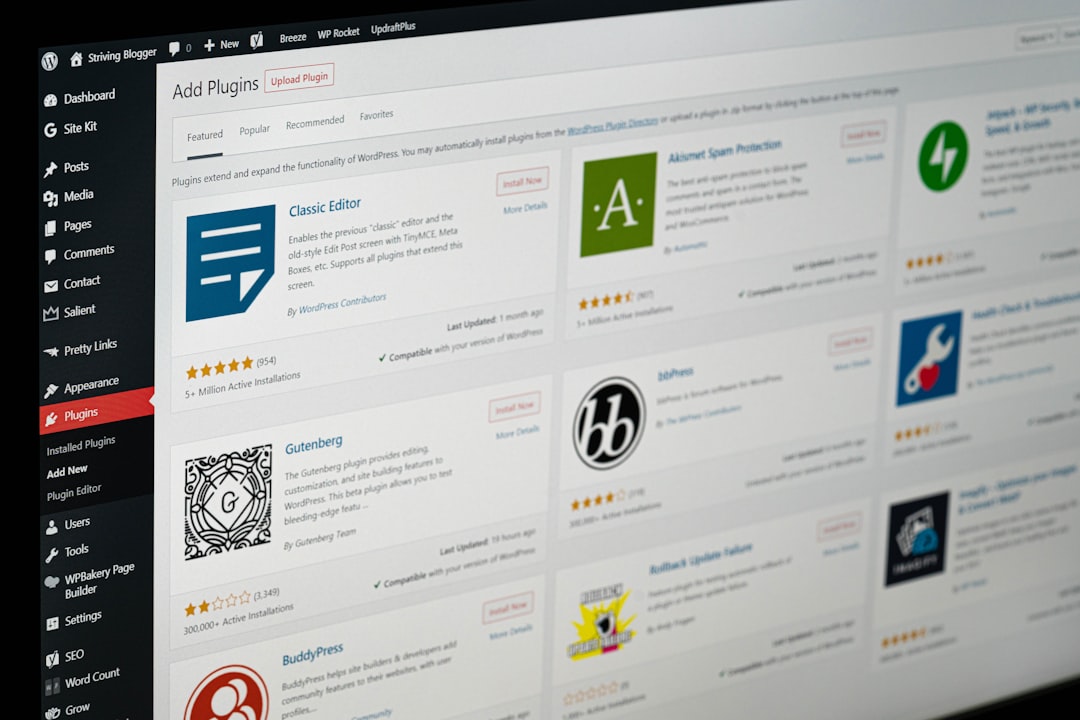
Step 4: Refresh or Repair Windows Installer
Your installer might be a little… broken. Time to give it a fresh start.
To re-register Windows Installer:
- Press Windows + R to open the Run box.
- Type:
msiexec /unregisterand press Enter. - Then type:
msiexec /regserverand press Enter again.
Now try installing your program again. Better? Let’s keep going if not.
Step 5: Check for Windows Updates
Outdated Windows files can sometimes cause installer chaos. Here’s how to fix that:
- Go to Settings > Update & Security > Windows Update.
- Click “Check for updates.”
If updates are found, install them and restart your PC.
Step 6: Use a Clean Boot
Sometimes background apps mess with installations. Let’s give Windows a clean slate.
- Press Windows + R and type
msconfig. - In the System Configuration window, go to the Services tab.
- Check “Hide all Microsoft services” then click “Disable all.”
- Go to the Startup tab and click “Open Task Manager.”
- Disable unnecessary startup items.
- Restart your computer.
Install your program again. If it works, something you disabled is the culprit!
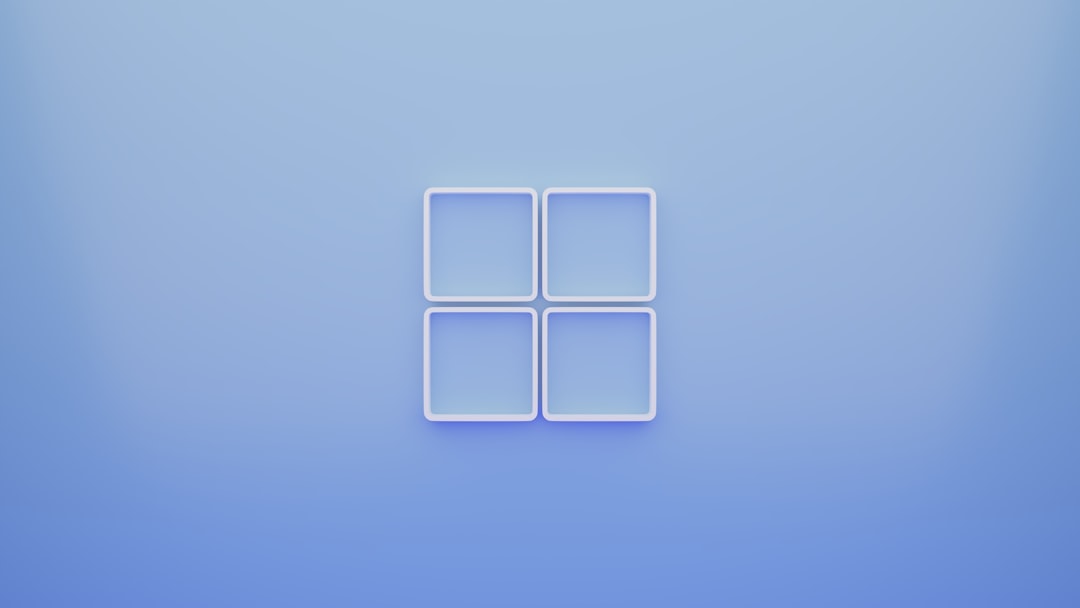
Step 7: Scan for Malware
Nasty programs can mess things up behind the scenes. Run a full system scan using Windows Defender or your favorite antivirus program. Just to be safe.
Step 8: Reinstall the Program
Maybe your installer file is corrupt. Try downloading a fresh copy from the original website. Then run it again as administrator.
Still Not Working?
If you’ve tried everything and Error 1722 still haunts you, it might be time to contact the app’s support team. Or worst case, consider a system restore to roll your PC back to a happier time.
Final Thoughts
Windows Error 1722 looks scary, but it’s not unbeatable. With these simple steps, you’ve got a whole toolbox of tricks to fight back. From restarts to clean boots, you’re ready for battle.
So roll up your sleeves, follow these tips, and install away!