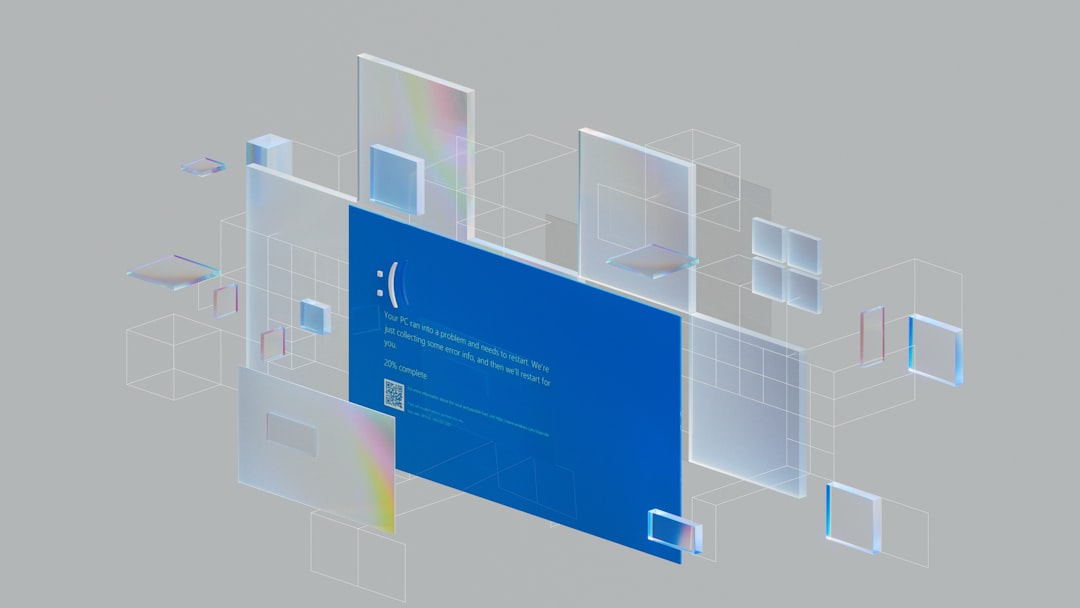Windows 10 activation errors can be frustrating, especially when you’re trying to get your device up and running. Among the many error codes users may encounter, Activation Error 0xc004f012 is one of the more common ones. This error typically arises when the system is unable to locate a valid product key or license file, often after significant hardware changes or during system upgrades.
This article will guide you through several methods to resolve Windows 10 Activation Error 0xc004f012 efficiently and get your copy of Windows activated effortlessly.
Contents
What Causes Activation Error 0xc004f012?
Understanding the root cause of the error helps in selecting the most appropriate fix. Some common triggers include:
- Corrupted or missing licensing files
- Failed communication with Microsoft servers
- Major hardware changes like replacing the motherboard
- Upgrade issues or improper digital license migration
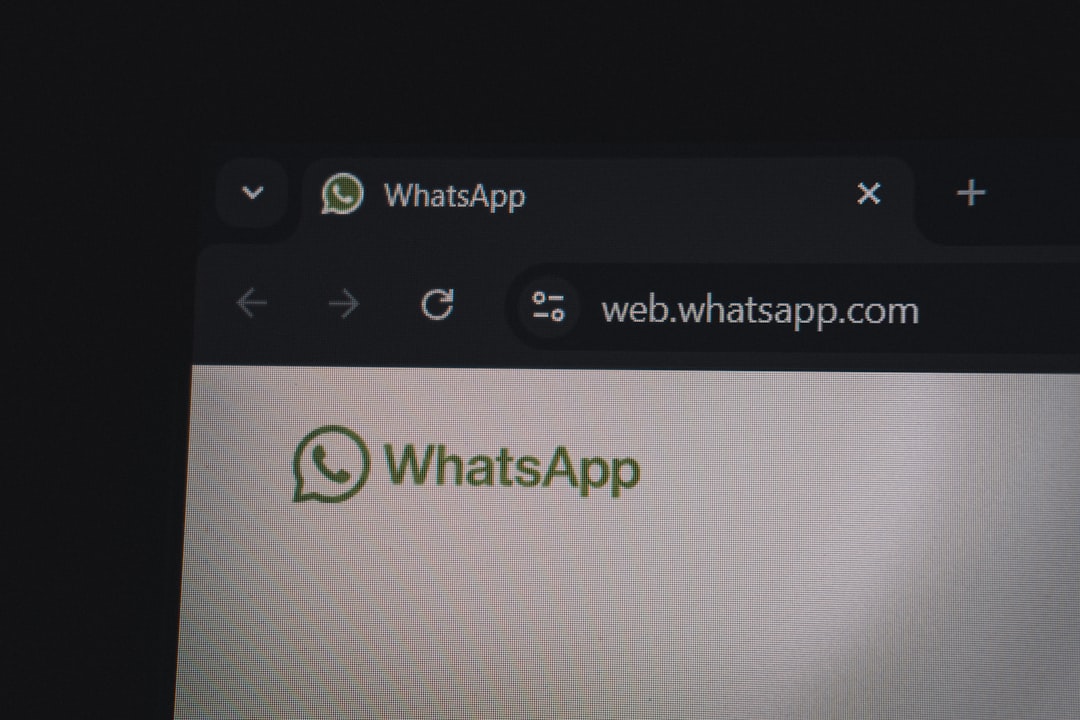
Best Ways to Fix Error Code 0xc004f012
1. Run Windows Activation Troubleshooter
Microsoft includes a built-in troubleshooter that seeks and resolves activation problems.
- Go to Settings > Update & Security > Activation.
- Click on Troubleshoot.
- Wait while the troubleshooter tries to identify and fix the issue.
This method works well if you have a digital license linked to your Microsoft account.
2. Re-enter Your Product Key
If your product key is still valid, re-entering it might do the trick:
- Open Settings and go to Update & Security > Activation.
- Click on Change product key.
- Enter your 25-character product key and press Next.
This method is particularly useful if you’re activating with a retail key.
3. Use Command Prompt to Reset Licensing
Advanced users can try resetting the licensing status via Command Prompt:
- Search for Command Prompt, right-click, and select Run as administrator.
- Type the following command and press Enter:
slmgr.vbs /upk - Next, enter:
slmgr.vbs /cpky - Now reinstall the key with:
slmgr.vbs /ipk XXXXX-XXXXX-XXXXX-XXXXX-XXXXX
This will uninstall any corrupted key data and allow a fresh activation.
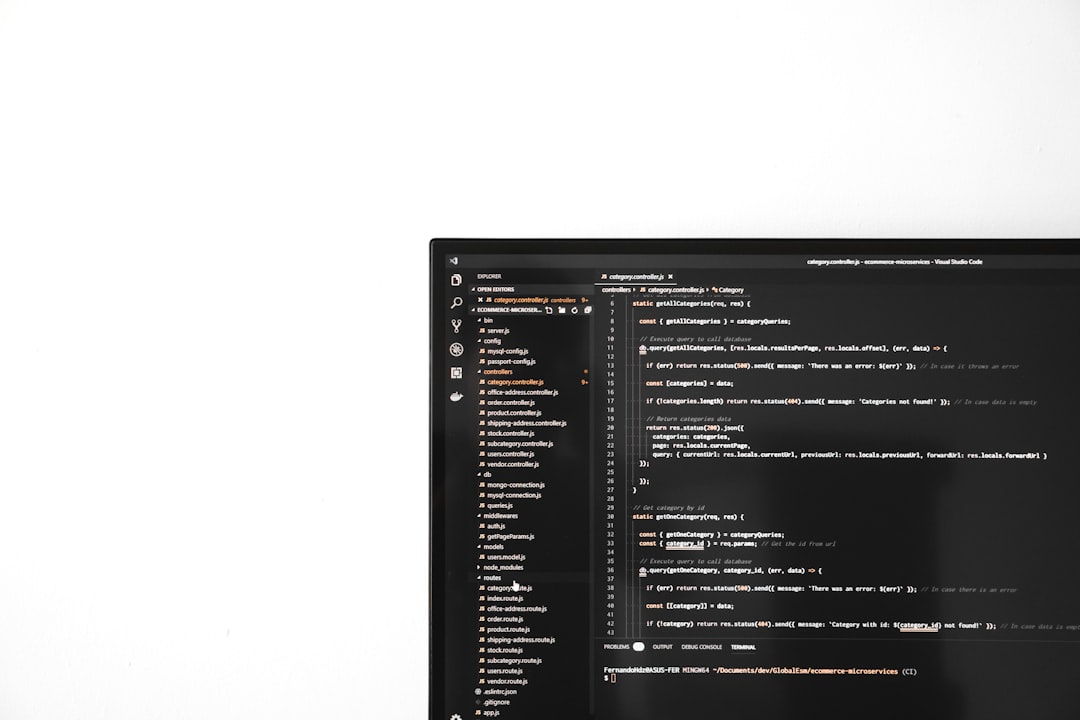
4. Reactivate Windows with a Digital License
If your license is linked to your Microsoft account, reactivating after a major hardware change is possible:
- Go to Settings > Update & Security > Activation.
- Click on Troubleshoot, then select I changed hardware on this device recently.
- Sign in to your Microsoft account and choose your old device from the list.
- Confirm and activate.
5. Contact Microsoft Support
If none of the above methods work, it may be time to contact Microsoft Support. They can validate your key and activate Windows for you manually.
Preventing Activation Issues in the Future
- Link your license to a Microsoft account.
- Back up your product key for future use.
- Deactivate before making significant hardware changes if using a retail key.
Keeping these practices in mind will help you avoid errors like 0xc004f012 down the road.
FAQ
Q: What is Activation Error 0xc004f012?
A: This error occurs when Windows cannot find a valid license or product key, commonly due to changes in hardware or file corruption.
Q: Can I still use Windows if it’s not activated?
A: Yes, but with limited functionality. Features like personalization and some updates may be restricted.
Q: How do I know if my product key is valid?
A: You can check the validity using the command slmgr.vbs /dli in Command Prompt or contact Microsoft support for confirmation.
Q: What should I do if I lost my original product key?
A: If your license is linked to your Microsoft account, you can still activate your copy. Otherwise, you may need to contact your PC manufacturer or purchase a new key.
Q: Is it safe to use third-party tools to activate Windows?
A: No. Many third-party tools are illegal or unsafe, and using them can expose your system to malware and legal risks. Always activate Windows through official channels.
By following these steps and keeping your license information secure, you can resolve Windows 10 Activation Error 0xc004f012 with ease and minimal frustration.