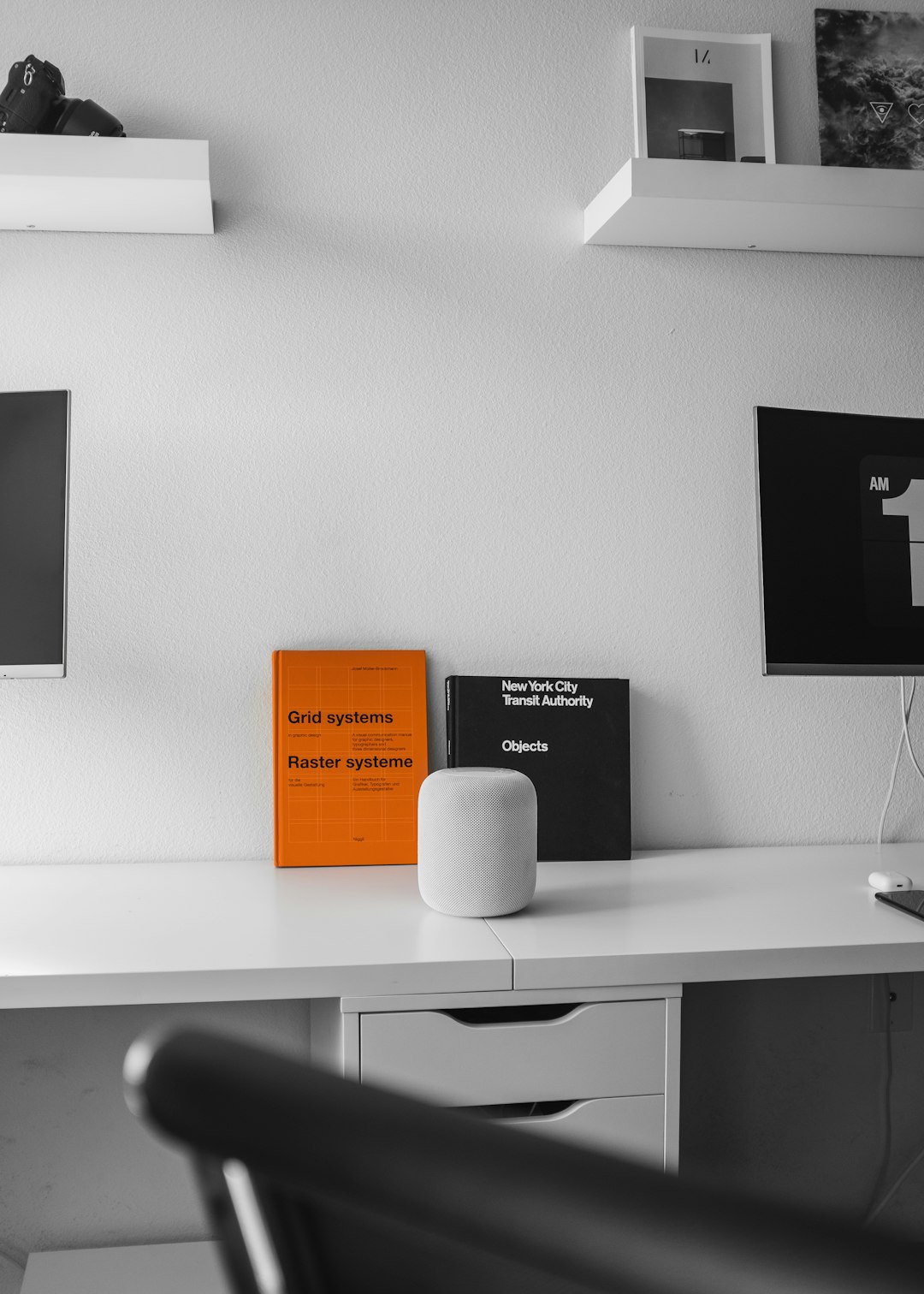Accessing internal systems such as the Electronic Medical Record (EMR), Intranet services, and other secured resources off-campus is essential for University of Texas Medical Branch (UTMB) staff and faculty. To maintain data integrity and ensure compliance with privacy standards like HIPAA, it is mandatory to use a Virtual Private Network (VPN) when connecting remotely. The UTMB VPN allows authorized users to securely access internal systems from virtually any internet-connected location. This article provides a step-by-step guide on how to use the UTMB VPN reliably and responsibly.
What Is UTMB VPN?
The UTMB VPN is a secure, encrypted connection between your off-campus device and UTMB’s internal network. It acts as a secure tunnel that ensures sensitive information, such as patient data accessed via the EMR, remains protected while in transit.
Why Use the UTMB VPN?
- Secure Access to the EMR, internal email, shared drives, and intranet.
- Compliance with institutional and federal regulations such as HIPAA and FERPA.
- Persistent Connection that allows uninterrupted workflow from remote locations.
Requirements Before You Begin
- UTMB Network Credentials (username and password)
- DUO Two-Factor Authentication device (usually your smartphone)
- Supported Web Browser or remote client software
- Internet Connection with stable download/upload speeds
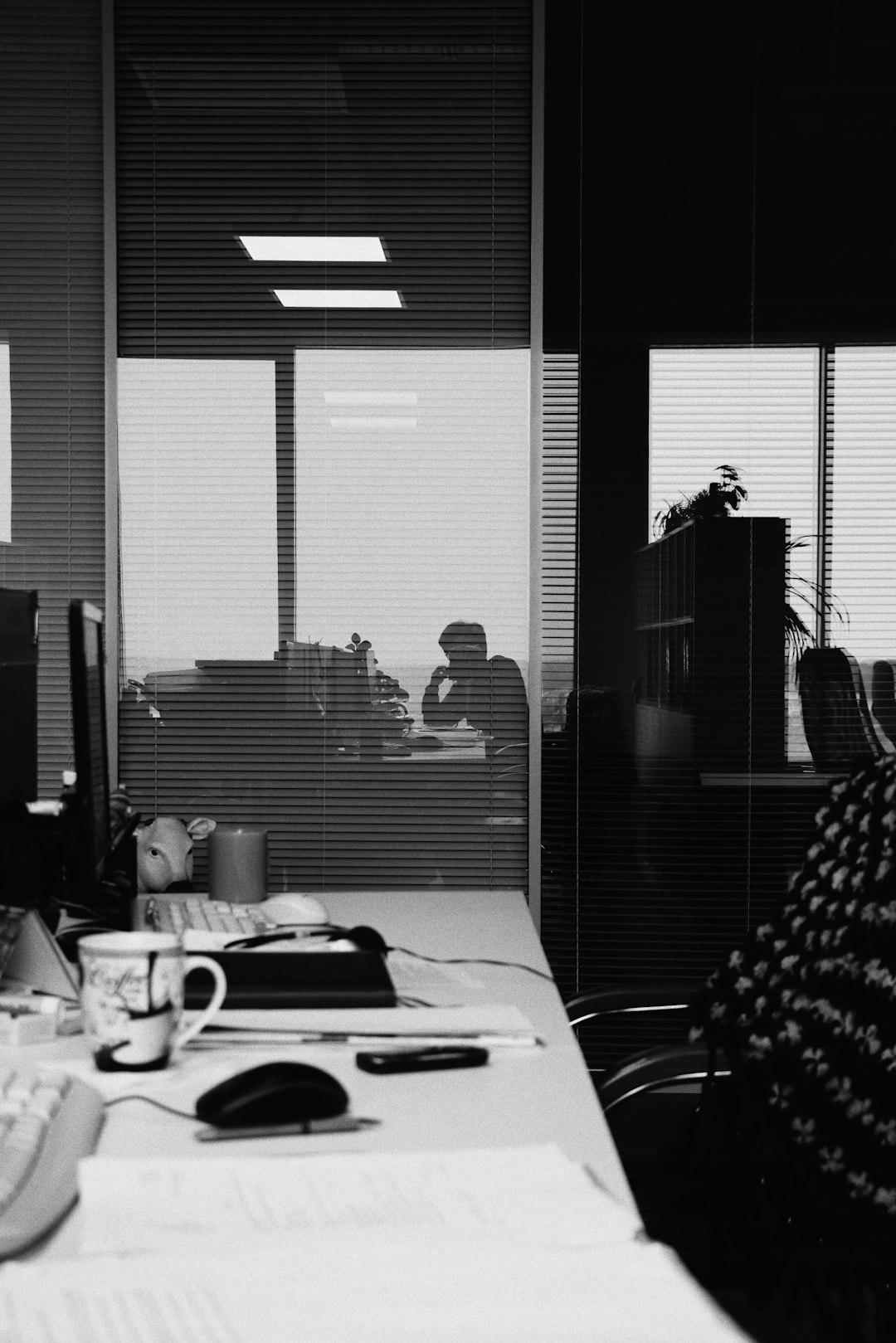
Step-by-Step Guide to Connecting with UTMB VPN
Step 1: Install the VPN Client
UTMB uses Pulse Secure, now known as Ivanti Secure Access, as its VPN client. The client is available for download through the UTMB Information Services website:
- Navigate to the UTMB VPN webpage at https://www.utmb.edu/is.
- Select “Remote Access (VPN)” from the main menu.
- Download the appropriate version of the VPN client for your operating system (Windows, macOS).
- Install the software following on-screen prompts.
Step 2: Open the VPN Client
Once installed, open the Pulse Secure (Ivanti Secure Access) client on your device. You may either double-click the desktop icon or find it in your applications folder.
Step 3: Configure the VPN Connection
The first time you launch the client, you will need to create a new connection:
- Enter a name such as “UTMB VPN.”
- Enter the server URL: https://vpn.utmb.edu.
- Click “Add” or “Save.”
Step 4: Connect to the VPN
After configuring the connection:
- Select the “UTMB VPN” connection from the list.
- Click “Connect.”
- Enter your UTMB username and password when prompted.
- Authenticate using DUO on your mobile device.
Once the VPN confirms authentication and connects, you can now access internal services via your web browser or installed applications securely.
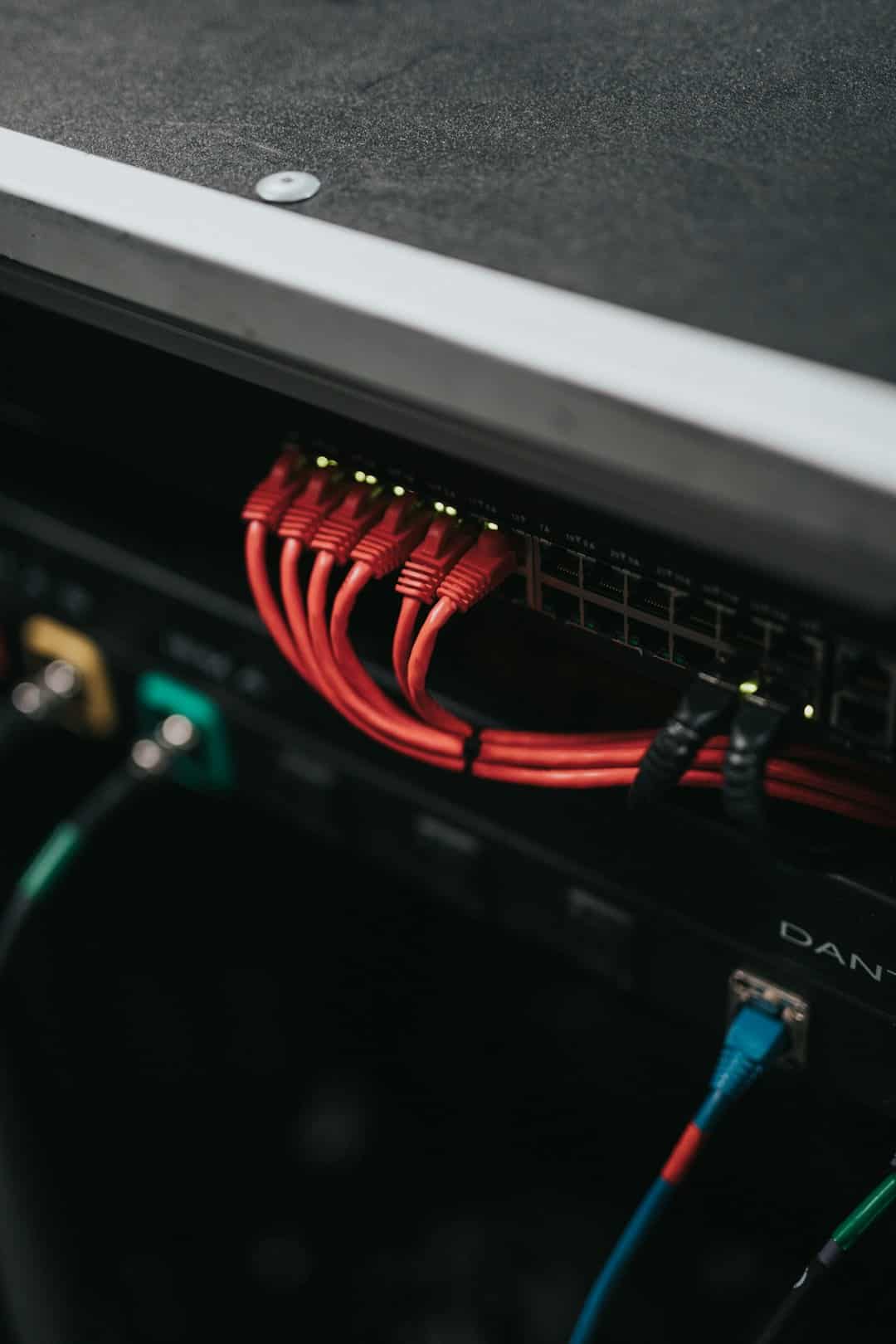
Common Internal Resources Accessible via VPN
- EMR systems (e.g., Epic)
- UTMB Intranet (internal.utmb.edu)
- Shared Network Drives (H: drive, departmental folders)
- Remote Desktop Access to on-campus computers
- UTMB Email via Outlook or Web Access
Troubleshooting VPN Access
Many connection issues can be resolved by following these tips:
- Ensure your DUO app is active and receiving notifications.
- Reboot your device before attempting to reconnect.
- Make sure your VPN client is updated to the latest version.
- Use a reliable internet connection without proxy or VPN conflicts.
- Contact the UTMB Service Desk at ishelp@utmb.edu or call (409) 772-5200 if problems persist.
Security and Compliance Considerations
When using the VPN, remember that all activity is subject to UTMB’s IT policies and auditing procedures. Never share login credentials or DUO authentication with others. Use only UTMB-approved software, and always log out and disconnect the VPN when your session has ended.
Closing Thoughts
The UTMB VPN is an indispensable tool for medical professionals, researchers, and administrators who need secure access to internal systems from off-campus. With proper installation, configuration, and adherence to security protocols, you can safely maintain productivity and support critical healthcare operations no matter your location.