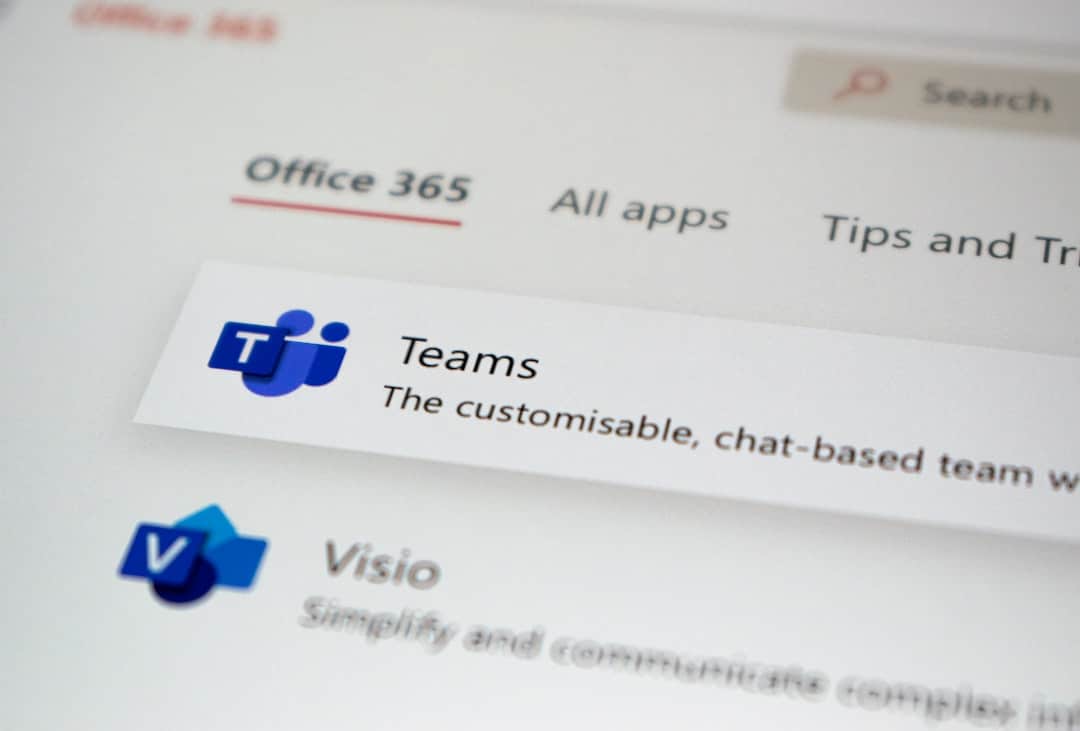So you’ve been watching your favorite Overwatch 2 streamers on Twitch, eagerly waiting for those sweet loot drops. But guess what? Nothing shows up in your game. No sprays, no skins, no rewards at all. Ugh, frustrating!
Don’t worry. You’re not alone. Twitch Drops can be a little tricky, but we’ve got your back. Here’s how to fix the issue and start claiming those juicy rewards like a pro.
Contents
First, Let’s Check the Basics
Before diving into the fix, let’s make sure everything is set up correctly.
- Is your Battle.net account linked to Twitch? It has to be.
- Did you actually watch the required amount of time on a supported stream? Not all streams offer drops. Look for that sweet “Drops Enabled” tag!
- Have you claimed the drop on Twitch? Watching isn’t enough. You have to click “Claim” once it becomes available.
Still nothing? Let’s dig deeper.
How to Fix Overwatch 2 Twitch Drops Not Showing
Ready to troubleshoot? Let’s go step by step and see what might be causing the problem.
1. Re-Link Your Accounts
This works surprisingly often!
- Go to your Twitch Connections Settings.
- Disconnect Battle.net.
- Now go to the Battle.net Connections Page and unlink Twitch too.
- Wait a minute or two. Now re-link them both carefully.
This forces the systems to sync again. Go ahead and try re-watching a stream for a few minutes to see if progress starts tracking.

2. Claim the Drop Properly
When your watch time is complete, Twitch won’t drop the item into Overwatch 2 automatically.
Here’s what to do:
- Go to Twitch’s Inventory page at twitch.tv/drops/inventory.
- If your reward is ready, you’ll see a “Claim” button.
- Click it. Boom. Claimed!
Now launch Overwatch 2, and you should find the item waiting for you in your collection.
3. Check Your Battle.net Region
This one’s sneaky! Twitch drops can go to the wrong region if you’re not careful.
Double-check your Battle.net launcher:
- Open the launcher and select Overwatch 2.
- Look to the bottom left for the region picker.
- Make sure you’re logged into the same region where Twitch sent the reward.
Some players accidentally switch from Americas to Europe or vice versa. That can make your drops seem like they disappeared.
4. Wait a Bit (Yes, Really)
Sometimes drops take time to show up in-game. Especially during big events or promotions when lots of users are redeeming rewards at once.
Give it a few hours. Log out of Battle.net, restart your PC, and check again later.
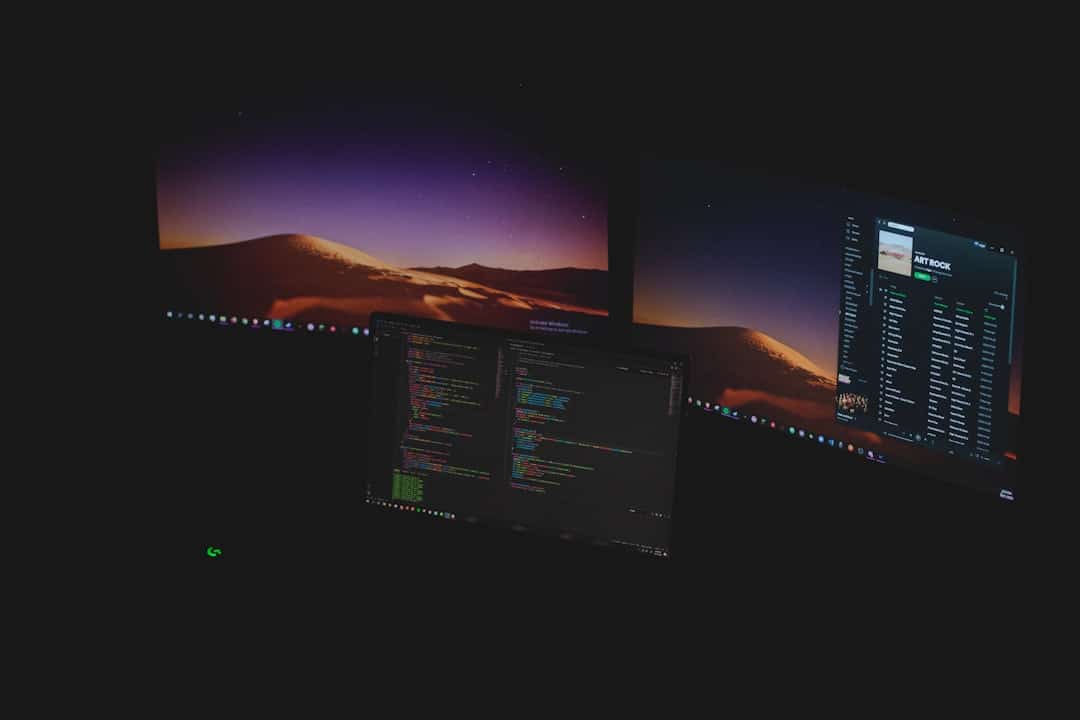
Bonus Tips You Should Know
- If you have multiple Battle.net accounts, make sure you’re linking the right one to your Twitch.
- Use a web browser to watch Twitch for drops—not a smart TV or gaming console. Some platforms don’t track viewing time properly.
- Pop into Overwatch 2’s in-game shop or hero gallery to double-check if the claimed item is already there!
Still Stuck?
If you’ve followed all the steps and your drop is still missing, it’s time to contact Blizzard Support.
When reaching out, mention:
- Your Battle.net Tag
- Your Twitch username
- The drop you were trying to claim
- Date and time of the drop
This helps Blizzard track down the issue faster.
Claim Those Drops Like a Pro!
Twitch Drops are a fun way to earn in-game goodies just by kicking back and watching some streamers. But they can also be a little funky.
Now that you know the tricks, you’re ready to troubleshoot and grab all the Overwatch 2 loot you’ve earned.
Happy watching—and even happier playing!