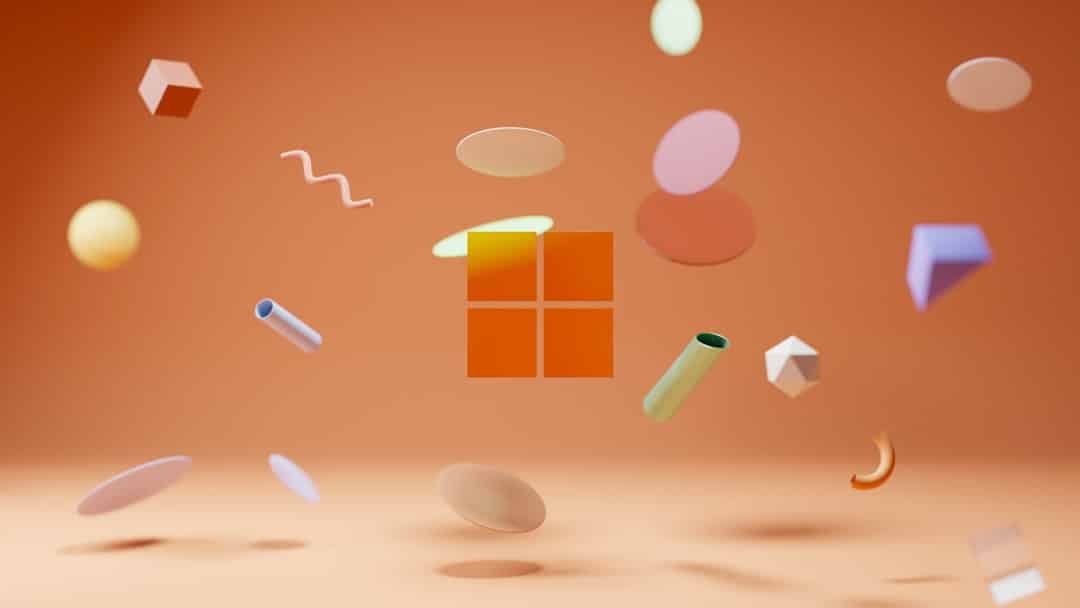Tiny Tina’s Wonderlands has quickly become a favorite among fans of fantasy shooters, delivering fast-paced action layered with the unmistakable humor of the Borderlands universe. However, many players have been experiencing frequent crashes that significantly impact gameplay. If you’re among those frustrated by game instability, don’t worry—there are several solutions that can help bring your experience back on track.
Below, we’ve compiled a list of effective troubleshooting steps that should help you identify and fix the root cause of crashes in Tiny Tina’s Wonderlands. These methods are largely based on community feedback, technical recommendations, and official sources from developers.
Contents
1. Update Your Graphics Drivers
One of the most common causes for crashes in modern PC games is outdated GPU drivers. Whether you’re running an NVIDIA or AMD graphics card, make sure your drivers are up-to-date.
- For NVIDIA users: Visit the NVIDIA Driver Downloads page.
- For AMD users: Use the AMD support portal.
Once updated, restart your PC and try launching the game to see if the issue has been resolved.
2. Check Your Game Files
Corrupted or missing game files are another culprit behind frequent crashes. Verifying the integrity of the game files ensures nothing critical is missing.
If you’re using the Epic Games Launcher:
- Go to your Library.
- Click on the three dots near Tiny Tina’s Wonderlands.
- Select Verify.
This process can take some time, but it often resolves random crashes caused by file corruption.
3. Disable Overlays and Background Applications
Software overlays like Discord, GeForce Experience, or Steam overlay can sometimes interfere with game performance and stability.

Disable these features and background applications that are non-essential while gaming to see if performance improves:
- In Discord: Go to User Settings → Game Overlay → Turn it off.
- For Steam users: Settings → In-Game → Uncheck “Enable the Steam Overlay.”
4. Lower Your Graphics Settings
Even on high-end systems, excessive graphical settings can lead to instability. Try lowering your resolution, texture quality, shadows, and effects. Disable features like V-Sync and Motion Blur while testing your tweaks.
You can always fine-tune settings later once the crashes have stopped.
5. Update the Game and Operating System
Ensure that both your game and your OS are fully updated. Developers release patches that fix unexpected issues, including crashes.
- For Windows: Open Settings → Update & Security → Windows Update → Check for updates.
- For the game: Check for updates via Epic Games Store or Steam, depending on where you installed it.
These updates often contain critical bug fixes and should not be overlooked.
6. Run as Administrator and Enable Compatibility Mode
Running the game with elevated privileges can help avoid permission-related crashes. To do this:
- Right-click on the game’s executable file.
- Select Properties → Compatibility tab.
- Check Run this program as an administrator.
- Optionally, set compatibility mode to Windows 8 or 7 if you’re running the latest version of Windows.
7. Check for Hardware Issues
If you’ve tried everything else and the problem persists, you might need to investigate potential hardware problems such as overheating, faulty RAM, or power supply issues. Use monitoring tools like HWMonitor or MSI Afterburner to check temperatures and voltages during gameplay.
Consider performing a memory test using Windows Memory Diagnostic or MemTest86 to rule out unstable RAM as a factor in your crashes.
8. Reinstall the Game
As a last resort, completely uninstalling and reinstalling Tiny Tina’s Wonderlands may resolve deep-seated issues that other fixes don’t catch. Be sure to back up your save files if necessary.
Final Thoughts
Frequent crashing in Tiny Tina’s Wonderlands is understandably frustrating, particularly when you’re in the middle of a chaotic multiplayer session or story-rich campaign. By methodically working through the steps above, you significantly increase your chances of pinpointing the exact cause and getting back to uninterrupted gameplay.
If none of these solutions work, consider reaching out to 2K Support for personal assistance. Provide them with system specs and crash logs to expedite the troubleshooting process.
With the right adjustments and a little patience, you’ll be rolling for critical damage across the Wonderlands once again—this time crash-free.