If you’ve ever tried modding your Minecraft experience with Forge and encountered the dreaded error message “These libraries failed to download”, you’re not alone. Many players face this issue during the installation of Minecraft Forge, especially on Windows systems. While it might seem technical, the fix is often straightforward. This guide will walk you through various solutions to get Forge working and your mods running in no time.
Contents
What Causes the “These Libraries Failed to Download” Error?
This error typically pops up when certain required files for Forge installation cannot be downloaded successfully. There are several reasons why this might happen:
- Internet connectivity issues
- Firewall or antivirus blocking the download
- Incorrect installation file or version
- Corrupted cache or installer
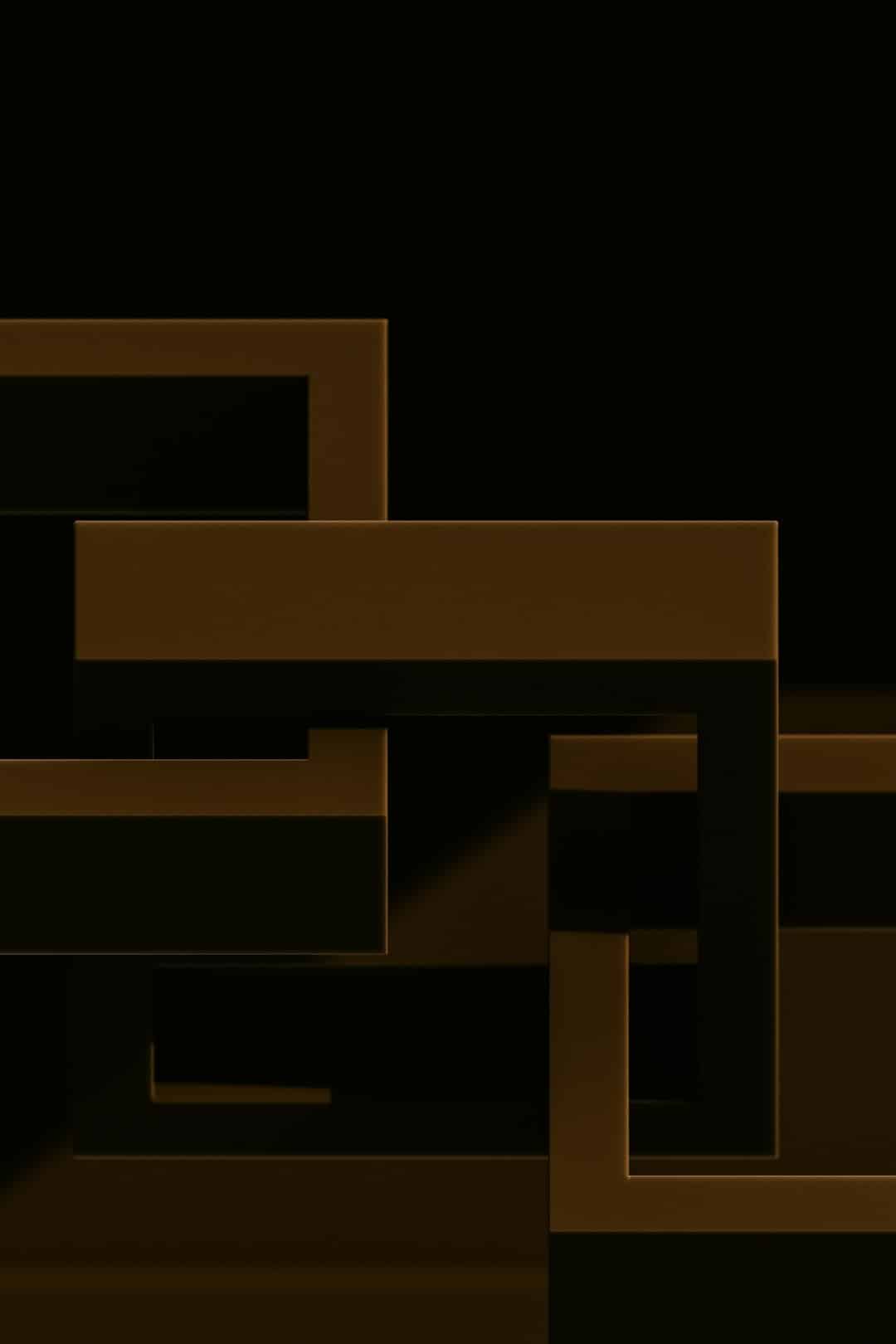
Fortunately, there are easy-to-follow steps you can take to resolve this issue. Let’s explore each method in detail.
1. Check Your Internet Connection
Before diving into any technical solution, make sure your internet connection is stable. Try browsing different websites to confirm connectivity. If the connection is weak or keeps dropping, pause the Forge installation until it’s reliable again.
2. Run Installer as Administrator
Sometimes, lacking administrative privileges can prevent Forge from accessing necessary system resources.
Here’s how to do it:
- Right-click on the Forge installer file.
- Select “Run as Administrator.”
- Follow the installation steps as prompted.
This simple tweak solves the problem for many users, especially on Windows systems with strict user account controls.
3. Temporarily Disable Firewall or Antivirus
Security software can sometimes block Forge’s attempt to download essential libraries. Temporarily disabling your antivirus or firewall can allow the download to complete successfully.
Important: Don’t forget to re-enable your protection software once the installation is complete. If Forge installs successfully with your security software off, consider adding it to the list of “trusted applications.”
4. Use a Different Forge Version
If a particular Forge version is not working, try downloading a different but compatible version. Sometimes the issue lies with the specific build rather than your system.
- Visit the official Forge website.
- Navigate to the version you want to try.
- Download the “Installer” version (not “Installer-win”).
Choosing a stable release over a beta or alpha version often helps avoid compatibility issues.
5. Manually Install the Missing Libraries
If the Forge installer fails to download specific libraries, you can manually acquire them.
Steps:
- Note the names of the failed library files from the error popup.
- Search for these files on reliable sites like Maven Central or GitHub repositories.
- Download them and place them in the correct folder:
C:\Users\[YourName]\.minecraft\libraries
Once inserted, run the Forge installer again. This method requires a bit more effort but is highly effective if just one or two files are causing problems.

6. Use the Official Minecraft Launcher
Some alternative launchers may not be compatible with the Forge installer. If you’re using a third-party launcher, consider switching to the official Minecraft launcher temporarily to install Forge and the required libraries properly.
Instructions:
- Download the official launcher from Minecraft.net.
- Log into your Mojang or Microsoft account.
- Ensure Minecraft runs at least once before installing Forge.
7. Clear Forge Installer Cache
Your Forge installer might be using cached or corrupted files from previous attempts. Clearing the cache or re-downloading the installer can fix this issue.
- Delete the current installer file.
- Clear your browser’s cache or download history.
- Download a fresh copy from the Forge website.
Conclusion
The “These libraries failed to download” error in Forge can be frustrating, but it’s often easy to solve with a little guidance. Whether it’s granting admin permissions, disabling your antivirus temporarily, or manually downloading missing libraries, you now have multiple tried-and-tested methods at your disposal.
With Forge successfully installed, your path to a custom Minecraft experience is just a mod or two away. Happy building, exploring, and crafting!

