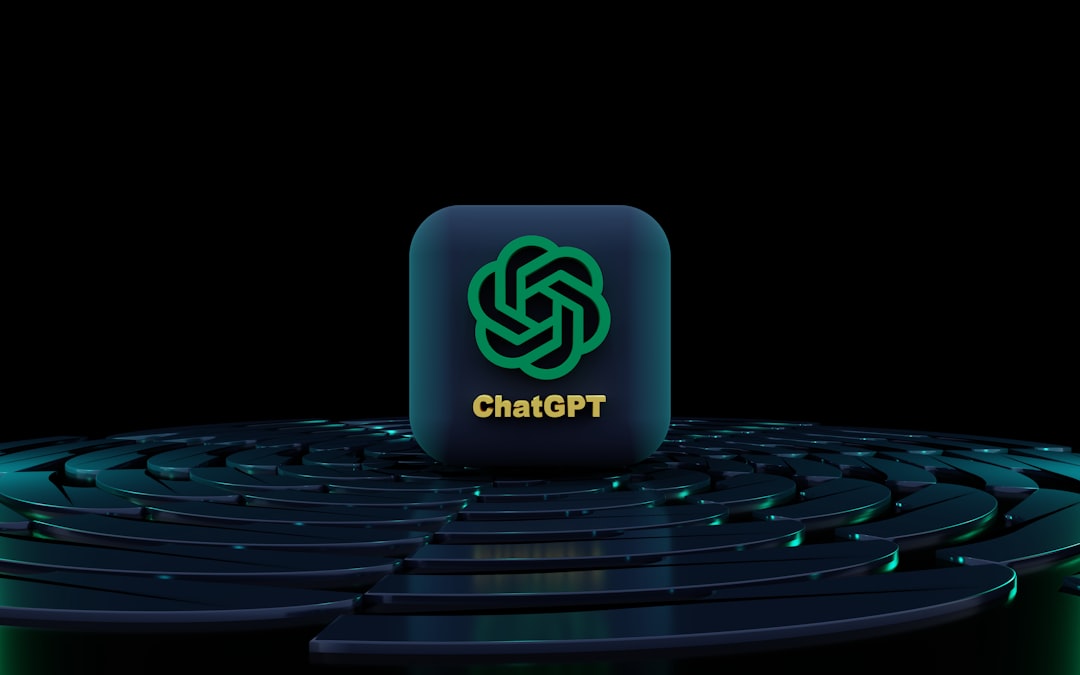GroupMe is a popular messaging app designed to simplify communication within groups. Whether it’s for coordinating events, chatting with friends, or managing work teams, the application offers a user-friendly interface and reliable features. One question that often arises for users who are part of multiple conversations is: Can you set up notifications for specific groups on GroupMe? The answer is yes — but with some important nuances and limitations to keep in mind.
GroupMe allows users to tailor their notification settings for individual groups. This flexibility ensures that important messages are never missed in critical groups, while less urgent ones can be muted to avoid unnecessary distractions. Below, we explore how to manage these settings, highlight available options, and provide tips to make the most out of GroupMe’s notification system.
Contents
Customizing Notifications for Individual Groups
One of the strengths of GroupMe is the ability to configure notifications on a per-group basis. This granularity means you can remain alert for key conversations while muting groups that are less relevant at certain times.
To change the notification settings for a specific group:
- Open the GroupMe app on your device.
- Select the group for which you want to change notifications.
- Tap the group avatar or name at the top to access Group Settings.
- Choose Notification Settings.
- Select your preferred option:
- All Messages — Receive a notification for every new message.
- @Mentions Only — Get notified only when someone mentions you directly.
- Mute — Turn off notifications for this group entirely.
This feature is especially helpful if your device is constantly buzzing from multiple group conversations. By prioritizing which groups can alert you, you maintain better focus and reduce cognitive overload.
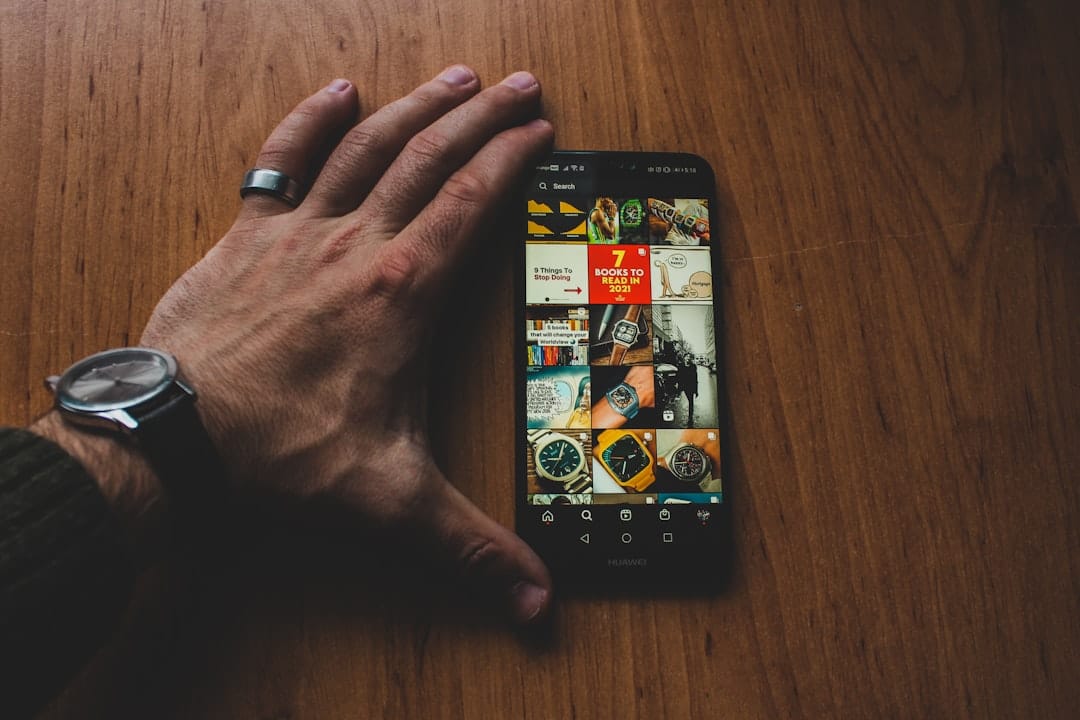
Additional Tips for Managing Notifications
Beyond group-specific settings, consider the following tips to optimize your use of GroupMe notifications:
- Use @Mentions Wisely: Encourage group members to use @mentions when communication is crucial. This ensures the right individuals receive notifications.
- Leverage Quiet Hours: On iOS and Android devices, you can enable system-level Do Not Disturb options during meetings or sleep hours to silence notifications without changing app settings.
- Pin Important Groups: While not a notification setting per se, pinning high-priority groups to the top can help visually track crucial conversations.
For larger groups or those involving work or school communication, managing notifications with discipline can be instrumental to productivity and peace of mind. GroupMe’s simplicity in offering basic options allows even casual users to stay in control of their alerts.
Limitations to Be Aware Of
While GroupMe does a solid job in delivering basic notification management tools, it lacks some advanced features found in other messaging platforms such as Slack or Microsoft Teams. For example, the ability to set notification preferences based on keywords or to temporarily mute a group for a specific duration is not currently supported.
Still, for general usage — especially among students, friends, and community groups — the available features often prove sufficient. GroupMe also integrates with push notifications on iOS and Android seamlessly, ensuring messages appear consistently when the app is in use.

Final Thoughts
In conclusion, yes, you can set up notifications for specific groups on GroupMe. The platform supports per-group notification settings, empowering users to stay informed without being overwhelmed. While it may not offer the most advanced customization, its clear and easy-to-use interface makes it accessible for users at all levels of tech proficiency.
By learning how to manage your notification preferences effectively, you can make the most out of GroupMe’s communication tools—whether you’re juggling social groups, academic teams, or professional workspaces.