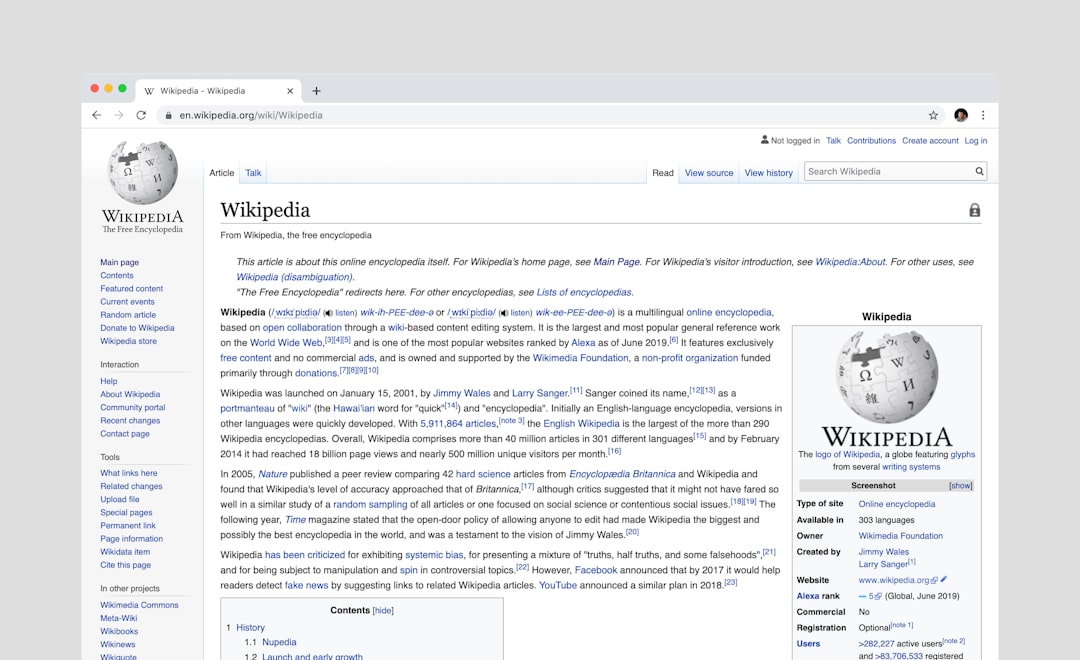One of the key strengths of WordPress lies in its flexibility and extensibility, which is primarily delivered through plugins. Whether a user wants to add contact forms, increase performance, improve SEO, or boost site security, there’s most likely a plugin that can help. Plugins are essentially small software programs that integrate seamlessly with WordPress to extend its functionality without altering the core system.
But how can a user find and install WordPress plugins? This guide walks through the steps for discovering and installing plugins safely and easily, along with tips and answers to common questions.
Contents
Where to Find WordPress Plugins
Users can locate plugins in several places, depending on the type of functionality they want and whether they prefer free or premium (paid) options.
- WordPress Plugin Directory: Accessible directly from the WordPress dashboard, this is the official source for free, verified plugins. It contains thousands of plugins that can be installed with just a few clicks.
- Third-party Marketplaces: Sites like CodeCanyon, Mojo Marketplace, and others offer both free and premium plugins developed by independent developers.
- Developer Websites: Some companies and developers sell plugins directly through their own websites.

How to Install a Plugin Through the WordPress Dashboard
Installing a plugin on a WordPress site is a straightforward process. The following steps explain how to install directly from the WordPress admin panel:
- Login to the WordPress Admin Dashboard.
- Navigate to Plugins > Add New.
- Use the search bar in the top right to find a desired plugin.
- Click Install Now next to the plugin you want to use.
- After installation, click Activate to enable the plugin on your site.
Tip: Always check plugin details like ratings, last updated date, and active installations before installing. These details help determine the plugin’s reliability and compatibility with the current version of WordPress.
Installing a Plugin Manually via Upload
For plugins purchased from third-party providers or downloaded as ZIP files, manual installation through the WordPress dashboard or via FTP is required.
Upload Through Dashboard
- Go to Plugins > Add New and click the Upload Plugin button at the top.
- Choose the .zip file of the plugin from your local computer.
- Click Install Now.
- After installation, select Activate Plugin to begin using it.
Using FTP to Install a Plugin
- Unzip the plugin file on your computer.
- Use an FTP client like FileZilla to connect to your web server.
- Navigate to the /wp-content/plugins directory.
- Upload the unzipped plugin folder.
- Once uploaded, go to Plugins in the WordPress dashboard and click Activate under the new plugin’s name.
Maintaining and Updating Plugins
Plugins are updated frequently by developers to patch security issues and improve functionality. It’s important to:
- Regularly update plugins: Go to Dashboard > Updates or Plugins to see which ones need updating.
- Deactivate and remove unused plugins: This reduces clutter and potential security vulnerabilities.
- Ensure compatibility: Before updating, check that the update is compatible with your WordPress version and theme.
A well-maintained plugin list contributes to better performance and security of the website.
FAQs: Finding and Installing WordPress Plugins
- Q: Are all plugins free?
A: No. Many plugins are free, especially those in the WordPress Plugin Directory, but some premium plugins offer enhanced features and support at a cost. - Q: Can I install too many plugins?
A: Technically, there’s no set limit, but having too many can slow down your site or lead to conflicts. Quality should always be prioritized over quantity. - Q: What happens if a plugin causes an error?
A: Try deactivating the plugin via the dashboard or using FTP to rename the plugin folder, which will disable it. This step is often enough to resolve conflicts. - Q: Should I update plugins regularly?
A: Yes. Updates often include security patches and bug fixes. Outdated plugins can make your site vulnerable to attacks. - Q: How do I know if a plugin is safe?
A: Check ratings, reviews, last update date, number of active installations, and support responsiveness. Trusted developers and plugins with a solid reputation are generally safer choices.
Installing and managing WordPress plugins is an essential skill for any website owner or administrator. By following best practices and staying aware of plugin performance and compatibility, users can significantly enhance their site’s capabilities without compromising stability or security.