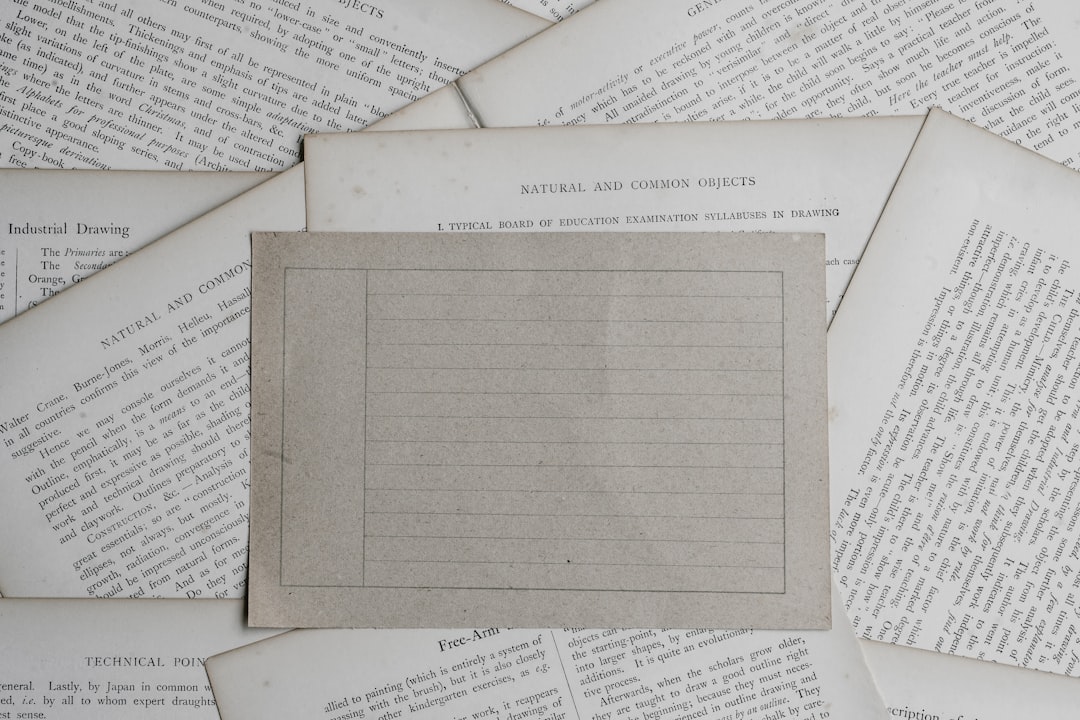Imagine being able to share a file in your Google Drive with just a quick scan of a QR code—no typing, no searching, no complicated instructions. Whether you’re a teacher handing out worksheets, a business owner sharing promotional materials, or a student submitting a project, creating a QR code for a file in your Google Drive can simplify file sharing in seconds. In this article, you’ll learn how to create a QR code for your Google Drive file in a few easy steps.
Contents
Why Use a QR Code for Google Drive Files?
QR codes are becoming a popular way to share digital resources quickly and efficiently. They eliminate the need for lengthy URLs, reduce user error, and make access nearly instant from mobile devices. By linking a Google Drive file to a QR code, you give people the freedom to view or download it with just a scan—no login required (as long as sharing settings allow it).
Some common use cases include:
- Sharing event fliers and digital posters
- Distributing assignments and notes in classrooms
- Offering brochures or catalogs at trade shows
- Guiding customers to instructional manuals or product documents
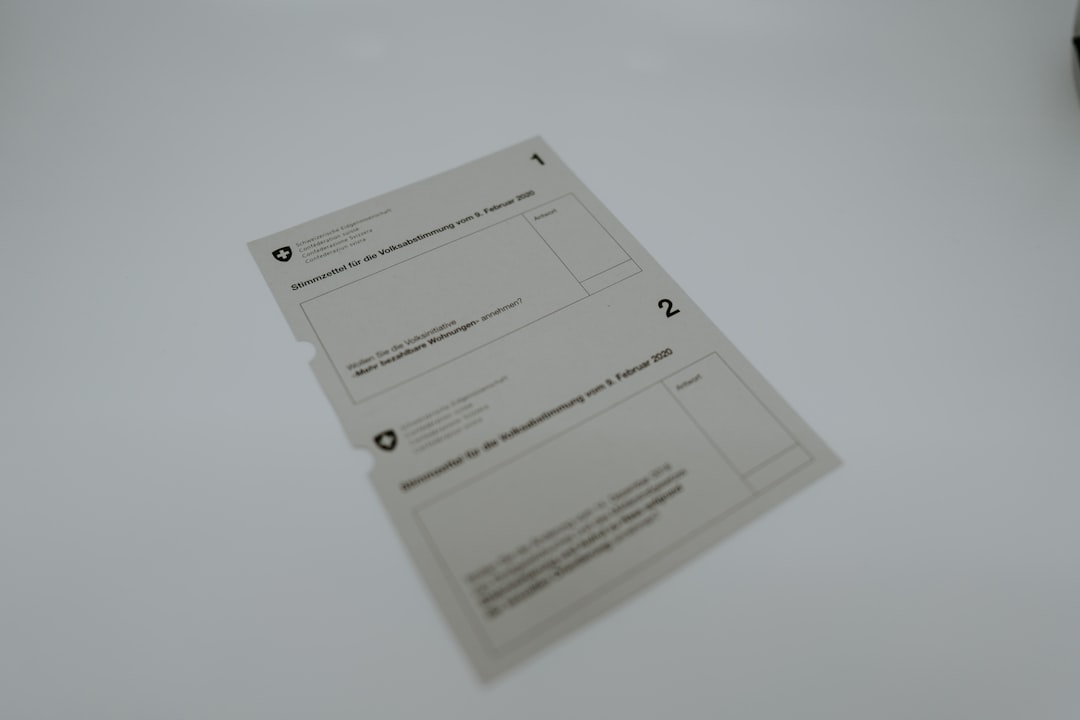
Step-by-Step Guide to Creating a QR Code from a Google Drive File
1. Upload Your File to Google Drive
If your file isn’t already in Google Drive, the first step is to upload it. Simply go to Google Drive, click the “+ New” button on the left side, and select “File upload”. Choose the file you’d like to share and wait for it to upload.
Once your file is uploaded, you’ll need to adjust the sharing settings so that others can access it. Here’s how:
- Right-click on your file and select “Get link.”
- Under “General access”, click the dropdown menu and change it to “Anyone with the link.”
- Choose the appropriate access level: Viewer, Commenter, or Editor.
- Click “Copy link”.
Now your file is accessible to anyone who has the link—which is exactly what you need to generate the QR code next.
3. Generate the QR Code
With your shareable link copied, it’s time to make your QR code. There are many free websites you can use for this. Here are a few popular QR Code generators:
Paste your Google Drive file link into the generator, customize the QR code style if needed, and click the button to create it. Then, download the QR code image to use wherever you like.
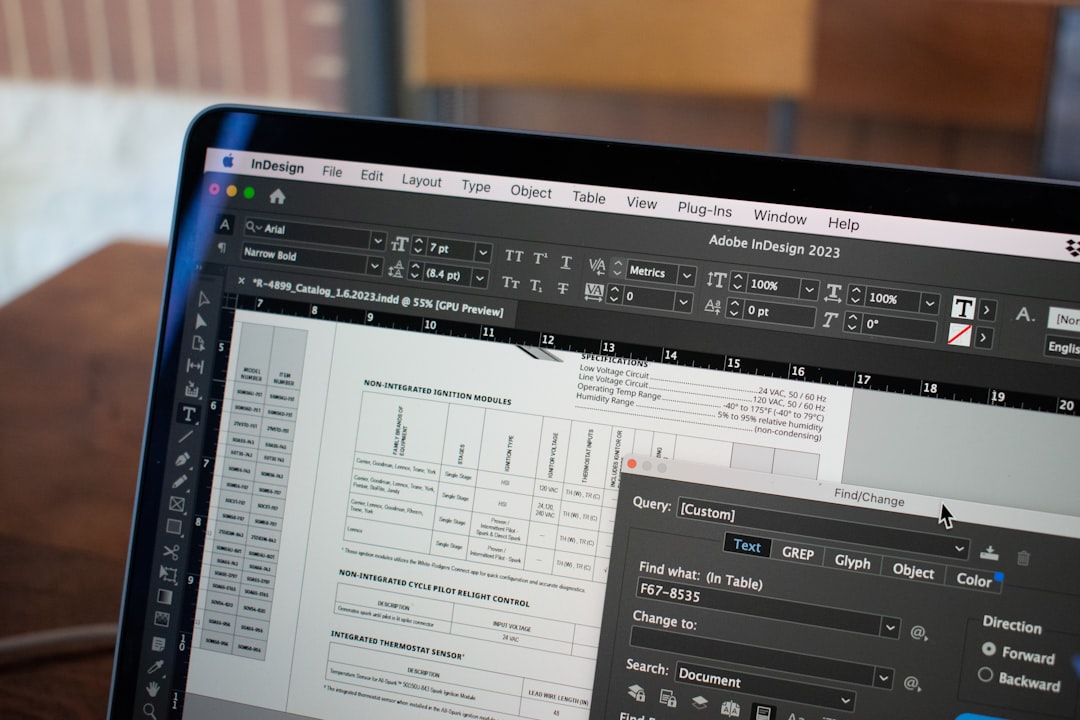
Bonus Tip: Organize Your QR Codes
As you start making QR codes for different files, keeping them organized is important. Create a folder in your Google Drive or on your computer and store QR images there along with notes indicating what each links to. This helps when updating documents or keeping track of where they’ve been distributed.
Best Practices and Security Considerations
While QR codes offer convenience, it’s essential to consider who should have access to your file. Here are a few best practices:
- Avoid sensitive documents unless necessary. QR codes can be scanned by anyone nearby.
- Test the QR code before sharing it widely. Make sure it leads to the correct file and that permissions are set properly.
- Update or disable links when the file is no longer needed. You can change the file visibility or remove the file to invalidate the QR code.
Conclusion
QR codes can be a fast, simple, and fun way to distribute files stored in Google Drive. From classrooms to conferences, the ability to instantly share a document with a simple scan can save time and boost engagement. By following the steps above and paying attention to best practices, you can make your digital sharing smarter, faster, and more efficient. Give it a try—you might be surprised how often you’ll use this tiny square of tech!