Have you tried watching multiple games at once on YouTube TV, but the multiview feature suddenly isn’t working? Don’t worry—you’re not alone! This can be super frustrating, especially when you just want to enjoy sports Sunday or juggle news and weather all on one screen.
Let’s break it down in a fun and simple way to figure out what’s going on. Grab your remote (or phone, or laptop), and let’s dive in!
Contents
First Off, What is Multiview?
Multiview is a cool feature that lets you watch up to four live streams on one screen. Think of it like picture-in-picture, but way cooler. You can watch football, basketball, the news, and a cooking show—all at once!
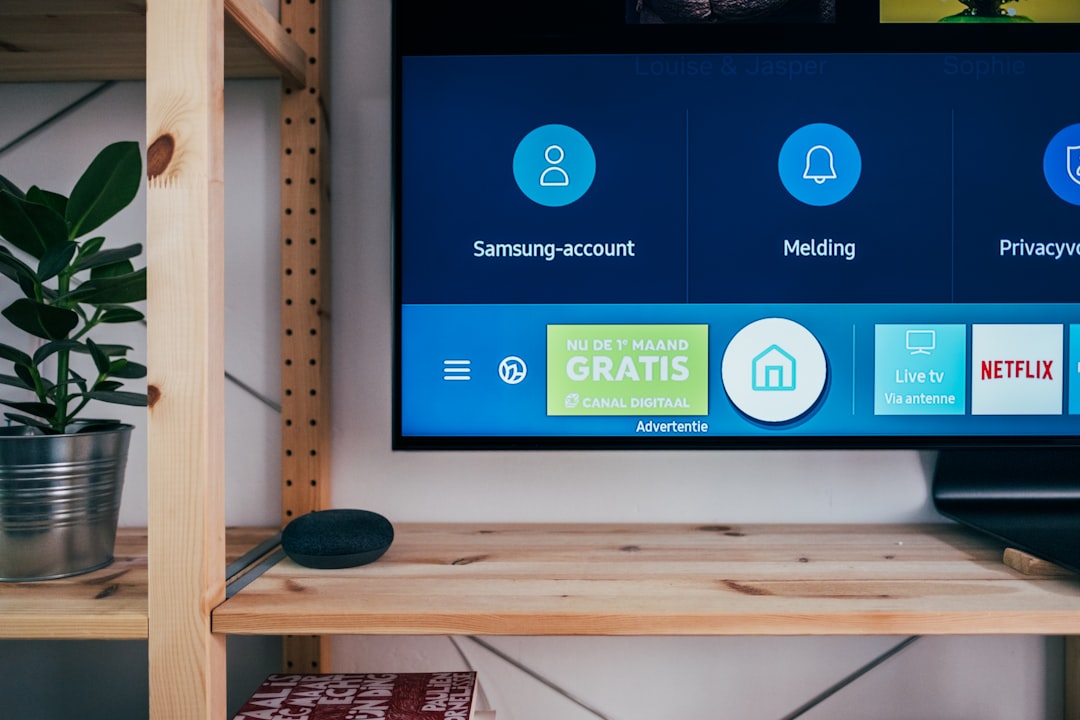
Why Multiview Might Not Be Working
There are a bunch of reasons this feature may be acting up. Here are the most common ones:
- Your device isn’t supported
- You’re trying to watch outside of a supported event
- The feature is in limited rollout
- Your internet is too slow
- A temporary glitch or bug
Let’s Look at These One by One
1. Your Device Might Not Be Supported
Right now, multiview only works on certain TVs and devices. It’s mainly for smart TVs and TVs with Google TV or Roku. If you’re using a phone, tablet, or computer—sorry! You’re out of luck for now.
2. Not Every Event Supports It
YouTube TV only offers multiview during certain live events. Mostly sports. That means if you’re trying to watch the news, random TV shows, or old reruns—you won’t find the feature there.
3. It’s Still in Limited Rollout
YouTube is still testing multiview. That means not everyone has it. Even if your friend has it and you don’t, it doesn’t mean your account is broken. You just have to wait your turn.
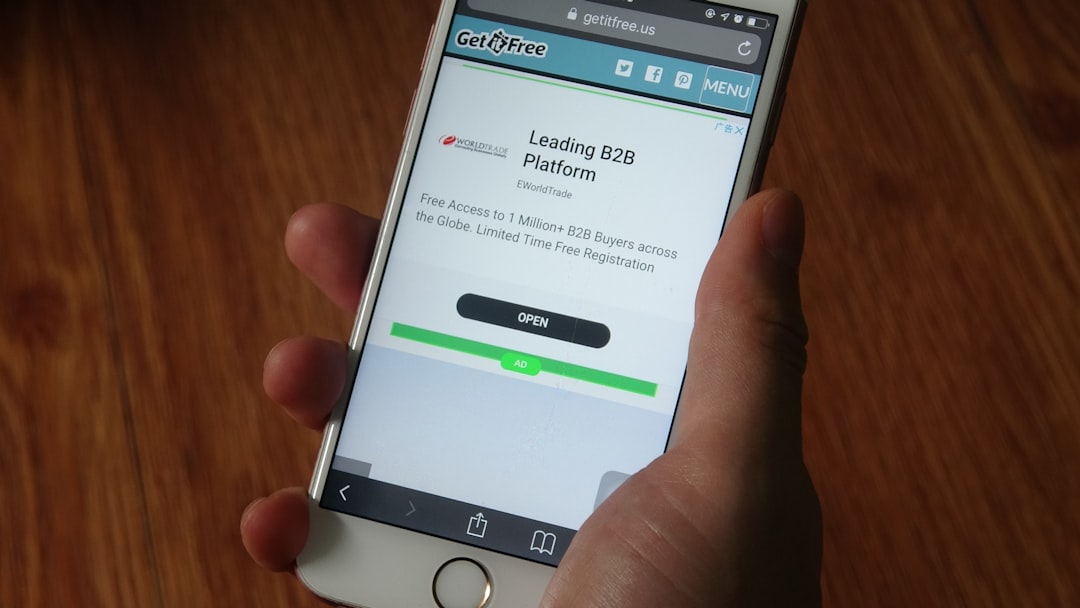
4. Your Internet Might Be Too Slow
Multiview streams several videos at once. That’s a lot of data. If your internet is struggling, YouTube TV might turn off the multiview to keep things running. Try checking your Wi-Fi speed—it should be at least 20 Mbps for smooth streaming.
5. It Could Just Be a Glitch
Sometimes, the feature just bugs out. Yep, even apps have bad days. Restart your app or your TV, and give it another shot. It might fix itself with a simple refresh.
Helpful Fixes You Can Try
Don’t give up just yet. Here are a few easy things you can try to get multiview back:
- Restart the YouTube TV app
- Restart your device
- Check for app updates
- Make sure your internet is fast enough
- Switch to a Google TV or Roku device
Still No Luck?
If nothing works, you might just have to wait. YouTube is rolling out features like multiview slowly and carefully. They want to make sure it works great for everyone. So hang tight—it may show up in your app soon!
Bonus Tip!
If you do get multiview working, here’s a fun trick: press and hold the “OK” or “select” button on your remote during multiview. You can then pick which view to expand or switch!
Why It’s Still Worth It
Even when it’s not perfect, YouTube TV is still one of the best ways to watch live TV. With all the channels, no contracts, and cool features like multiview—even a hiccup here and there is worth the wait.
So next time your multiview isn’t working, take a deep breath, try a few quick fixes, and maybe cheer yourself up with a single-stream movie night instead.

Happy streaming! And may your multiview dreams come true soon.

