Users of ChatGPT often find themselves wondering, “Where can I find the archived chat with GPT?” Whether you’re trying to revisit critical information, recover previous discussions, or simply want to continue a paused conversation, accessing your past chats is a valuable feature. As AI becomes more integral in daily tasks, having a consistent reference to previous interactions helps users stay productive and organized.
OpenAI’s ChatGPT offers the ability to save and revisit old chats, depending on the platform you’re using and your account settings. If you’ve accidentally closed the window or logged out of your session, don’t worry—there are steps and options available to recover your conversations, provided certain conditions are met.
Contents
Finding Archived Chats in ChatGPT
When you interact with ChatGPT via the web app at chat.openai.com, your conversations are typically saved automatically if you’re logged into your OpenAI account. These saved interactions appear in the sidebar as clickable chat titles, allowing for easy navigation through your chat history.
Image not found in postmeta
However, it’s important to note that these chat histories are stored locally in your browser and linked to your account. If you clear browser storage or use ChatGPT as a guest (not signed in), past conversations may not be preserved.
Steps to Access Archived Chats:
- Log into your OpenAI account on chat.openai.com.
- Check the left sidebar where your previous conversations should appear as a list of titles based on the first sentence or question.
- Click on any chat title to reopen the full threaded conversation.
This functionality currently applies to the web version. If you’re using the ChatGPT mobile app (available on iOS and Android), the chats can still be accessed via a similar navigation interface.
Why a Chat Might Not be Saved
- Guest sessions: Chats started without logging into an account aren’t saved.
- Cleared browser cache: Some settings or tools may delete saved data, including chat history.
- Auto-deletion settings: Users can disable chat history or delete individual conversations manually.
If you’ve enabled the “temporary chat” setting or removed a conversation, unfortunately, it cannot be retrieved once deleted. Always ensure your settings are correctly configured to preserve history if you wish to routinely refer back to prior interactions.
Image not found in postmeta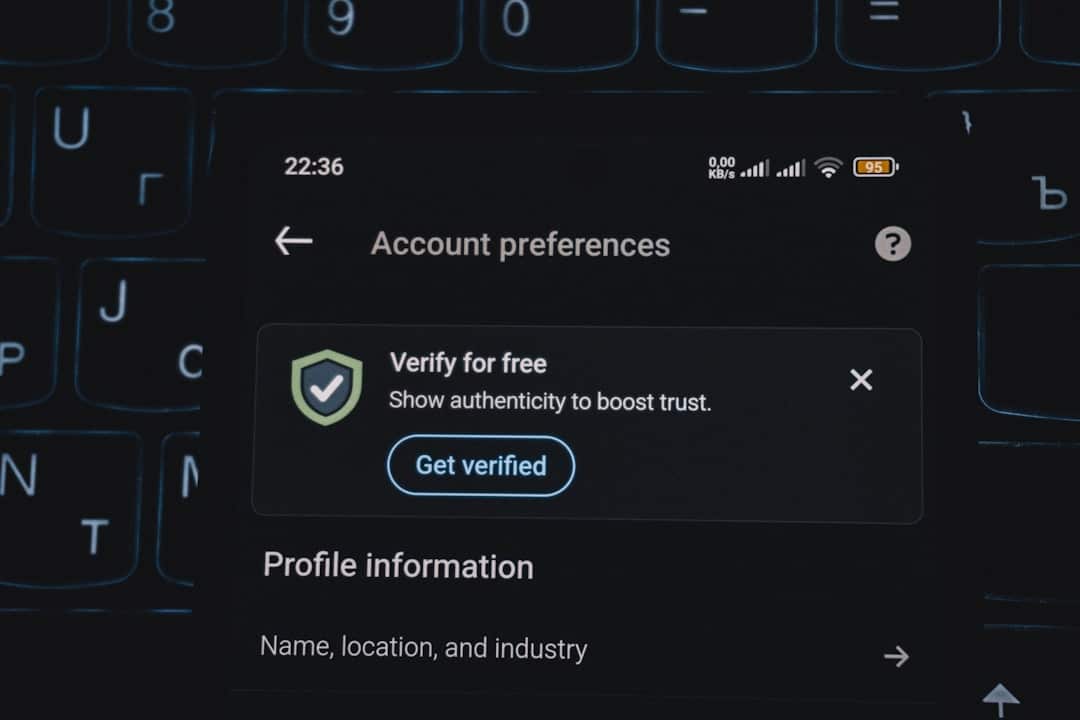
For those using the enterprise or pro versions, additional controls may be available, including bulk export options and timeline filtering, which make accessing archived chats even easier.
How to Preserve Important Chats
To avoid losing valuable information, consider these recommendations:
- Export Chats: Users can often export conversations through account settings to download a copy of their data.
- Manual Copying: Copy and paste important parts of the conversation into a notes app or document.
- Use Bookmarks: Bookmark important conversation pages for quick access.
With AI chat tools becoming a staple across education, work, and communication, preserving your conversations enhances their impact and usefulness.
FAQs About Archived GPT Chats
- Q: Can I recover a chat if I accidentally deleted it?
A: No. Once a chat is deleted in ChatGPT, it cannot be recovered. Be sure before you erase anything important. - Q: Do chats get saved automatically?
A: Yes, if you’re logged into your account and haven’t disabled chat history, chats are saved automatically. - Q: How do I disable or enable chat history?
A: Navigate to your settings under “Data Controls” on your profile page and toggle the chat history feature on or off. - Q: Can I search through my past chats?
A: Currently, ChatGPT does not have a built-in search within past chats, so users need to manually browse or export data to search locally. - Q: How long are chats stored?
A: OpenAI does not specify an exact retention period, but chats typically remain saved until manually deleted or if settings are changed.
In conclusion, finding archived chats with ChatGPT is straightforward if you have the correct settings and are logged in. Always take advantage of available tools to preserve your interactions, ensuring that important information is not lost.

