Have you ever wanted to extend your home or office WiFi coverage without sacrificing speed or reliability? If so, setting up a mesh network using OpenWRT on devices like the Zyxel Multy M1 could be the solution you’re looking for. By building a mesh network, you can enjoy broader, seamless internet access without relying on expensive proprietary systems. In this guide, we’ll walk you through how to configure a WiFi mesh system using OpenWRT firmware on the Multy M1 units.
Contents
Why Choose OpenWRT for Mesh Networking?
OpenWRT is a powerful open-source Linux-based firmware designed for routers. Unlike the stock firmware provided by many manufacturers, OpenWRT offers unparalleled control, flexibility, and features. For network-savvy enthusiasts, it’s a dream platform that allows customization on a granular level.
With OpenWRT, you gain the ability to:
- Install custom packages
- Control wireless interfaces down to the signal strength and channel
- Create VLANs and firewalls with advanced rules
- Set up a mesh network using the 802.11s standard
What is WiFi Mesh Networking?
Mesh networking connects multiple nodes (routers or access points) via wireless or wired links to form a seamless and robust network. Unlike traditional repeater setups, mesh nodes collaborate to choose the most efficient path to transmit data, improving performance and reducing latency.
In our case, we’ll use 802.11s – the open standard for mesh routing in WiFi networks. With OpenWRT, this becomes very easy to implement on compatible hardware.

Getting Started with Your Multy M1 Devices
The Zyxel Multy M1 is a sleek and capable device with decent specs (dual-band radios and Gigabit Ethernet ports), making it a great candidate for mesh networking. Before proceeding, make sure:
- Your Multy M1 units are compatible with OpenWRT
- You’ve installed OpenWRT on each device (check the official OpenWRT site for the correct firmware version)
- You have SSH access or access to OpenWRT’s LuCI web interface
Step-by-Step: Configuring WiFi Mesh (802.11s) on OpenWRT
1. Configure Wireless Interfaces
First, access the LuCI web interface or SSH into your router. Navigate to the Network > Wireless section. For each device:
- Create a new wireless interface
- Select mode: Mesh Point
- Set an SSID (must match on all nodes)
- Pick a channel (use a fixed one like channel 36 for 5GHz)
- Enable encryption like “SAE” for better security
Make sure both 5GHz and 2.4GHz mesh networks use consistent naming and encryption on each node.
2. Configure Network Interfaces
After configuring the radio mesh, move to Network > Interfaces. Add a new interface on each device and attach it to the Mesh wireless network you just created.
Designate one unit as the gateway to the internet (usually the one plugged into your modem/router). The others will be mesh nodes connected wirelessly.
3. Routing and DHCP
- On the main node: enable DHCP on the LAN interface.
- On the mesh nodes: disable DHCP so that clients get IPs via the main node.
Make sure the subnet is the same across all nodes to ensure smooth roaming and packet routing.
4. Install and Use the Travelmate/WPAD-Personal Packages
To further improve performance and security, consider installing:
- wpad-mesh-openssl: For full mesh encryption support
- batman-adv: For a more advanced mesh routing protocol
Use the command line or System > Software in the LuCI interface to handle package installations.
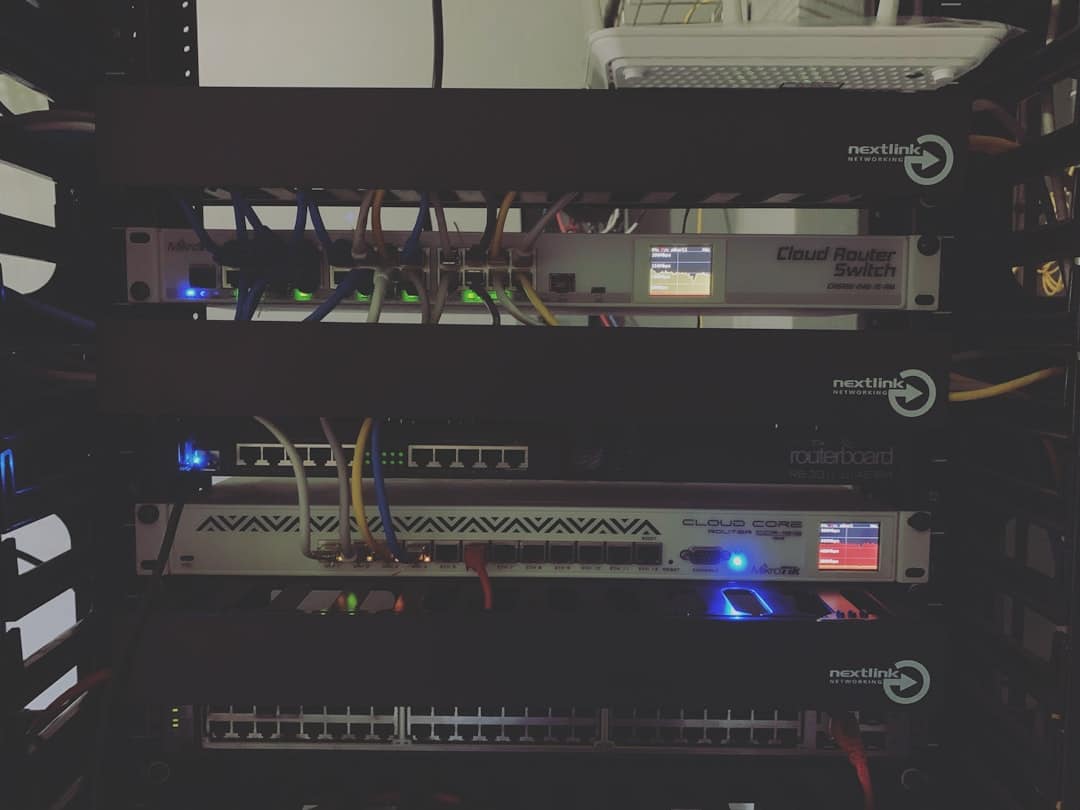
Testing Your Mesh Network
Once set up, it’s time to test your mesh network:
- Use the ping and traceroute commands to check connectivity between nodes.
- Verify all nodes appear in the mesh table via
iw dev mesh0 station dump. - Roam around with a mobile device to see the seamless handover from one node to another.
Tips for Optimization
- Minimize obstacles between nodes for better signal quality
- Use Ethernet Backhaul if possible for even better throughput
- Regularly update your OpenWRT firmware for performance and security improvements
Conclusion
Setting up a mesh network with OpenWRT on your Multy M1 devices can feel a bit technical, but the results are worth the effort. You gain control, flexibility, and a scalable WiFi network that adapts to your environment.
And the best part? You’re no longer tied to proprietary systems or subscription services. With the power of OpenWRT, you’re building on open technology with endless customization possibilities.
Happy meshing!

