Did you know you can play Xbox games on your Amazon Fire TV Stick? Yes, that’s right. No Xbox console required. It’s actually easier than you think. All you need is a few things set up, and you’re good to go!
In this fun and simple guide, we’ll show you how to make your Fire TV Stick a mini gaming console. Let’s dive in!
Contents
🎮 What You’ll Need
- An Amazon Fire TV Stick (4K or later is best)
- An Xbox Game Pass Ultimate subscription
- A Bluetooth controller (Xbox controllers work great!)
- A good internet connection (at least 20 Mbps recommended)
- A device to log into Microsoft – phone, PC, or tablet
🔧 Step-by-Step Setup
1. Install the Game Pass App (Through Cloud Browser)
Unfortunately, there’s no official Xbox Game Pass app on Fire TV Stick. But don’t worry. There’s a workaround!
We’ll use a web browser to open the Xbox Cloud Gaming site. Here’s how:
- Turn on your Fire TV Stick.
- Go to the Appstore and search for “Amazon Silk Browser”.
- Download and open it.
- In the address bar, go to: www.xbox.com/play
That’s where the magic happens. This is Microsoft’s Cloud Gaming portal. It’s included with your Game Pass Ultimate subscription.
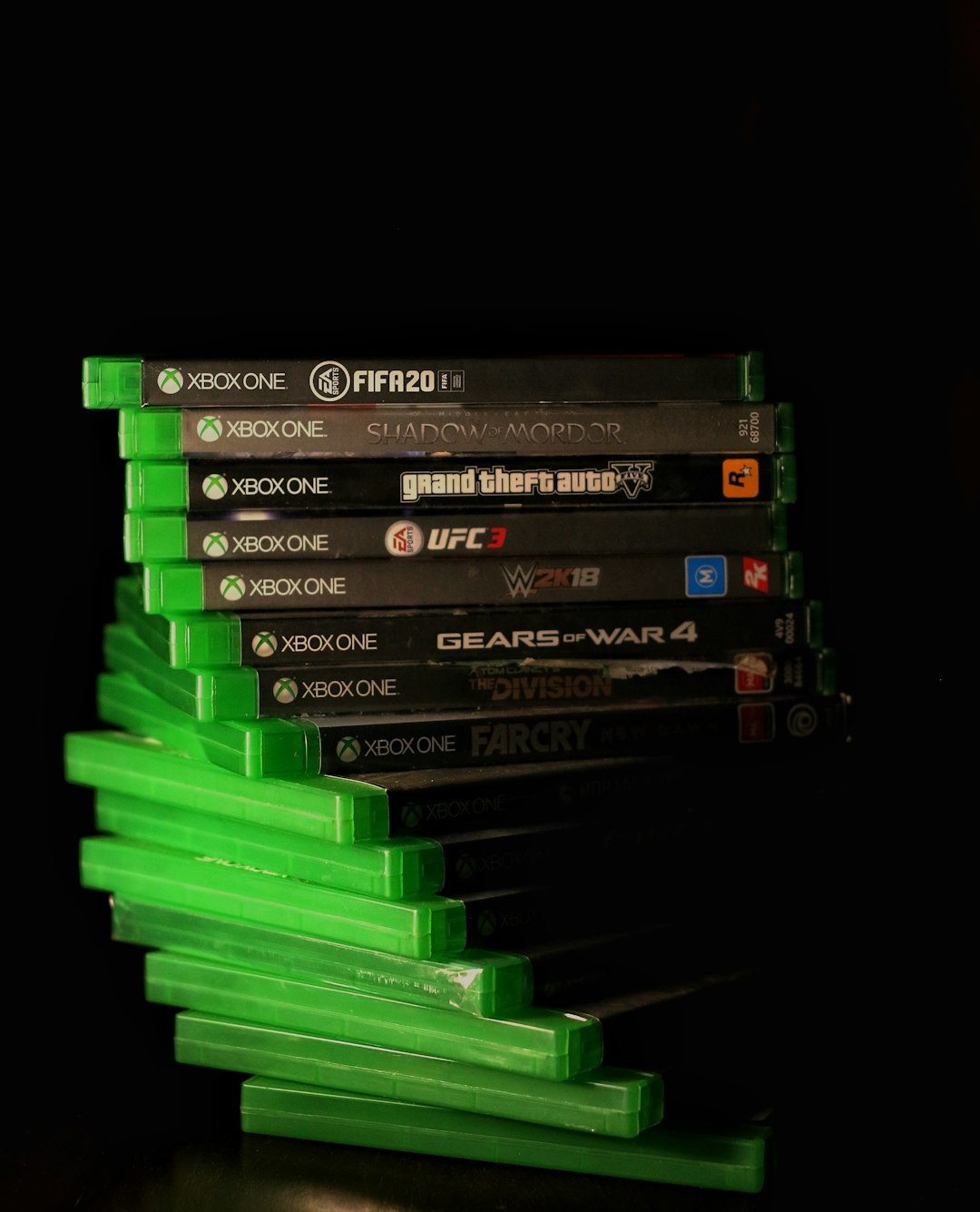
2. Sign In to Your Microsoft Account
Using your browser, sign in to your Microsoft account. Make sure it’s the one connected to your Game Pass Ultimate.
If you’re not subscribed yet, you’ll need to get Game Pass Ultimate. You can sign up through Microsoft’s official site. It’s worth it for the cloud gaming feature alone!
3. Pair Your Controller
Now it’s time to sync your controller to the Fire TV Stick.
- Go to Settings on Fire TV Stick.
- Select Controllers & Bluetooth Devices.
- Choose Game Controllers > Add New Game Controller.
- Put your controller in pairing mode.
- Once it appears, select it to pair.
Xbox controllers are easy to sync, but others work too. Just make sure they support Bluetooth!
🕹️ Let the Games Begin!
Once signed in and connected, you’ll see a giant library of Xbox games. Click on any game to start playing instantly in the browser!
Popular cloud games to try:
- Halo Infinite
- Forza Horizon 5
- Sea of Thieves
- Gears 5
Just make sure your connection is strong. If the game starts lagging, try moving closer to your Wi-Fi router.

🛠️ Tips for Best Performance
- Use an Ethernet adapter for Fire TV Stick for faster connection.
- Close background apps before launching the browser.
- Use the 5 GHz Wi-Fi band if your router supports it.
- Turn off other streaming devices while gaming.
🚫 What You Can’t Do (Yet)
Not every Xbox game works perfectly in the browser. Some might not load or may have slower response times due to internet lag.
You also can’t use discs or install games directly. Everything runs from the cloud. Think of it like Netflix—but for games!
🎉 Final Thoughts
That’s it! Now you can play real Xbox games on your humble streaming stick. It’s amazing what a Fire TV Stick can do.
So call your friends, grab a snack, and start playing. Who needs a console when you’ve got magic in a stick?
Game on! 🚀

