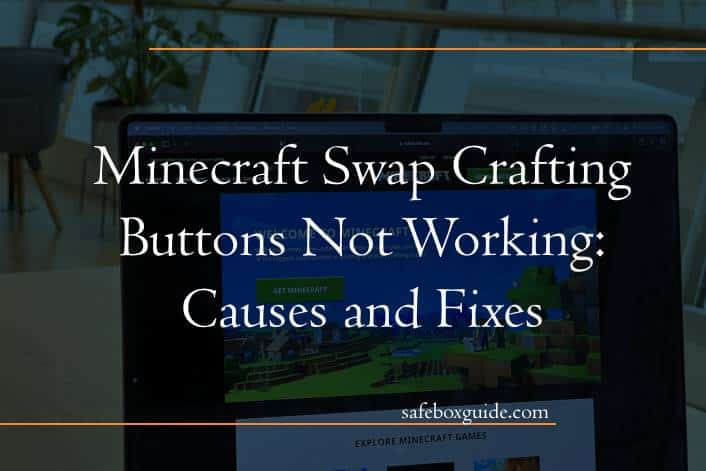Imagine delving into the enchanting world of Minecraft, surrounded by towering mountains and sprawling forests, only to find yourself frustrated as your swap crafting buttons refuse to work. The excitement of creating intricate items from raw materials quickly turns into confusion when the basic mechanics of crafting start acting up. For players immersed in building their dream castles or embarking on epic adventures, a malfunctioning interface can feel like an insurmountable roadblock. But fear not! You’re not alone in this digital conundrum; countless players have experienced similar hiccups that can disrupt the gameplay experience.
In this article, we’ll unravel the mystery behind those pesky swap crafting buttons and explore potential causes for their malfunction. From simple user errors to deeper technical glitches within your game environment, we’ll guide you through practical fixes that will have you back to crafting in no time. Whether you’re a seasoned builder or a novice explorer, understanding these issues will enhance your gaming experience and keep your creativity flowing uninterrupted. Let’s dive into the world of Minecraft troubleshooting and reclaim your crafting prowess!
Contents
Common Causes of Button Malfunctions
One of the most common causes of button malfunctions in Minecraft Swap Crafting is unforeseen world glitches. Players often experience inconsistencies after extensive gameplay, such as lag or corrupt chunks that can affect the functioning of essential mechanics like crafting buttons. These glitches might stem from an overloaded game client, typically due to resource-intensive mods or a substantial number of blocks and entities rendered in your vicinity. Regularly clearing out unused mods and ensuring your game runs smoothly can alleviate these issues.
Another factor to consider is hardware input problems. If you’re using a controller, interference or connectivity drops can lead to missed inputs when attempting to use crafting buttons. Even a simple dust buildup can impact sensitivity on older keyboards, resulting in unresponsive keys during critical moments in gameplay. Checking for hardware updates and maintaining your equipment often goes overlooked but is crucial for preventing frustrating disruptions during crafting sessions.
Lastly, incorrect settings within the game’s configuration files may inadvertently cause button functionality issues. Modifications meant to enhance gaming experience—like remapping controls—can sometimes create conflicts with default commands needed for swap crafting actions. A key press that should activate a function might instead trigger another command if not configured properly. Retracing steps through settings and restoring default controls could restore smooth interaction with crafting mechanics, allowing players to dive back into their adventures without unnecessary interruptions.
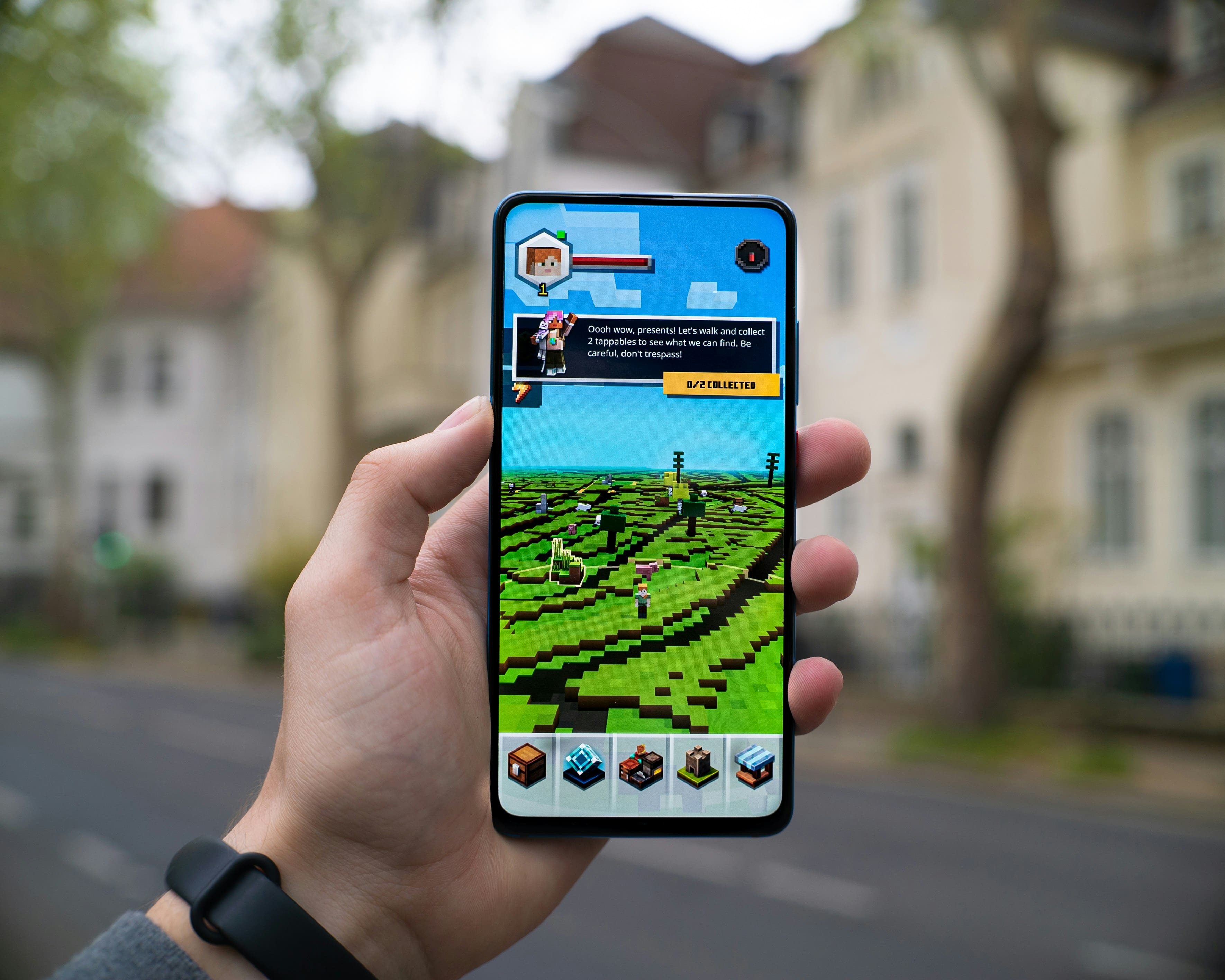
Checking for Software Updates
Before diving into troubleshooting the swap crafting button issue in Minecraft, it’s essential to check for software updates. Game developers often release patches and updates that fix bugs, enhance gameplay mechanics, or address specific issues like unresponsive controls. Ensuring that your game is updated not only fosters a smoother gaming experience but can also prevent frustrating glitches from overshadowing your adventures.
Updating your game isn’t just about installing the latest version; it’s about making sure you’re on the same page as everyone else. If you’re playing multiplayer, having different versions can lead to compatibility issues, including problems with controls and crafting mechanisms. So take a moment to navigate through your platform’s update process—whether it’s on PC, console, or mobile—to ensure you’re benefiting from all recent improvements and bug fixes.
Lastly, don’t overlook the importance of checking your operating system updates as well. Occasionally, an OS update may be required to support new features in games like Minecraft. By keeping both the game and system up-to-date, you prepare yourself not just for seamless swap crafting functionality but also position yourself at the forefront of all future content expansions and enhancements waiting around the corner.
Examining Your Controller Settings
One often-overlooked aspect when troubleshooting swap crafting button issues in Minecraft is the controller settings themselves. Whether you’re using a console or gaming PC, your keybindings play a crucial role in ensuring seamless gameplay. Begin by revisiting the control configuration within both Minecraft and your device’s native settings, as some profiles may have inadvertent changes that affect functionality. Look for any overridden button mappings; sometimes, a simple reassignment can resolve deeper issues with swap crafting.
Moreover, consider how user interface mods or updates might impact your current setup. If you’ve recently installed new mods or patches, discrepancies between versions can create friction with standard controller settings and lead to unexpected malfunctions. Engage with community forums where players share unique configurations that could enhance your setup—embracing others’ experiences can unveil solutions you hadn’t considered previously. Ultimately, regularly examining and optimizing your controller settings not only tackle immediate issues but also enriches the entire gaming experience in Minecraft.

Testing Keyboard and Mouse Functionality
When troubleshooting the vexing issue of swap crafting buttons in Minecraft, it’s essential not to overlook the fundamental tools of your gaming experience: your keyboard and mouse. Sometimes, the problem isn’t rooted in the game itself but rather in hardware malfunction or misconfiguration. Start by testing each key and button for responsiveness. Many gaming mice come with software that allows you to customize button assignments; if accidentally remapped, this could disrupt your crafting workflow.
Consider using an online keyboard tester—these simple web-based tools can visually confirm whether all keys register as intended. While you’re at it, make sure no dirt or debris is obstructing movement; a clean workspace can significantly impact overall performance. Don’t forget to check if any background applications are intercepting inputs, perhaps mimicking another command entirely. By delving into these often-overlooked areas of functionality, players may find that their Minecraft experience transforms back into a fluid and enjoyable adventure!
Adjusting Game Controls in Settings
Adjusting game controls in the settings menu is a simple yet powerful way to enhance your Minecraft experience, especially when you’re facing challenges like swap crafting buttons not working. Many players may overlook the customization available at their fingertips; however, diving into the controls can reveal options that suited your play style better than the default configuration. For example, if you find that crafting on-the-go has become cumbersome, why not switch up the layout? Users can remap keys to more intuitive positions, allowing for smoother gameplay and faster reactions during those frantic moments in survival mode.
Moreover, don’t forget about accessibility features that might make your gaming session much more enjoyable. While adjusting button assignments is vital for comfort, exploring sensitivity settings could further refine how you manipulate items and navigate your environment. Whether it’s increasing mouse sensitivity or tweaking joystick response curves on consoles, small adjustments can significantly impact precision during crucial tasks—like dodging creepers while rapidly switching between tools! Exploring these settings will ensure that you’re not only optimizing functionality but also creating a personalized control scheme that resonates with how you engage with this limitless blocky universe.

Investigating Modifications or Add-ons Impact
When diving into the complexities of Minecraft’s swap crafting buttons, it’s essential to consider how modifications or add-ons might interfere with gameplay. Many players enhance their gaming experience by installing mods that introduce new mechanics, alter user interfaces, or even tweak item behaviors. While these enhancements can be incredibly fun and enriching, they are also potential culprits behind malfunctioning features like swap crafting buttons. It’s not uncommon for an innocuous mod to clash with the game’s built-in functions, leaving players puzzled as they click away in frustration.
Moreover, each mod operates on its own underlying code which may conflict with game updates or other modifications you’ve installed. This dynamic landscape means that what works perfectly one day may turn out to be problematic after a patch or update—an ever-evolving puzzle for players seeking smooth gameplay. When troubleshooting this issue, consider disabling recent mods one at a time to pinpoint any disruptions in functionality. Additionally, keep an eye on community forums where discussions about specific mods’ compatibility issues often arise; tapping into shared experiences can yield solutions you might not find elsewhere. Staying ahead of such conflicts allows you to maintain the enchanting world of Minecraft while enjoying the benefits of customization without sacrificing important gameplay mechanics.
Conclusion: Troubleshooting for Smooth Gameplay
In the world of Minecraft, crafting is a crucial aspect that enhances the gameplay experience. When you encounter issues with swap crafting buttons not working, it can be more than just a minor inconvenience; it disrupts your creative flow and strategic planning. To ensure smooth gameplay, it’s essential to consider not only the technical fixes but also player habits and settings. Sometimes adjusting keybindings or checking for conflicting mods can lead to surprisingly effective resolutions.
Additionally, understanding the nuances of your gaming device can provide insights into elusive glitches. For instance, certain keyboard layouts or controller configurations may inadvertently interfere with Minecraft’s command recognition. Engaging in forums or community discussions can unveil user-shared solutions that might resonate with your specific challenges deeper than conventional fixes could offer. Remember, troubleshooting isn’t just about repairing; it’s an opportunity to enhance your overall gaming setup and recalibrate how you interact with the blocky universe of Minecraft.