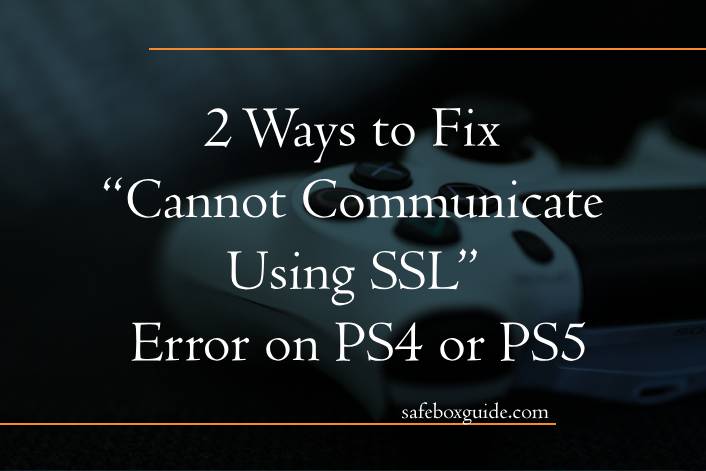The “Cannot Communicate Using SSL” error on PlayStation 4 (PS4) and PlayStation 5 (PS5) can be a frustrating experience for gamers, as it prevents access to online services and multiplayer modes. This error typically occurs due to network connection issues or problems with the PlayStation Network (PSN) servers. Fortunately, there are a couple of effective solutions to resolve this error and get back to gaming without interruptions. In this article, we’ll explore two methods to fix the “Cannot Communicate Using SSL” error on your PS4 or PS5.

Contents
Understanding the SSL Error on PlayStation Consoles
SSL (Secure Sockets Layer) is a protocol used to secure communication between your console and PSN servers. When the PlayStation console cannot establish a secure connection due to SSL issues, the error message appears. This can happen for a variety of reasons, including incorrect network settings, outdated firmware, or server-side issues.
Method 1: Checking and Adjusting Network Settings
One of the most common causes of the SSL communication error is incorrect or unstable network settings. Adjusting these settings can often resolve the issue.
Step 1: Restart Your Console and Router
Before diving into more complex troubleshooting, it’s always a good idea to start with a simple restart.
1. Turn off your PS4 or PS5: Go to the power menu and choose “Turn Off.”
2. Restart your router or modem: Unplug the power cord, wait for about 30 seconds, and then plug it back in.
3. Turn your console back on: Once your router is fully operational, power on your PS4 or PS5.
This basic step can resolve temporary network issues that might be causing the SSL error.
Step 2: Configure DNS Settings
Sometimes, the default DNS (Domain Name System) settings provided by your Internet Service Provider (ISP) might not be optimal for connecting to PSN. Changing the DNS settings to a more reliable one like Google DNS or OpenDNS can help.
1. Go to Settings:
– On your PS4 or PS5, navigate to “Settings.”
2. Select Network:
– Choose “Network” and then select “Set Up Internet Connection.”
3. Choose Your Connection Type:
– Select either “Use Wi-Fi” or “Use a LAN Cable” depending on how your console is connected to the internet.
4. Choose Custom Setup:
– Select “Custom” to manually configure your connection.
5. Set Up DNS:
– Choose “Automatic” for IP Address Settings, “Do Not Specify” for DHCP Host Name, and “Manual” for DNS Settings.
– Enter the following DNS settings:
– Primary DNS: 8.8.8.8 (Google DNS)
– Secondary DNS: 8.8.4.4 (Google DNS)
– Alternatively, you can use OpenDNS settings:
– Primary DNS: 208.67.222.222
– Secondary DNS: 208.67.220.220
6. Complete the Setup:
– Set MTU Settings to “Automatic” and Proxy Server to “Do Not Use.”
– Test your internet connection to ensure it’s working properly.
Changing the DNS settings can help your console establish a more stable connection to PSN servers, potentially resolving the SSL error.

Method 2: Updating Firmware and Resetting Console Settings
Another common reason for the SSL communication error is outdated system software or corrupted settings. Ensuring your console is up to date and resetting network settings can resolve these issues.
Step 1: Update System Software
1. Go to Settings:
– On your PS4 or PS5, navigate to “Settings.”
2. Select System Software Update:
– For PS4: Go to “System Software Update” and follow the prompts to check for updates.
– For PS5: Go to “System,” then “System Software,” and select “System Software Update and Settings.”
3. Install Any Available Updates:
– If an update is available, follow the on-screen instructions to download and install it.
Keeping your console’s firmware up to date ensures compatibility with PSN and fixes potential bugs that could be causing the SSL error.
Step 2: Reset Network Settings
If updating the firmware doesn’t resolve the issue, try resetting your network settings.
1. Go to Settings:
– On your console, go to “Settings.”
2. Select Network:
– Navigate to “Network” and choose “Set Up Internet Connection.”
3. Reconfigure Your Connection:
– Follow the prompts to set up your internet connection from scratch, making sure to re-enter all necessary details.
Resetting network settings can clear any configuration issues that might be causing the SSL error.
The “Cannot Communicate Using SSL” error on PS4 and PS5 can disrupt your gaming experience, but it’s usually fixable with some basic troubleshooting. By adjusting your network settings, updating your system software, and resetting your network configuration, you can often resolve this issue quickly. If the problem persists, it could be a temporary issue with PSN servers, in which case waiting a few hours and trying again might be the best course of action. With these solutions, you should be able to restore your connection and get back to enjoying your games without further interruptions.