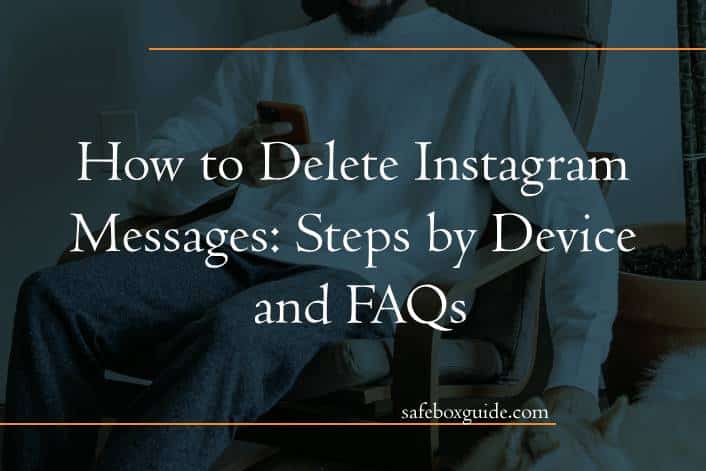Instagram, one of the most popular social media platforms, offers an extensive messaging service known as Instagram Direct. Whether it’s personal chats, business communications, or casual conversations, there might be times when you need to delete messages. This article will guide you through the steps to delete Instagram messages on different devices and address common FAQs related to this process.
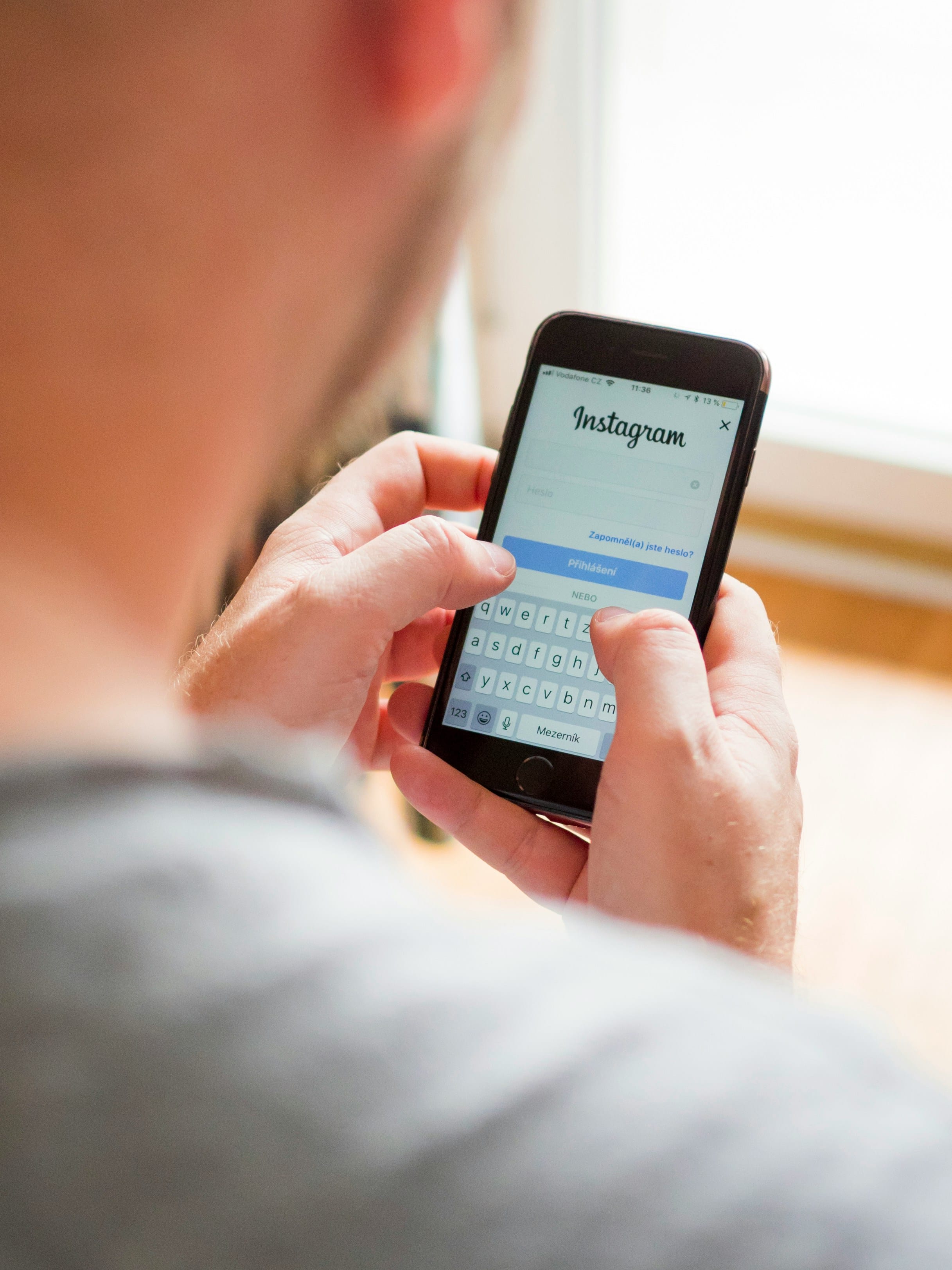
Contents
Deleting Instagram Messages on Mobile Devices
For iOS and Android Devices
Instagram’s interface is quite similar across iOS and Android devices. Here are the steps to delete messages:
Deleting Entire Conversations
1. Open Instagram: Launch the Instagram app on your mobile device.
2. Access Direct Messages: Tap the paper airplane icon in the top right corner of the home screen to open Instagram Direct.
3. Select the Conversation: Find the conversation you want to delete.
4. Delete the Conversation:
– For iOS: Swipe left on the conversation and tap “Delete”.
– For Android: Tap and hold the conversation, then select “Delete”.
Deleting Individual Messages
To delete specific messages within a conversation:
1. Open the Conversation: Go to the chat where the message is located.
2. Select the Message: Tap and hold the message you want to delete.
3. Unsend the Message: Tap “Unsend” to remove the message from both your chat and the recipient’s chat.
Deleting Instagram Messages on Desktop
Instagram also allows users to manage messages from a desktop browser, though the functionality is slightly more limited compared to the mobile app.
Deleting Entire Conversations
1. Open Instagram in Your Browser: Go to Instagram.com and log in to your account.
2. Access Direct Messages: Click on the paper airplane icon in the top right corner.
3. Select the Conversation: Find and click on the conversation you wish to delete.
4. Delete the Conversation:
– Click the “i” (information) icon in the top right corner of the chat window.
– Select “Delete Chat”.
Deleting Individual Messages
The desktop version does not currently support the “Unsend” feature. To delete individual messages, you will need to use the mobile app.
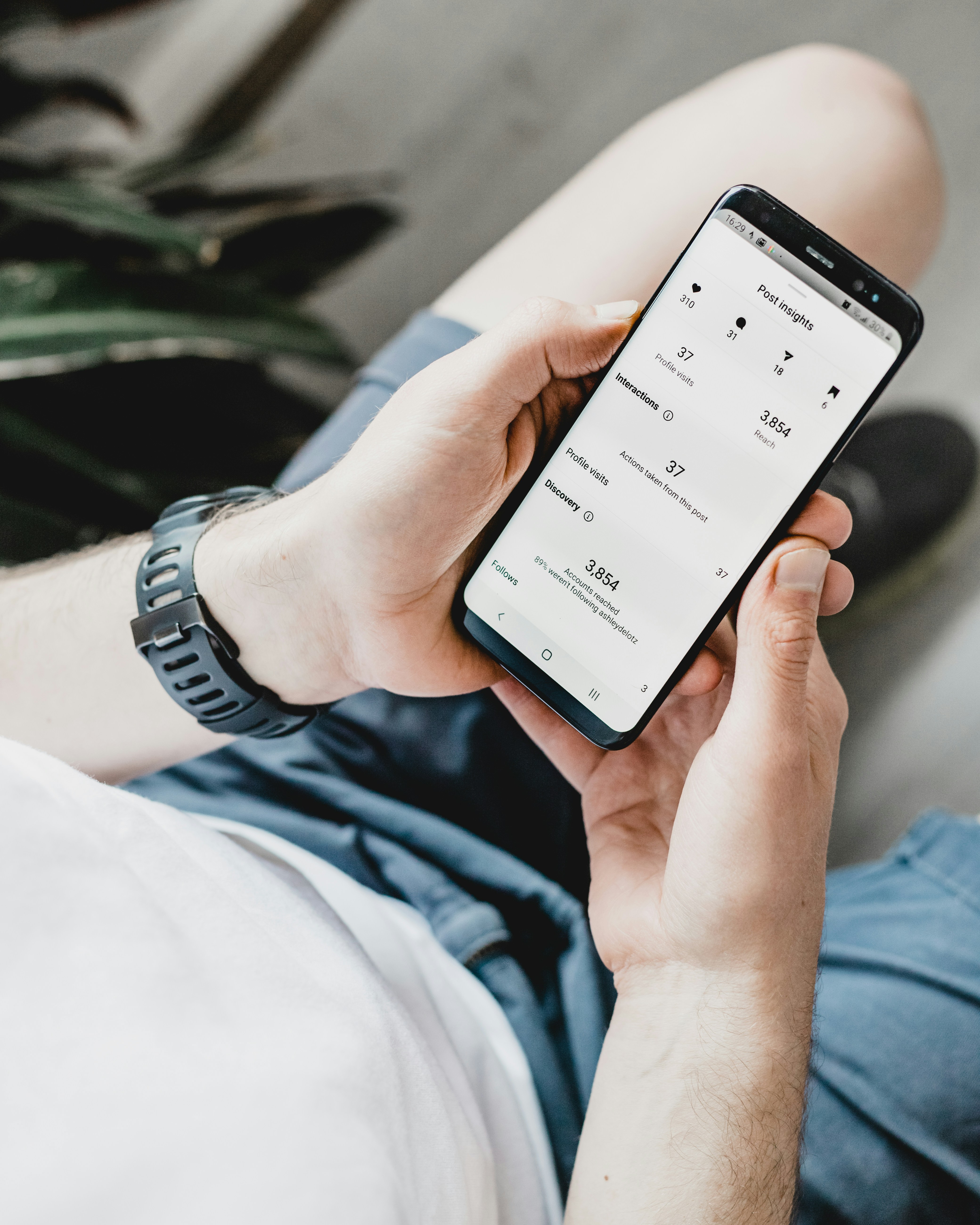
FAQs About Deleting Instagram Messages
1. Can I delete multiple messages at once?
No, Instagram does not currently offer a bulk delete option for individual messages. You will need to delete each message one by one or delete the entire conversation.
2. Does deleting a message delete it for the other person?
If you use the “Unsend” feature on a specific message, it will be removed from both your chat and the recipient’s chat. However, if you delete an entire conversation from your inbox, it will not delete the conversation from the other person’s inbox.
3. What happens when I delete a message in Vanish Mode?
Messages in Vanish Mode automatically disappear after the recipient has seen them and the chat is closed. If you delete a message in Vanish Mode before it is seen, it will still be removed from both sides.
4. Can the other person see if I unsend a message?
If you unsend a message, the other person will not see the message itself, but they may receive a notification that a message was unsent. This depends on their notification settings.
5. How can I recover deleted messages?
Once a message or conversation is deleted on Instagram, it cannot be recovered. Instagram does not have a feature to restore deleted messages, so it’s important to be certain before you delete any messages.
6. Is there a time limit to unsend messages?
No, there is no time limit to unsend messages on Instagram. You can unsend a message at any time after it has been sent, as long as it remains in the chat.
7. Does Instagram notify users when a message is unsent?
Instagram does not send a specific notification when a message is unsent. However, the recipient might notice the disappearance of the message from the conversation thread.
Tips for Managing Instagram Messages
1. Regular Cleanup: Regularly review and delete old or unnecessary conversations to keep your inbox organized.
2. Use Vanish Mode: For sensitive conversations, consider using Vanish Mode, where messages disappear after being seen.
3. Be Mindful of Content: Think before you send. Even if you can unsend a message, the recipient might still see it before it’s deleted.
Managing your Instagram messages is essential for maintaining privacy, staying organized, and ensuring a clutter-free messaging experience. Whether you’re using a mobile device or desktop, the steps to delete entire conversations or specific messages are straightforward. By understanding the functionalities and limitations of Instagram’s messaging system, you can navigate your conversations more effectively. Always remember that while you can delete and unsend messages, the best practice is to communicate thoughtfully and respectfully to minimize the need for message deletion.