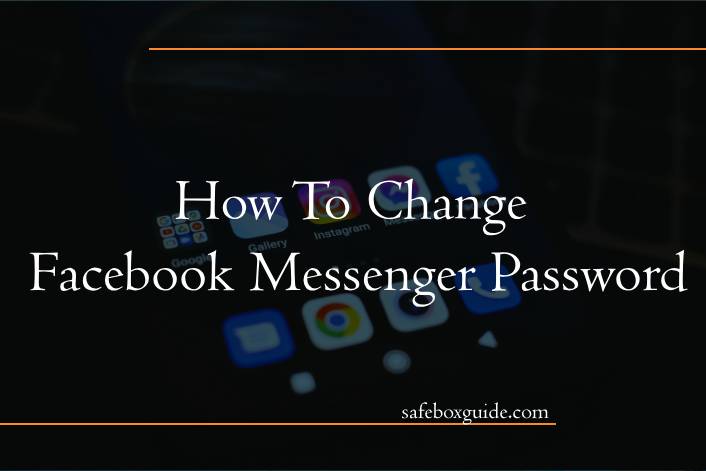Facebook Messenger is a popular messaging platform used by millions of people worldwide to connect with friends, family, and colleagues. Like any online service, it’s crucial to ensure the security of your Messenger account by regularly updating your password. Changing your Messenger password not only helps protect your account from unauthorized access but also ensures the privacy and security of your conversations and personal information. In this article, we’ll provide a detailed guide on how to change your Facebook Messenger password, step-by-step.

Contents
Step 1: Accessing Facebook Settings
The first step in changing your Messenger password is to access your Facebook settings. Since Messenger is integrated with Facebook, you’ll need to change your Facebook password to update your Messenger password. Follow these steps:
1. Open the Facebook app on your mobile device or go to the Facebook website on your computer.
2. Log in to your Facebook account using your current credentials.
3. Once logged in, tap on the menu icon (three horizontal lines) in the top-right corner of the screen (on mobile) or click on the down arrow in the top-right corner of the Facebook homepage (on desktop).
4. From the dropdown menu, select “Settings & Privacy” and then choose “Settings.”
Step 2: Changing Your Facebook Password
Now that you’ve accessed your Facebook settings, you can proceed to change your Facebook password. Follow these steps:
1. In the “Settings” menu, select “Security and Login” from the left-hand sidebar.
2. Under the “Login” section, locate the “Change password” option and click on it.
3. You will be prompted to enter your current password for verification purposes. Once entered, click “Continue.”
4. Next, enter your new password in the “New” field and confirm it by typing it again in the “Re-type new” field.
5. After entering your new password, click on the “Save Changes” button to update your Facebook password.
Step 3: Updating Your Messenger Password
Once you’ve changed your Facebook password, your Messenger password will automatically be updated to match it. Since Messenger is linked to your Facebook account, your Messenger password is the same as your Facebook password. There is no separate process for changing your Messenger password specifically.
Step 4: Ensuring Security Measures
After changing your password, it’s essential to take additional security measures to safeguard your Messenger account further. Consider implementing the following practices:
1. Enable Two-Factor Authentication: Two-factor authentication adds an extra layer of security to your account by requiring a verification code in addition to your password when logging in from an unrecognized device or location. You can enable two-factor authentication in your Facebook settings under the “Security and Login” section.
2. Review Active Sessions: Regularly review the active sessions on your Facebook account to ensure that there are no unauthorized logins. You can view and manage active sessions in your Facebook settings under the “Security and Login” section.
3. Use Strong, Unique Passwords: Create strong, complex passwords for your Facebook and Messenger accounts to minimize the risk of unauthorized access. Avoid using easily guessable passwords or reusing passwords across multiple accounts.
Changing your Facebook password is a simple yet effective way to enhance the security of your Messenger account and protect your personal information. By following the step-by-step guide outlined in this article and implementing additional security measures such as enabling two-factor authentication and using strong passwords, you can ensure the privacy and security of your Messenger conversations and maintain control over your account. Regularly updating your password and staying vigilant against potential security threats are essential practices for maintaining a safe and secure online presence.