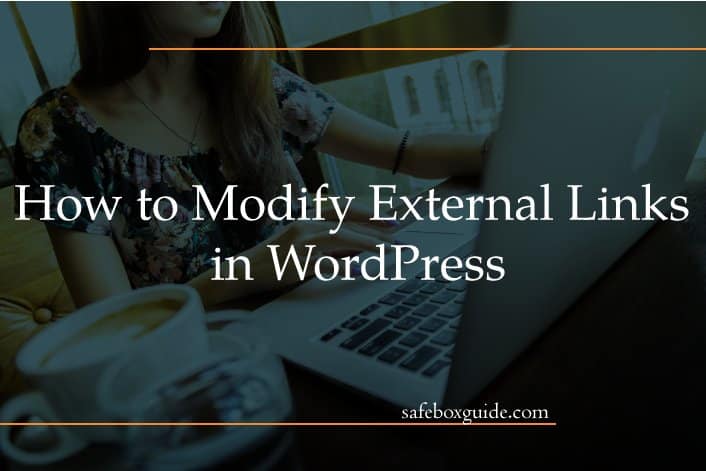One of the main access points for websites is links. They are the highways of the information age. Just as a city has internal roads and intercity highways, so do websites with different links. Internal links are like roads inside a neighborhood; they lead you the right way but are still inside the website. External links are far more critical as they directly connect to the internet. But because they connect directly to the internet, external links pose quite a liability. And since the internet is so vast, most websites have an insane number of external links.
For web developers, this creates quite a peculiar issue as people don’t have enough time to manage all those links. An average WordPress website has thousands of links; monitoring them is a Sisyphean task. And not only that but all links can get modified and customized, further complicating management. That’s why WordPress has excellent plugins like WP Links that help you manage links and other link-related website features.
Contents
1. External Links
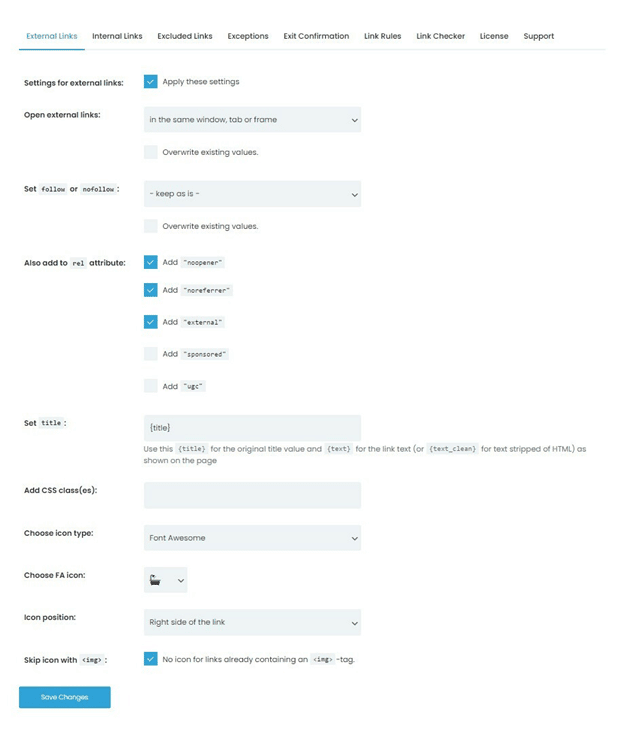
External links are the bread and butter of any website. They are the primary way of navigation for almost every website and the quickest. Virtually no one is surfing the internet by directly typing web addresses into the search bar. Therefore keeping track of your external links can be incredibly important.
With WP Links, you can customize the look of your external links and edit their behavior. Some external links may warrant a direct transition from your website to the external one. But generally, the best option for opening new external links is to open in new tabs. That way, your visitors may continue using your website while their new account is loading. Or, if you have a website, you can use external links in new tabs as a comparison tool.
Another vital setting WP Links offers is the follow or no follow the rule. With it, all of your external links will automatically switch tabs leaving your current page open. If the external link comes from a friendly site you’re cooperating with, you might want to add an icon or a particular color. That way, you’re designating those links as different, and you’re giving them more credibility. All of these external link options can be customized with a click of a button across the entirety of your website.
2. Exit Confirmation Tab
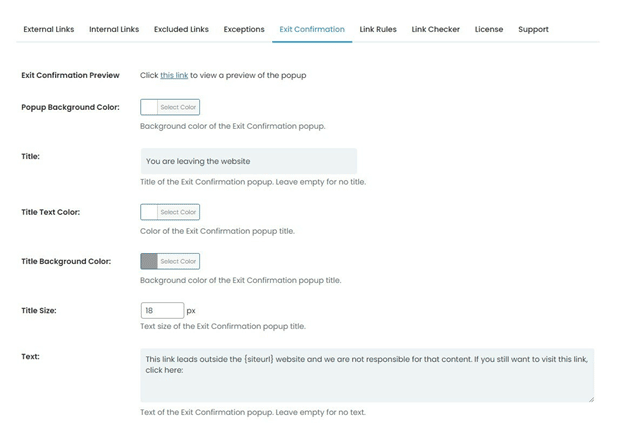
When dealing with external links, some risks must be accepted. After all, you can’t fully control where those links end. That’s why you need to protect your website with exit confirmations. With exit confirmations, your links don’t want instantly open. Instead, there’s a popup warning in which you can customize the text. This is a must-have feature for any WordPress website as it can protect you from the responsibility of malicious links.
Old and broken links can be bought and modified, so a moment of carelessness might make you responsible for various issues. That being said, with WP Links, you can create exit confirmation popups that inform users about them leaving your website. That notifies that you’re no longer responsible, and the users carry on with their risks. Not all exit confirmations need to be so sinister. Sometimes you can utilize them as a marketing tactic by asking users if they’re sure they want to leave. This makes users doubt their decision and may further explore your websites. And since WP Links is fully functioning on mobile sites, these exit confirmations can serve as additional security for users who accidentally click links while scrolling.
3. Link Rules
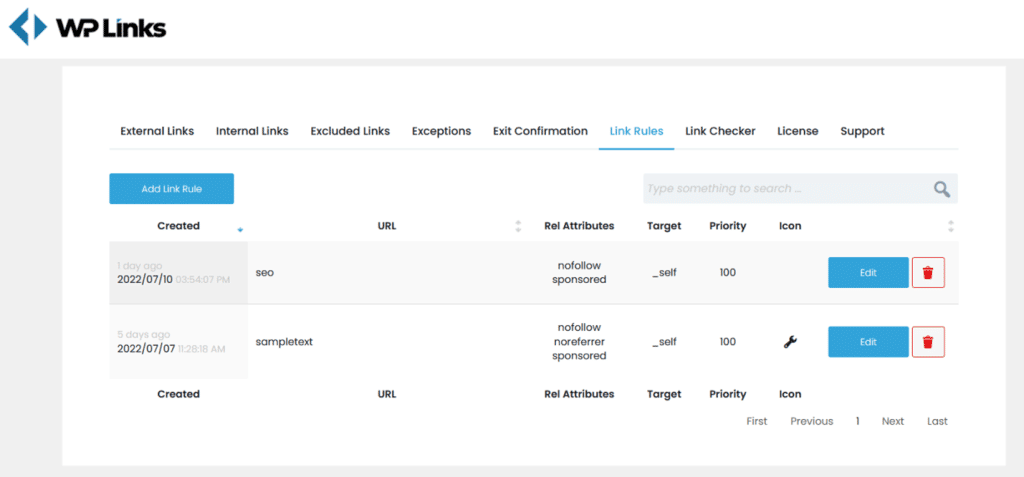
This gives you complete freedom to have unique rulesets for specific links or entire pages. This allows you to forgo exit confirmation tabs for sponsored links, ignoring the new tab rule for other websites you own. And the best part is you don’t need to write link addresses in the Link Rules tab. All you need to do is put keywords in the lessons into the plugin, which will automatically comb through all of your links and apply the settings in seconds.
Conclusion
Making sure your links are properly managed is key to any website’s success. Links dictate SEO and are the primary source of boosting your position on search engines. By using WP Links, you’re sure to increase your SEO. So why hassle yourself with direct link management when you can take it easy and grow your business simultaneously?