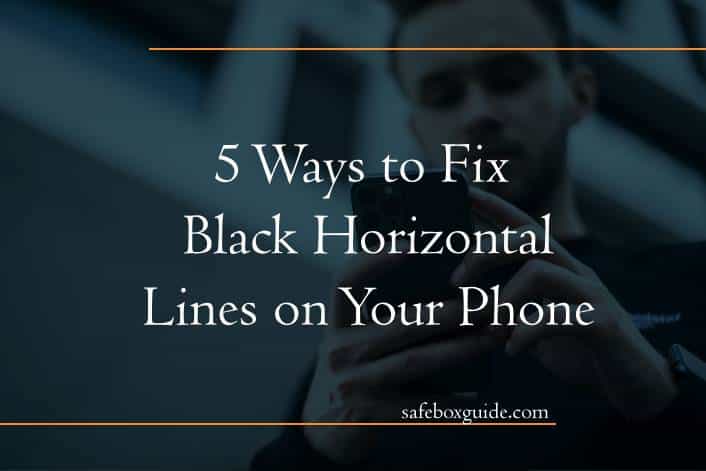Black horizontal lines on your phone screen can be a frustrating issue, hindering the display quality and usability of your device. This problem can arise due to various reasons, including hardware malfunctions, software glitches, or physical damage. Here are five effective ways to fix black horizontal lines on your phone screen.
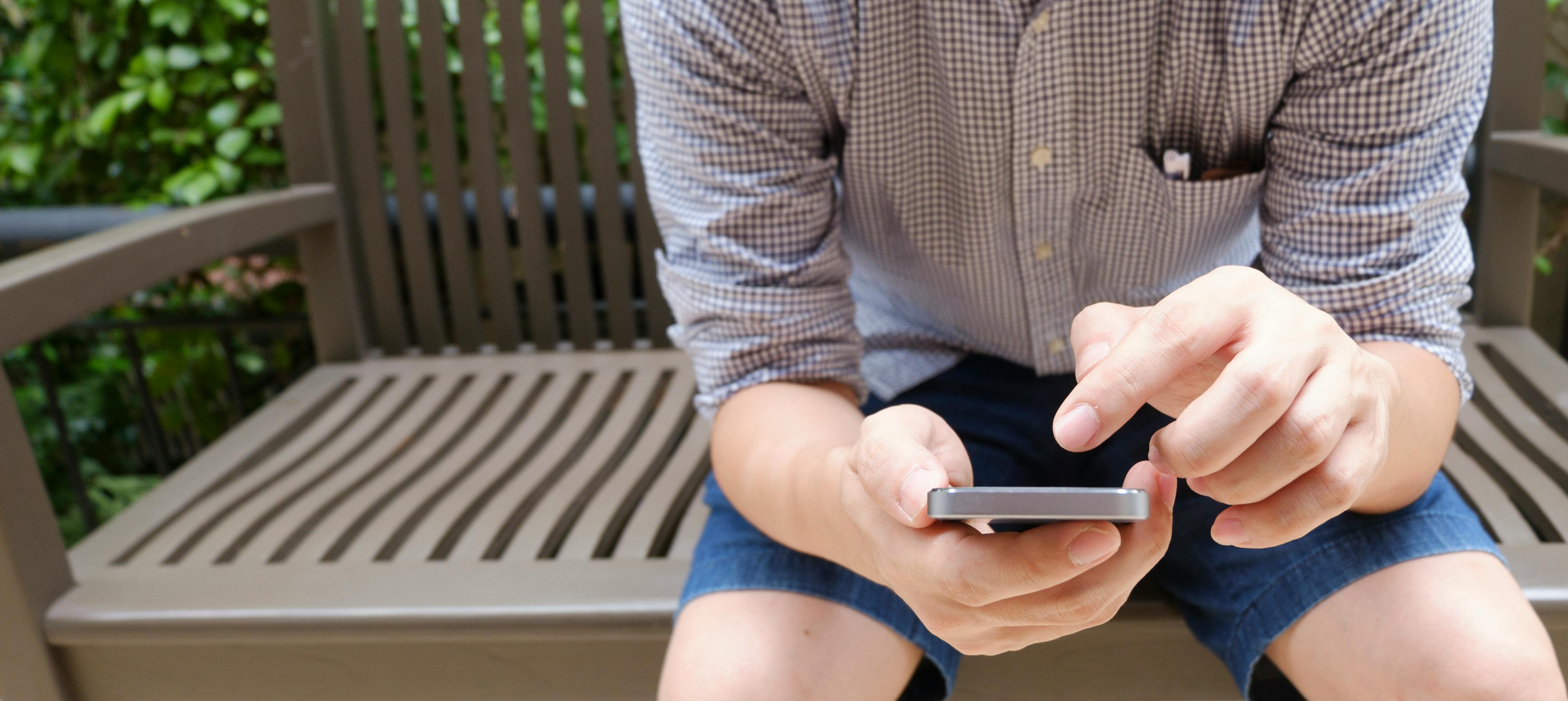
Contents
1. Restart Your Phone
One of the simplest and often effective solutions is to restart your phone. This process can resolve minor software glitches that may be causing the display issue.
– Step-by-Step:
1. Press and hold the power button.
2. Select “Restart” from the menu that appears.
3. Wait for the phone to power off and restart.
Restarting the phone refreshes the system and can clear temporary issues affecting the display. If the lines persist, move on to other solutions.
2. Check for Software Updates
Software updates often include bug fixes and improvements that can resolve display issues like black horizontal lines.
– How to Check for Updates:
1. Go to “Settings.”
2. Scroll down and tap on “System” or “Software Update.”
3. Tap on “Check for updates.”
4. If an update is available, follow the on-screen instructions to install it.
Keeping your phone’s software up-to-date ensures that you have the latest fixes and optimizations, which might resolve display problems.
3. Adjust Display Settings
Sometimes, adjusting your phone’s display settings can help eliminate the horizontal lines. You can tweak brightness levels, screen resolution, and other display settings to see if it resolves the issue.
– Adjust Brightness:
1. Go to “Settings.”
2. Tap on “Display.”
3. Adjust the brightness slider.
– Change Screen Resolution:
1. Go to “Settings.”
2. Tap on “Display.”
3. Select “Screen resolution” and choose a different setting.
Modifying these settings can sometimes clear up display issues by resetting how the screen renders images and text.
4. Perform a Factory Reset
If the black horizontal lines are caused by a software issue that can’t be fixed by a restart or update, performing a factory reset might help. This step will erase all data on your phone, so ensure you back up important files before proceeding.
– Factory Reset Steps:
1. Go to “Settings.”
2. Tap on “System” or “General Management.”
3. Select “Reset” or “Factory data reset.”
4. Follow the on-screen instructions to complete the reset.
A factory reset restores your phone to its original state, which can eliminate persistent software issues.
5. Visit a Professional Technician
If none of the above solutions work, the problem may be hardware-related. Physical damage to the screen or internal components can cause black horizontal lines. In such cases, professional repair is necessary.
– Find a Certified Technician:
1. Look for authorized service centers for your phone brand.
2. Schedule an appointment or visit the service center.
3. Describe the issue and let the technician diagnose and fix the problem.
Professional technicians have the tools and expertise to repair or replace damaged components, ensuring your phone’s display is restored to normal.
Black horizontal lines on your phone screen can be caused by various factors, but they are not always a sign of permanent damage. By following these five methods—restarting your phone, checking for software updates, adjusting display settings, performing a factory reset, and seeking professional help—you can address and potentially fix the issue. If the problem persists despite these efforts, it is likely a hardware issue that requires professional repair. Always handle your phone with care and maintain regular updates to minimize such display problems.