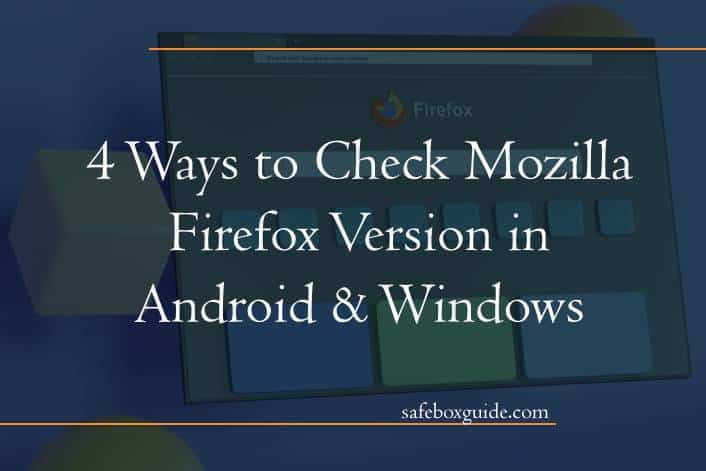In the fast-paced digital world, keeping your software updated is more than just a suggestion; it’s a necessity for security and performance. Mozilla Firefox, one of the most popular web browsers globally, consistently rolls out updates that not only enhance speed but also fortify defenses against online threats. But how often do we pause to check which version we’re actually using? Whether you’re browsing on your Android device while commuting or working from a Windows laptop at home, knowing your browser’s version can make all the difference in optimizing your internet experience.
In this article, we’ll dive into four straightforward methods to easily check your Firefox version across both Android and Windows platforms. No tech wizardry required—just simple steps that will empower you with knowledge about what you’re running. Understanding these details can help ensure compatibility with various extensions and features while safeguarding you against vulnerabilities. So let’s embark on this journey of discovery as we unveil how to stay informed and secure on one of the web’s most trusted browsers!
Contents
Checking Firefox Version on Android
To check the Firefox version on your Android device, start by launching the app and tapping on the three vertical dots in the upper right corner to access the menu. Selecting Settings will lead you to various options, but what you’re looking for is nestled under “About Firefox.” Here, you’ll not only find your current version but also gain a glimpse into important features that come with updates. It’s an excellent habit to regularly check this section; you might discover new functionalities or security enhancements that could significantly improve your browsing experience.
Keeping Firefox up-to-date on Android is crucial—not just for optimal performance but also for safeguarding your digital life against potential vulnerabilities. An outdated browser can be an inviting target for cyber threats. By checking in on your version frequently, you’ll feel empowered knowing you’re using a browser equipped with the latest protections and features designed to enhance privacy during online activities—an especially vital concern in today’s digital landscape where data breaches are alarmingly common. Embrace this small yet significant action as part of maintaining not just software but also a more secure online presence!
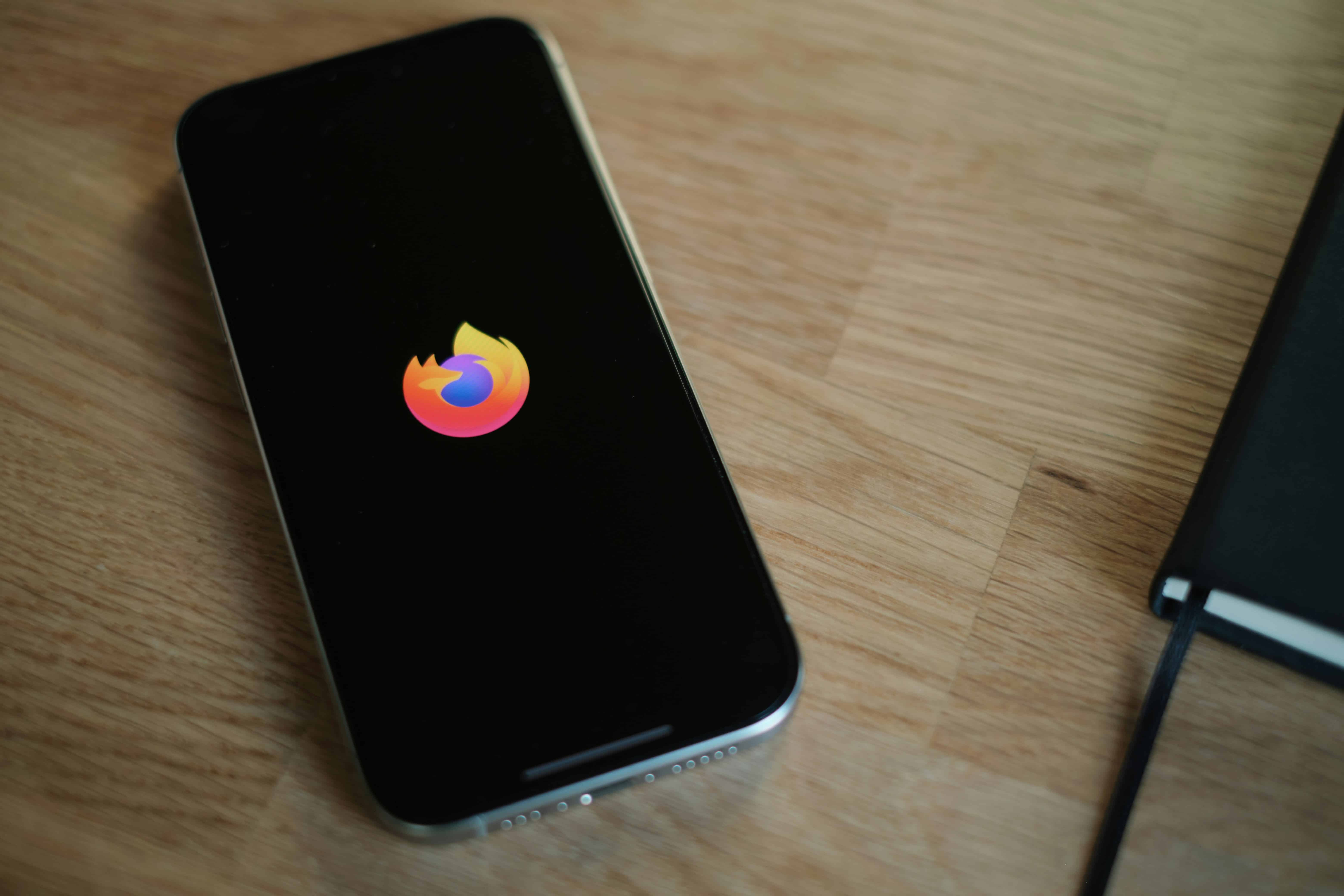
Using App Settings in Android
Navigating through app settings in Android can often feel like uncovering hidden gems, especially when you’re trying to optimize your browsing experience in Mozilla Firefox. To check the version within the app itself, open Firefox and tap on the three-dot menu in the top-right corner. Under Settings, scroll down to find About Firefox—a straightforward pathway that not only reveals your current version but also provides insights into updates and performance enhancements. This is particularly useful for ensuring you’re benefitting from the latest security features or user interface improvements.
What many users overlook is the potential of adjusting app permissions directly related to their browser experience. By going into Settings > Apps & notifications > See all apps > Firefox, you can manage permissions such as location access or storage capabilities, tailoring your browsing environment more securely and efficiently. Plus, these tweaks can minimize distractions caused by unnecessary background activities, allowing Firefox to run smoother and faster while you explore the web. Embracing these adjustments transforms simple version-checking into a more proactive approach towards maintaining a robust online presence on your Android device.
Accessing Firefox Version via About Page
One of the simplest yet often overlooked ways to check your Mozilla Firefox version is through its About page. Accessing this feature not only reveals your current version but also provides a quick system update option, ensuring that you’re running the latest build with all the enhancements and security patches. To find it, just click on the menu icon in the upper right corner and select “Help,” followed by “About Firefox.” Instantly, you’ll be presented with a pop-up window showcasing your browser’s version number prominently at the top.
What sets this method apart is its effectiveness in seamlessly integrating function and user experience. As you view your version details, Firefox automatically checks for updates and prompts you if an upgrade is available—eliminating any guesswork regarding manual updates. This emphasizes how proactive software maintenance can enhance performance and security; it’s a quick reminder that staying up-to-date can lead to smoother browsing experiences. Embrace this straightforward approach not just as a check-in, but as an integral habit for optimizing your digital environment.
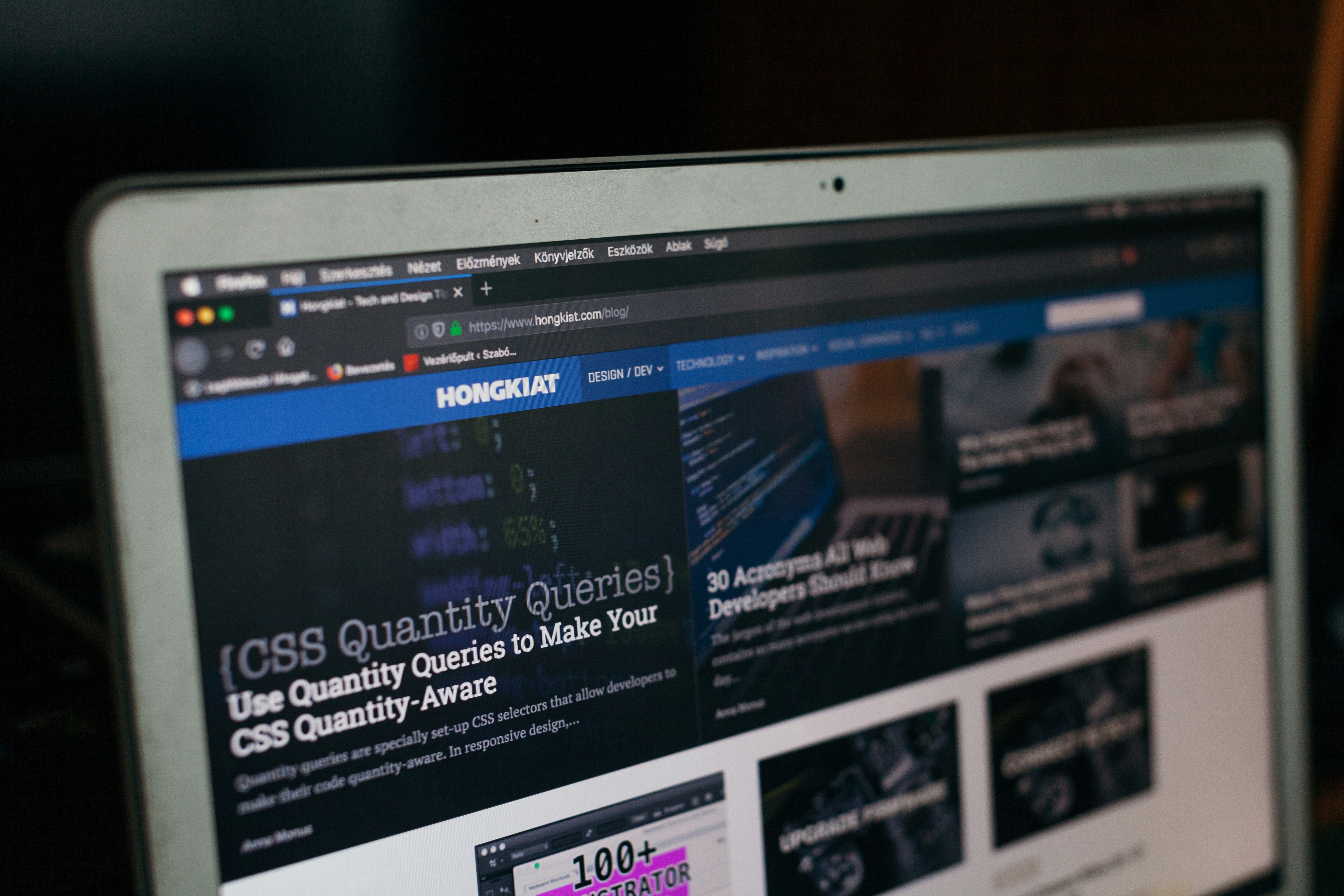
Checking Firefox Version on Windows
Checking your Firefox version on Windows is not just a technical necessity; it’s an important step towards enhancing your browsing experience. By ensuring you’re running the latest version, you benefit from improved security features, bug fixes, and new functionalities that can streamline how you navigate the web. To check your version quickly, simply click on the menu button (three horizontal lines) in the upper right corner of Firefox, then select “Help” followed by “About Firefox.” This will open a window displaying your current version and automatically initiate any available updates.
Beyond the standard update check, being aware of your browser’s version can also inform compatibility with various websites and applications you may use frequently. For instance, some web platforms leverage newer web technologies that might require a more updated browser for optimal performance. Additionally, keeping tabs on version history empowers users to participate in forums or seek troubleshooting help more effectively since many solutions are often tied to specific versions. Embracing these practices ensures you’re getting not only a secure but also an enriched browsing experience geared towards today’s digital demands.
Using Help Menu in Windows
Accessing the Help Menu in Windows is often an underutilized feature that can significantly enhance your user experience, especially when troubleshooting or looking for software updates. By navigating to the Help Menu, users can quickly access essential support resources tailored specifically for Windows applications, including Mozilla Firefox. This centralized hub offers a treasure trove of information ranging from FAQs and tutorials to direct links for customer support.
Moreover, the Help Menu enables you to find out not only your current browser version but also potential compatibility issues with other applications running on your system. It’s designed to be intuitive; simply search for About Firefox within the Help section to reveal comprehensive details about your version along with any available updates. By making Full use of this menu tool, you empower yourself with knowledge that keeps your digital environment efficient and secure—ultimately enhancing both performance and productivity while surfing the web.

Conclusion: Stay Updated with Your Browser
Staying updated with your browser isn’t just about accessing the latest features; it’s also a vital step in ensuring your online safety and privacy. Each update often includes critical security patches that protect against newly discovered vulnerabilities, making regular checks essential for both casual users and those who rely on Firefox for sensitive activities. Ignoring these updates can leave you exposed to risks that may compromise personal information or lead to other cyber threats.
Moreover, keeping your Mozilla Firefox version current allows you to enjoy an enhanced browsing experience. With each iteration, developers refine user interfaces, improve functionality, and introduce innovative tools designed to streamline our digital journeys. By committing to regular updates, you not only safeguard your browsing habits but also engage more effectively with the ever-evolving web landscape. In a world where online threats are increasingly sophisticated, staying informed about your browser’s capabilities is as important as the content you consume. So take that extra moment to check for updates—your peace of mind could depend on it!